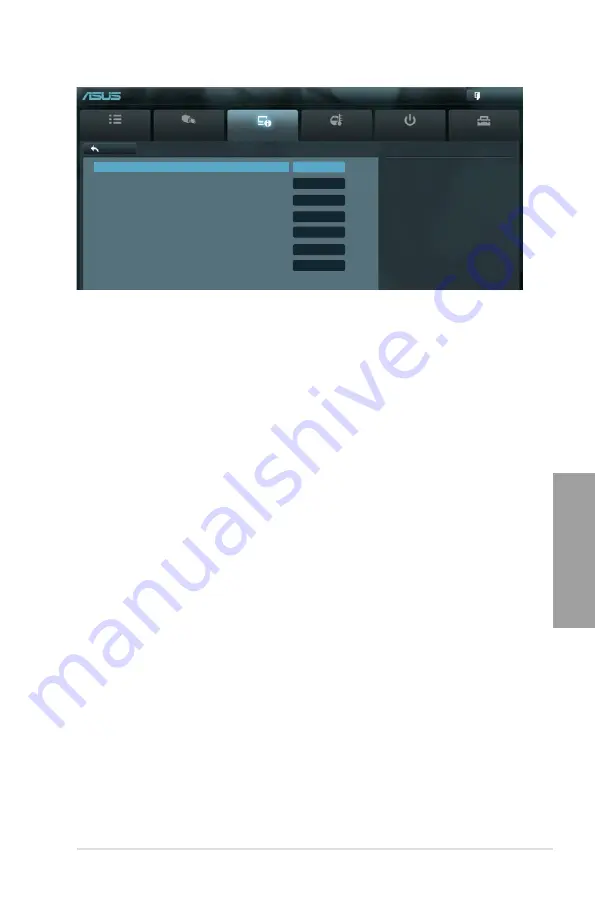
ASUS P9X79 WS
3-39
Chapter 3
Restore AC Power Loss [Power Off]
[Power On]
The system goes into on state after an AC power loss.
[Power Off]
The system goes into off state after an AC power loss.
[Last State]
The system goes into either off or on state, whatever the system state was
before the AC power loss.
Power On By Keyboard [Disabled]
[Disabled]
Disables the keyboard device from generating a wake event.
Configuration options to Enable keyboard to generate a wake event:
[Space Bar] [Ctrl-Esc] [Power Key]
Power On By Mouse [Disabled]
[Disabled]
Disables the mouse device from generating a wake event.
[Enabled]
Enables the mouse device to generate a wake event:
Power On By PCIE [Disabled]
[Disabled]
Disables the PCIE devices from generating a wake event.
[Enabled]
Enables the PCIE devices to generate a wake event.
Power On By Ring [Disabled]
[Disabled]
Disables the Ring device from generating a wake event.
[Enabled]
Enables the Ring device to generate a wake event.
Power On By RTC [Disabled]
[Disabled]
Disables RTC from generating a wake event.
[Enabled]
When set to [Enabled], the items
RTC Alarm Date (Days)
and
Hour/
Minute/Second
will become user-configurable with set values. Use <+>
and <-> keys to adjust the values.
ErP Ready [Disabled]
This item allows user to switch off some power at S5 to get the system ready for ErP
requirement. When set to Enabled, all other PME options will be switched off.
Configuration options: [Disabled] [Enabled]
3.5.8
APM
Main
Ai Tweaker
Advanced
Monitor
Boot
Tool
Exit
Specify what state to go to when
power is re-applied after a power
failure (G3 state).
Back
Advanced\
APM >
UEFI BIOS Utility - Advanced Mode
Restore AC Power Loss
Power Off
Power On By Keyboard
Disabled
Power On By Mouse
Disabled
Power On By PCIE
Disabled
Power On By Ring
Disabled
Power On By RTC
Disabled
ErP Ready
Disabled
Содержание P9X79 WS
Страница 1: ...Motherboard P9X79 WS ...
Страница 16: ...xvi ...
Страница 18: ...ASUS P9X79 WS Chapter summary 1 1 1 Welcome 1 1 1 2 Package contents 1 1 1 3 Special features 1 2 ...
Страница 65: ...9 7 8 5 6 Triangle mark B A B A ASUS P9X79 WS 2 37 ...
Страница 67: ...1 2 3 To remove a DIMM 2 3 4 DIMM installation B A ASUS P9X79 WS 2 39 ...
Страница 69: ...DO NOT overtighten the screws Doing so can damage the motherboard 3 ASUS P9X79 WS 2 41 ...
Страница 70: ...2 3 6 ATX Power connection 1 2 OR 2 42 Chapter 2 Hardware information ...
Страница 71: ...2 3 7 SATA device connection 2 OR 1 ASUS P9X79 WS 2 43 ...
Страница 75: ...Connect to Stereo Speakers Connect to 2 1 channel Speakers Connect to 4 1 channel Speakers ASUS P9X79 WS 2 47 ...
Страница 76: ...Connect to 5 1 channel Speakers Connect to 7 1 channel Speakers 2 48 Chapter 2 Hardware information ...
Страница 80: ...2 52 Chapter 2 Hardware information ...
Страница 184: ...5 14 Chapter 5 Multiple GPU technology support ...















































