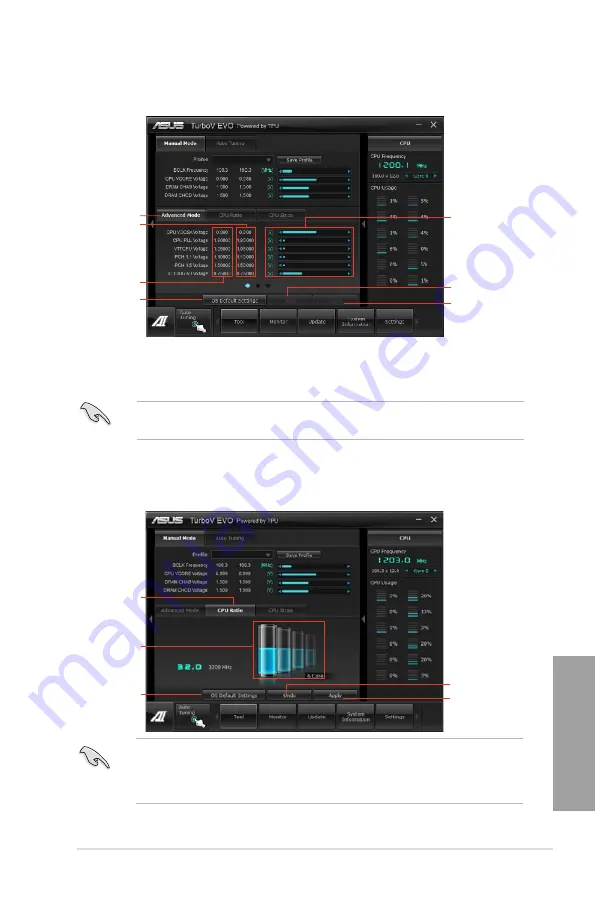
ASUS P9X79 WS
4-5
Chapter 4
Using Advanced Mode
Click on the
Advanced Mode
tab to adjust the advanced voltage settings.
Advanced mode
Applies all changes
immediately
Undoes all changes
without applying
Click to restore
all start-up
settings
Current values
Target values
Voltage
Adjustment
bars
CPU Ratio
Allows you to manually adjust the CPU ratio.
The first time you use
CPU Ratio
, go to
AI Tweaker > CPU Power Management
in BIOS
and set the
Turbo Ratio
item to
[Maximum Turbo Ratio setting in OS]
.
1.
Click on the
CPU Ratio
tab.
2.
Drag the adjustment bar upwards or downwards to the desired value.
3.
Click on
Apply
to make the change take effect.
CPU Ratio
Click to restore
all start-up
settings
Adjustment bar
Applies all changes
immediately
Undoes all changes
without applying
•
Set the
CPU Ratio
Setting
item in BIOS to [Auto] before using the CPU Ratio function
in TurboV. Refer to Chapter 3 of your motherboard user manual for details.
•
The CPU Ratio bars show the status of the CPU cores, which vary with your CPU
model.
Содержание P9X79 WS
Страница 1: ...Motherboard P9X79 WS ...
Страница 16: ...xvi ...
Страница 18: ...ASUS P9X79 WS Chapter summary 1 1 1 Welcome 1 1 1 2 Package contents 1 1 1 3 Special features 1 2 ...
Страница 65: ...9 7 8 5 6 Triangle mark B A B A ASUS P9X79 WS 2 37 ...
Страница 67: ...1 2 3 To remove a DIMM 2 3 4 DIMM installation B A ASUS P9X79 WS 2 39 ...
Страница 69: ...DO NOT overtighten the screws Doing so can damage the motherboard 3 ASUS P9X79 WS 2 41 ...
Страница 70: ...2 3 6 ATX Power connection 1 2 OR 2 42 Chapter 2 Hardware information ...
Страница 71: ...2 3 7 SATA device connection 2 OR 1 ASUS P9X79 WS 2 43 ...
Страница 75: ...Connect to Stereo Speakers Connect to 2 1 channel Speakers Connect to 4 1 channel Speakers ASUS P9X79 WS 2 47 ...
Страница 76: ...Connect to 5 1 channel Speakers Connect to 7 1 channel Speakers 2 48 Chapter 2 Hardware information ...
Страница 80: ...2 52 Chapter 2 Hardware information ...
Страница 184: ...5 14 Chapter 5 Multiple GPU technology support ...






























