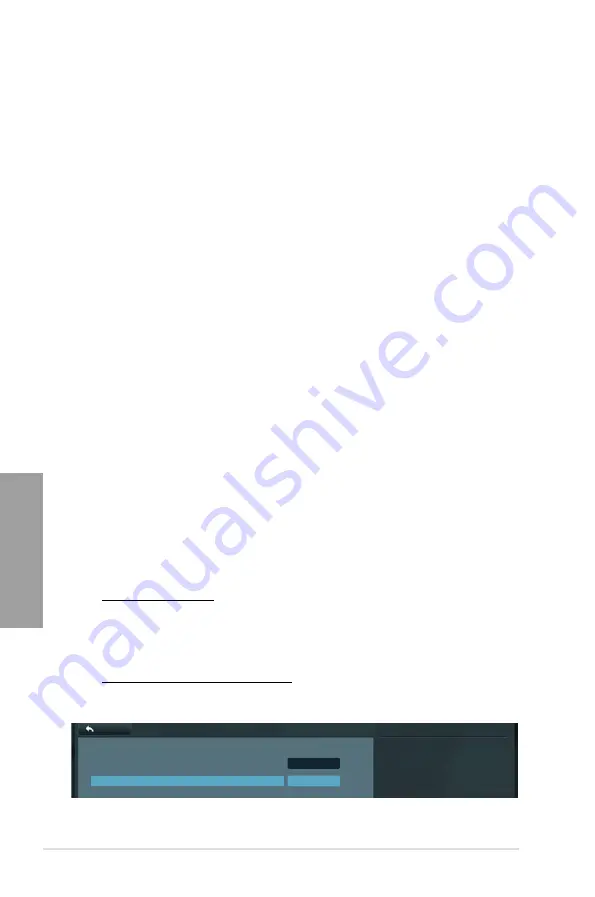
3-38
Chapter 3: BIOS setup
Chapter 3
Intel LAN1 Controller [Enabled]
[Disabled]
Disables the controller.
[Enabled]
Enables the Intel LAN controller.
Intel LAN1 PXE OPROM [Disabled]
This item appears only when you set the previous item to [Enabled] and allows you to enable
or disable the LAN1 PXE OptionRom of the Intel LAN controller.
Configuration options: [Disabled] [Enabled]
Intel LAN2 Controller [Enabled]
[Disabled]
Disables the controller.
[Enabled]
Enables the Intel LAN controller.
Intel LAN2 PXE OPROM [Disabled]
This item appears only when you set the previous item to [Enabled] and allows you to enable
or disable the LAN2 PXE OptionRom of the Intel LAN controller.
Configuration options: [Disabled] [Enabled]
VIA 1394 Controller [Enabled]
This item allows user to enable/disable VIA 1394 Controller.
Configuration options: [Disabled] [Enabled]
Asmedia USB 3.0 Controller [Enabled]
This item allows user to enable/disable Asmedia USB 3.0.
Configuration options: [Disabled] [Enabled]
Marvell Storage OPROM [Enabled]
This item allows user to enable/disable Marvell Storage OPROM.
Configuration options: [Disabled] [Enabled]
Serial Port Configuration
Serial Port [Enabled]
This item allows user to enable/disable Serial Port (COM).
[Disabled] Disables configuration.
[Enabled]
Change Settings
appear under [Enabled]. Select an optimal
setting for Super IO device.
Change Settings [IO=3F8h; IRQ=4]
Configuration options: [IO=3F8h; IRQ=4] [IO=2F8h; IRQ=3] [IO=3E8h; IRQ=4]
[IO=2E8h; IRQ=3]
Select an optimal setting for Super
IO device.
Back
Advanced\ Onboard Devices Configuration\
Serial Port Configuration >
Serial Port Configuration
Serial Port
Enabled
Change Settings
IO=3F8h; IRQ=4
Содержание P9X79 WS
Страница 1: ...Motherboard P9X79 WS ...
Страница 16: ...xvi ...
Страница 18: ...ASUS P9X79 WS Chapter summary 1 1 1 Welcome 1 1 1 2 Package contents 1 1 1 3 Special features 1 2 ...
Страница 65: ...9 7 8 5 6 Triangle mark B A B A ASUS P9X79 WS 2 37 ...
Страница 67: ...1 2 3 To remove a DIMM 2 3 4 DIMM installation B A ASUS P9X79 WS 2 39 ...
Страница 69: ...DO NOT overtighten the screws Doing so can damage the motherboard 3 ASUS P9X79 WS 2 41 ...
Страница 70: ...2 3 6 ATX Power connection 1 2 OR 2 42 Chapter 2 Hardware information ...
Страница 71: ...2 3 7 SATA device connection 2 OR 1 ASUS P9X79 WS 2 43 ...
Страница 75: ...Connect to Stereo Speakers Connect to 2 1 channel Speakers Connect to 4 1 channel Speakers ASUS P9X79 WS 2 47 ...
Страница 76: ...Connect to 5 1 channel Speakers Connect to 7 1 channel Speakers 2 48 Chapter 2 Hardware information ...
Страница 80: ...2 52 Chapter 2 Hardware information ...
Страница 184: ...5 14 Chapter 5 Multiple GPU technology support ...
















































