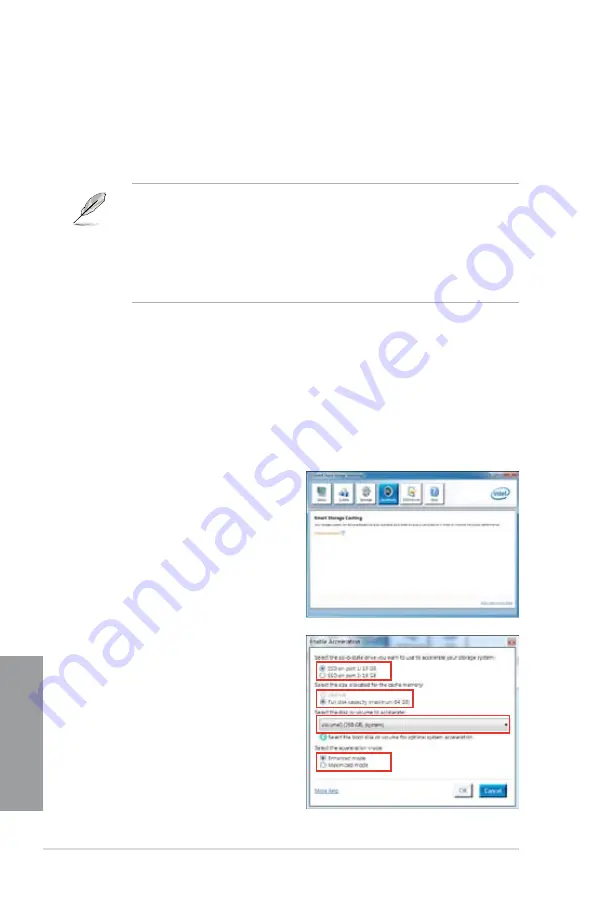
4-22
Chapter 4: Software support
Chapter 4
Intel
®
Smart Response Technology
Intel
®
Smart Response Technology boosts overall system performance. It uses an installed
fast SSD (min 18.6GB available) as a cache for frequently accessed operations, speeding up
hard drive/ main memory interaction. Key benefits are expedited hard drive speeds, reduced
load and wait times, and maximized storage utilization. Power consumption also goes down
by reducing unnecessary hard drive spin.
2.
a. Select the SSD you want to use to
accelerate your storage system.
b. Select the size allocated for SSD
caching.
c. Select which HDD for caching.
d.
Enhanced mode
:WRITE THROUGH,
write to SSD and HDD at the same
time.
Maximized mode
:WRITE BACK,
write to SSD and write back to HDD in
a later time.
1.
Click
Accelerate
to launch Smart
Response Technology settings.
To install Intel
®
Smart Response Technology:
1.
Place the support DVD to the optical drive. The Drivers installation tab appears if your
computer has enabled the Autorun feature.
2.
Click the Drivers tab, then click Intel
®
Rapid Storage Technology Driver software.
3.
Follow the onscreen instructions to complete installation.
To use Intel
®
Smart Response Technology:
•
Intel
®
Smart Response Technology supports Windows
®
7/ Vista operating systems.
•
Intel
®
Smart Response Technology is supported by 2nd generation Intel
®
Core™
processor family.
•
Operating systems must be installed on the HDD to launch Intel
®
Smart Response
Technology. The capacity of the SSD is reserved for caching function.
•
Before applying Intel
®
Smart Response Technology, set the
SATA Mode
BIOS item to
[RAID mode] in BIOS setup. Refer to section 3.5.4 SATA Configuration for details.
Содержание P8Z68-V PRO
Страница 1: ...Motherboard P8Z68 V PRO ...
Страница 50: ...2 32 Chapter 2 Hardware information Chapter 2 C B A 5 6 4 ...
Страница 52: ...2 34 Chapter 2 Hardware information Chapter 2 To uninstall the CPU heatsink and fan assembly 2 A B B A 1 ...
Страница 53: ...ASUS P8Z68 V PRO 2 35 Chapter 2 1 2 3 To remove a DIMM 2 3 4 DIMM installation B A ...
Страница 55: ...ASUS P8Z68 V PRO 2 37 Chapter 2 DO NOT overtighten the screws Doing so can damage the motherboard 3 ...
Страница 56: ...2 38 Chapter 2 Hardware information Chapter 2 2 3 6 ATX Power connection 1 2 OR OR ...
Страница 57: ...ASUS P8Z68 V PRO 2 39 Chapter 2 2 3 7 SATA device connection OR 2 OR 1 ...
Страница 106: ...3 40 Chapter 3 BIOS setup Chapter 3 ...
Страница 134: ...4 28 Chapter 4 Software support Chapter 4 ...
















































