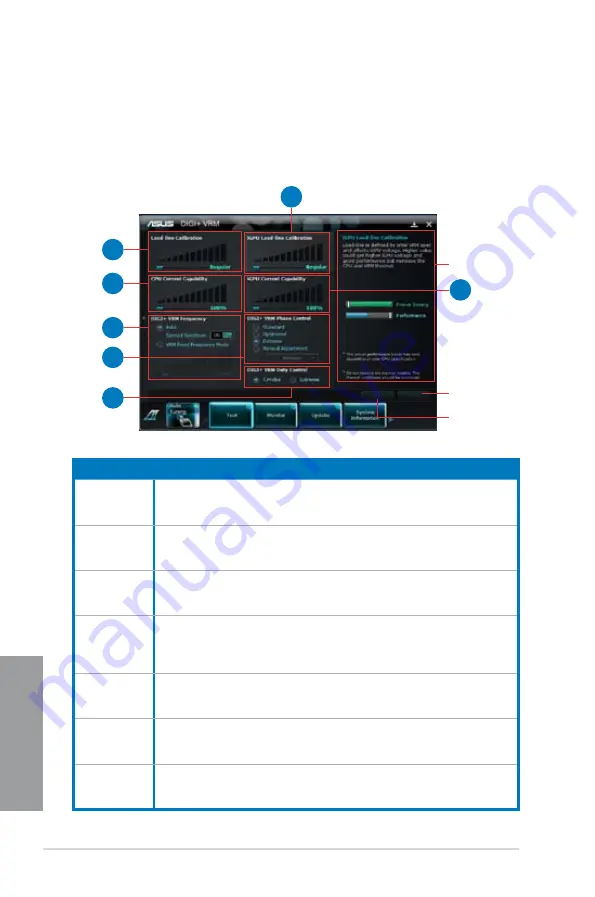
4-4
Chapter 4: Software support
Chapter 4
4.3.2
DIGI+ VRM
ASUS DIGI+ VRM allows you to adjust VRM voltage and frequency modulation to enhance
reliability and stability. It also provides the highest power efficiency, generating less heat to
longer component lifespan and minimize power loss.
After installing AI Suite II from the motherboard support DVD, launch DIGI+ VRM by
clicking
Tool > DIGI+ VRM
on the AI Suite II main menu bar.
Function no.
Function description
1
DIGI+ VRM Load-line Calibration
Higher load-line calibration could get higher voltage and good overclocking
performance but increase the CPU and VRM thermal.
2
DIGI+ VRM CPU Current Capability
DIGI+ VRM CPU Current Capability provides wider total power range for
overclocking. A higher value setting gets higher VRM power consumption delivery.
3
DIGI+ VRM Frequency
Switching frequency will affect the VRM transient response and component thermal.
Higher frequency gets quicker transient response.
4
DIGI+ VRM Phase Control
Increase phase number under heavy system loading to get more transient and
better thermal performance. Reduce phase number under light system loading to
increase VRM efficiency.
5
DIGI+ VRM Duty Control
DIGI+ VRM Duty Control adjusts the current of every VRM phase and the thermal of
every phase component.
6
iGPU Load-line Calibration
Higher value could get higher iGPU voltage and good performance but increase the
CPU and VRM thermal.
7
iGPU Current Capability
A higher value brings a wider total iGPU power and overclocking frequency range to
enhance iGPU performance..
Application helps
Apply all changes
immediately
Undo all changes
without applying
1
2
3
4
6
5
7
Содержание P8Z68-V PRO
Страница 1: ...Motherboard P8Z68 V PRO ...
Страница 50: ...2 32 Chapter 2 Hardware information Chapter 2 C B A 5 6 4 ...
Страница 52: ...2 34 Chapter 2 Hardware information Chapter 2 To uninstall the CPU heatsink and fan assembly 2 A B B A 1 ...
Страница 53: ...ASUS P8Z68 V PRO 2 35 Chapter 2 1 2 3 To remove a DIMM 2 3 4 DIMM installation B A ...
Страница 55: ...ASUS P8Z68 V PRO 2 37 Chapter 2 DO NOT overtighten the screws Doing so can damage the motherboard 3 ...
Страница 56: ...2 38 Chapter 2 Hardware information Chapter 2 2 3 6 ATX Power connection 1 2 OR OR ...
Страница 57: ...ASUS P8Z68 V PRO 2 39 Chapter 2 2 3 7 SATA device connection OR 2 OR 1 ...
Страница 106: ...3 40 Chapter 3 BIOS setup Chapter 3 ...
Страница 134: ...4 28 Chapter 4 Software support Chapter 4 ...














































