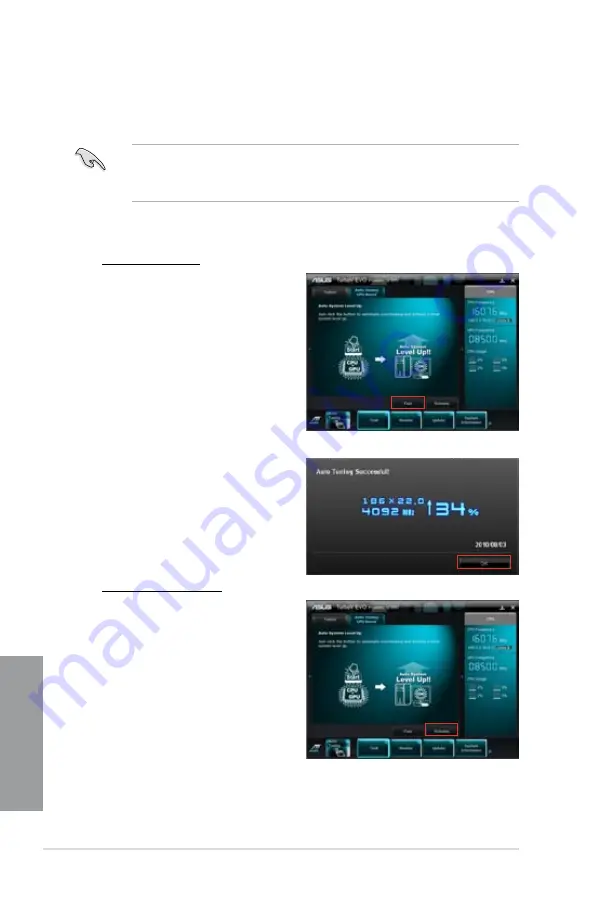
4-10
Chapter 4: Software support
Chapter 4
Auto Tuning
ASUS TurboV EVO includes two auto tuning modes, providing the most flexible auto-tuning
options.
•
The overclocking result varies with the CPU model and the system configuration.
•
To prevent overheating from damaging the motherboard, a better thermal environment
is strongly recommended.
• Fast Tuning
: fast CPU overclocking
• Extreme Tuning
: extreme overclocking for CPU and memory
Using Fast Tuning
1. Click the
Auto Tuning
tab and then
click
Fast
.
2. Read through the warning
messages and click
OK
to start
auto-overclocking.
3. TurboV automatically overclocks
the CPU, saves BIOS settings
and restarts the system. After
re-entering Windows, a message
appears indicating auto tuning
success. Click
OK
to exit.
Using Extreme Tuning
1. Click the
Auto Tuning
tab and then
click
Extreme
.
2. Read through the warning
messages and click
OK
to start
auto-overclocking.
Содержание P8Z68-V PRO
Страница 1: ...Motherboard P8Z68 V PRO ...
Страница 50: ...2 32 Chapter 2 Hardware information Chapter 2 C B A 5 6 4 ...
Страница 52: ...2 34 Chapter 2 Hardware information Chapter 2 To uninstall the CPU heatsink and fan assembly 2 A B B A 1 ...
Страница 53: ...ASUS P8Z68 V PRO 2 35 Chapter 2 1 2 3 To remove a DIMM 2 3 4 DIMM installation B A ...
Страница 55: ...ASUS P8Z68 V PRO 2 37 Chapter 2 DO NOT overtighten the screws Doing so can damage the motherboard 3 ...
Страница 56: ...2 38 Chapter 2 Hardware information Chapter 2 2 3 6 ATX Power connection 1 2 OR OR ...
Страница 57: ...ASUS P8Z68 V PRO 2 39 Chapter 2 2 3 7 SATA device connection OR 2 OR 1 ...
Страница 106: ...3 40 Chapter 3 BIOS setup Chapter 3 ...
Страница 134: ...4 28 Chapter 4 Software support Chapter 4 ...






























