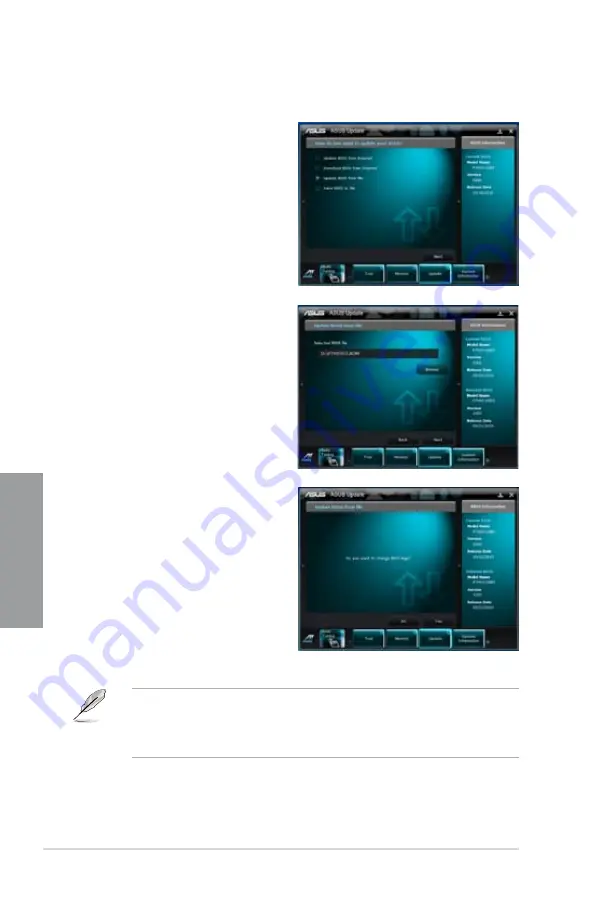
3-34
Chapter 3: BIOS setup
Chapter 3
•
The screenshots in this section are for reference only. The actual BIOS information
vary by models.
•
Refer to the software manual in the support DVD or visit the ASUS website at
www.asus.com for detailed software configuration.
Updating the BIOS through a BIOS file
To update the BIOS through a BIOS file:
1.
From the ASUS Update screen,
select Update BIOS from file, and
then click
Next
.
2.
Locate the BIOS file from the Open
window, click
Open
, and click
Next
.
3.
You can decide whether to change
the BIOS boot logo. Click
Yes
if you
want to change the boot logo or
No
to
continue.
4.
Follow the onscreen instructions to
complete the update process.
Содержание P8Z68-V PRO
Страница 1: ...Motherboard P8Z68 V PRO ...
Страница 50: ...2 32 Chapter 2 Hardware information Chapter 2 C B A 5 6 4 ...
Страница 52: ...2 34 Chapter 2 Hardware information Chapter 2 To uninstall the CPU heatsink and fan assembly 2 A B B A 1 ...
Страница 53: ...ASUS P8Z68 V PRO 2 35 Chapter 2 1 2 3 To remove a DIMM 2 3 4 DIMM installation B A ...
Страница 55: ...ASUS P8Z68 V PRO 2 37 Chapter 2 DO NOT overtighten the screws Doing so can damage the motherboard 3 ...
Страница 56: ...2 38 Chapter 2 Hardware information Chapter 2 2 3 6 ATX Power connection 1 2 OR OR ...
Страница 57: ...ASUS P8Z68 V PRO 2 39 Chapter 2 2 3 7 SATA device connection OR 2 OR 1 ...
Страница 106: ...3 40 Chapter 3 BIOS setup Chapter 3 ...
Страница 134: ...4 28 Chapter 4 Software support Chapter 4 ...






























