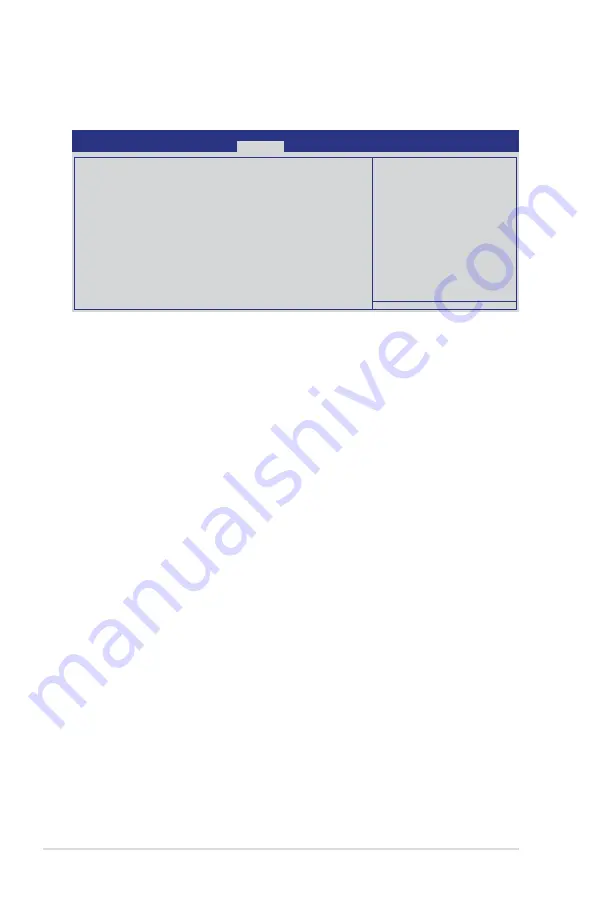
4-26
Chapter 4: BIOS setup
4.6
Monitor menu
The Monitor menu displays the system temperature/power status, and allows you
to change the fan settings.
Aptio Setup Utility - Copyright (C) 2010 American Megatrends, Inc.
Main
Event Logs Advanced
Monitor
Boot Tool Exit
CPU Temperature(PECI)
[ +35ºC/ +94ºF]
MB Temperature
[ +35ºC/ +94ºF]
TR1 Temperature
[ N/A ]
CPU FAN1 Speed
[ 1305 RPM]
FRNT FAN1 Speed
[ N/A ]
FRNT FAN2 Speed
[ N/A ]
FRNT FAN3 Speed
[ N/A ]
REAR FAN1 Speed
[ N/A ]
FAN Speed Control
[Generic Mode]
VCORE1
[ +1.200 V ]
+3.3V
[ +3.360 V ]
+5V
[ +5.160 V ]
+12V
[ +12.384 V ]
VBAT
[ +3.408 V ]
+3VSB
[ +3.422 V ]
+1.5V
[ +1.496 V ]
CPU/MB/TR1 Temperature [xxx�C/xxx�F]
[xxx�C/xxx�F]
The onboard hardware monitor automatically detects and displays the CPU and
motherboard component temperatures. Select
Ignore
if you do not wish to display
the detected temperatures.
CPU FAN1 Speed; FRNT FAN1–3 Speed; REAR FAN1 Speed
[xxxx RPM] or [Ignore] / [N/A]
The onboard hardware monitor automatically detects and displays the speed of
CPU fans, front fans, and rear fan in rotations per minute (RPM). If the fan is not
connected to the motherboard, the field shows
N/A
.
Fan Speed Control [Generic Mode]
Allows you to configure the ASUS Smart Fan feature that smartly adjusts the fan
speeds for more efficient system operation.
Configuration options: [Full Speed Mode] [High Density Mode] [Generic Mode]
[Whisper Mode]
VCORE1 Voltage, 3.3V Voltage, +5V Voltage, +12V Voltage,
VBAT Voltage, +3VSB Voltage, +1.5V ICHVoltage
The onboard hardware monitor automatically detects the voltage output through
the onboard voltage regulators. Select
Ignore
if you do not want to detect this item.
Содержание P8B-X
Страница 1: ...Motherboard P8B X ...
Страница 13: ...1 Product introduction This chapter describes the motherboard features and the new technologies it supports ...
Страница 24: ...2 6 Chapter 2 Hardware information 2 2 3 Motherboard layout P8B X R1 0x ...
Страница 25: ...ASUS P8B X 2 7 P8B X R2 0x ...
Страница 54: ...2 36 Chapter 2 Hardware information ...
Страница 55: ...3 Chapter 3 Powering up This chapter describes the power up sequence and ways of shutting down the system ...
Страница 56: ...ASUS P8B X Chapter summary 3 3 1 Starting up for the first time 3 3 3 2 Powering off the computer 3 4 ...
Страница 88: ...4 30 Chapter 4 BIOS setup ...
Страница 90: ...Chapter summary 5 ASUS P8B X 5 1 Setting up RAID 5 3 5 2 Intel Rapid Storage Technology Option ROM Utility 5 5 ...
Страница 115: ...ASUS P8B X 6 13 7 Follow the screen instructions to complete installation 8 When finished press Finish to continue ...
Страница 122: ...6 20 Chapter 6 Driver installation ...
Страница 124: ...Appendix summary A ASUS P8B X A 1 P8B X block diagram R1 0x A 3 A 2 P8B X block diagram R2 0x A 4 ...
Страница 125: ...ASUS P8B X A 3 A 1 P8B X block diagram R1 0x ...
Страница 126: ...A 4 Appendix A Reference information A 2 P8B X block diagram R2 0x ...
















































