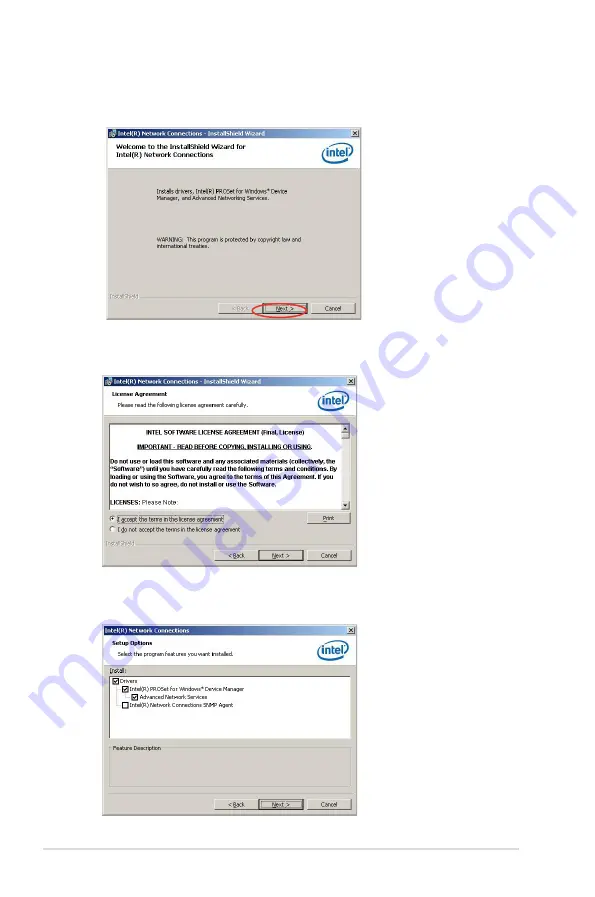
6-12
Chapter 6: Driver installation
4. Click
Next
when the
Intel(R) Network Connections–InstallShield Wizard
window appears.
5. Toggle
I accept the terms in the license agreement
and click
Next
to
continue.
6. Click the
Intel(R) PROSet for Windows Device Manager
box, and then click
Next
to start the installation.
Содержание P8B-X
Страница 1: ...Motherboard P8B X ...
Страница 13: ...1 Product introduction This chapter describes the motherboard features and the new technologies it supports ...
Страница 24: ...2 6 Chapter 2 Hardware information 2 2 3 Motherboard layout P8B X R1 0x ...
Страница 25: ...ASUS P8B X 2 7 P8B X R2 0x ...
Страница 54: ...2 36 Chapter 2 Hardware information ...
Страница 55: ...3 Chapter 3 Powering up This chapter describes the power up sequence and ways of shutting down the system ...
Страница 56: ...ASUS P8B X Chapter summary 3 3 1 Starting up for the first time 3 3 3 2 Powering off the computer 3 4 ...
Страница 88: ...4 30 Chapter 4 BIOS setup ...
Страница 90: ...Chapter summary 5 ASUS P8B X 5 1 Setting up RAID 5 3 5 2 Intel Rapid Storage Technology Option ROM Utility 5 5 ...
Страница 115: ...ASUS P8B X 6 13 7 Follow the screen instructions to complete installation 8 When finished press Finish to continue ...
Страница 122: ...6 20 Chapter 6 Driver installation ...
Страница 124: ...Appendix summary A ASUS P8B X A 1 P8B X block diagram R1 0x A 3 A 2 P8B X block diagram R2 0x A 4 ...
Страница 125: ...ASUS P8B X A 3 A 1 P8B X block diagram R1 0x ...
Страница 126: ...A 4 Appendix A Reference information A 2 P8B X block diagram R2 0x ...















































