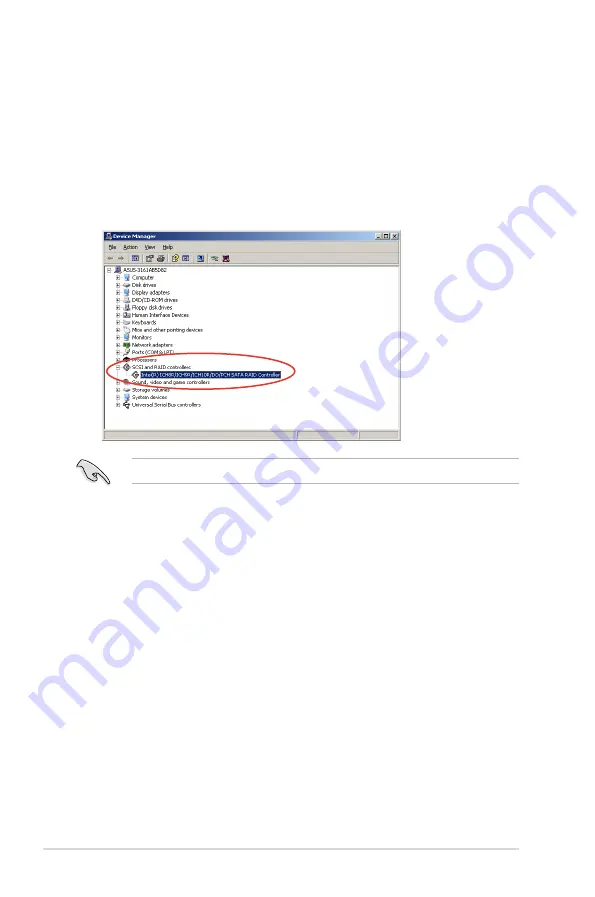
6-8
Chapter 6: Driver installation
To verify the RAID controller driver installation:
1. Right-click the
My Computer
icon on the Windows
®
desktop, and then select
Properties
from the menu.
2. Click the
Hardware
tab, and then click the
Device Manager
button.
3. Click the “+” sign before the item
SCSI and RAID controllers
, and then the
Intel(R) ICH8R/ICH9R/ICH10R/DO/PCH SATA RAID Controller
item should
appear.
The screen differs based on the controller.
4. Right-click the
RAID controller
driver item, and then select
Properties
from
the menu.
5. Click the
Driver
tab, and then click the
Driver Details
button to display the
RAID controller drivers.
6. Click
OK
when finished.
Содержание P8B-X
Страница 1: ...Motherboard P8B X ...
Страница 13: ...1 Product introduction This chapter describes the motherboard features and the new technologies it supports ...
Страница 24: ...2 6 Chapter 2 Hardware information 2 2 3 Motherboard layout P8B X R1 0x ...
Страница 25: ...ASUS P8B X 2 7 P8B X R2 0x ...
Страница 54: ...2 36 Chapter 2 Hardware information ...
Страница 55: ...3 Chapter 3 Powering up This chapter describes the power up sequence and ways of shutting down the system ...
Страница 56: ...ASUS P8B X Chapter summary 3 3 1 Starting up for the first time 3 3 3 2 Powering off the computer 3 4 ...
Страница 88: ...4 30 Chapter 4 BIOS setup ...
Страница 90: ...Chapter summary 5 ASUS P8B X 5 1 Setting up RAID 5 3 5 2 Intel Rapid Storage Technology Option ROM Utility 5 5 ...
Страница 115: ...ASUS P8B X 6 13 7 Follow the screen instructions to complete installation 8 When finished press Finish to continue ...
Страница 122: ...6 20 Chapter 6 Driver installation ...
Страница 124: ...Appendix summary A ASUS P8B X A 1 P8B X block diagram R1 0x A 3 A 2 P8B X block diagram R2 0x A 4 ...
Страница 125: ...ASUS P8B X A 3 A 1 P8B X block diagram R1 0x ...
Страница 126: ...A 4 Appendix A Reference information A 2 P8B X block diagram R2 0x ...






























