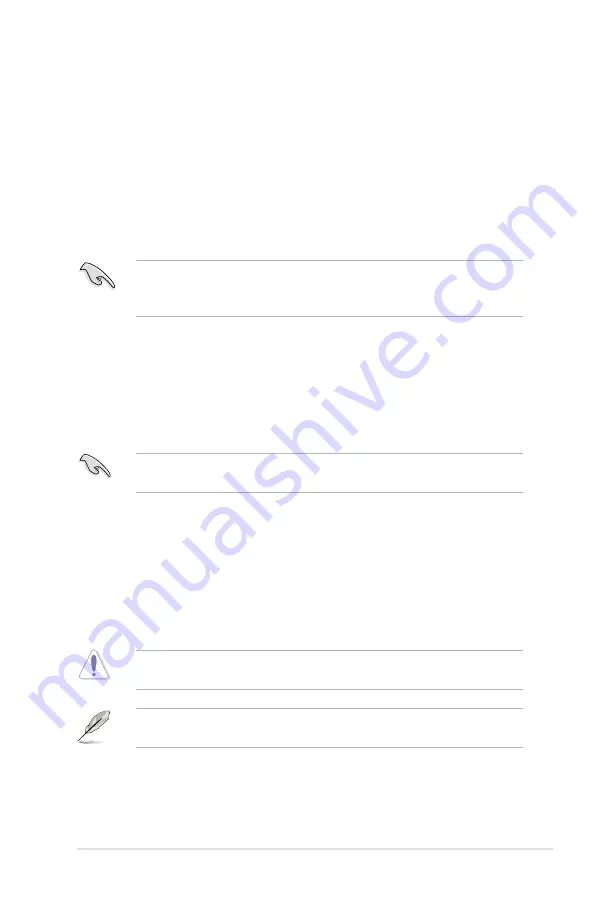
ASUS P8B-X
4-3
4.1
Managing and updating your BIOS
The following utilities allow you to manage and update the motherboard Basic
Input/Output System (BIOS) setup:
1.
ASUS CrashFree BIOS 3
(To recover the BIOS using a bootable USB flash
disk drive when the BIOS file fails or gets corrupted.)
2.
ASUS EZ Flash 2
(Updates the BIOS using a USB flash disk.)
3.
BUPDATER utility
(Updates the BIOS in DOS mode using a bootable USB
flash disk drive.)
Refer to the corresponding sections for details on these utilities.
Save a copy of the original motherboard BIOS file to a bootable
USB flash
disk drive
in case you need to restore the BIOS in the future. Copy the original
motherboard BIOS using the BUPDATER utility.
4.1.1
ASUS CrashFree BIOS 3 utility
The ASUS CrashFree BIOS 3 is an auto recovery tool that allows you to restore
the BIOS file when it fails or gets corrupted during the updating process. You can
update a corrupted BIOS file using a USB flash drive that contains the updated
BIOS file.
Prepare a USB flash drive containing the updated motherboard BIOS before
using this utility.
Recovering the BIOS from a USB flash drive
To recover the BIOS from a USB flash drive:
1. Insert the USB flash drive with the original or updated BIOS file to one USB
port on the system.
2. The utility will automatically recover the BIOS. It resets the system when the
BIOS recovery finished.
DO NOT shut down or reset the system while recovering the BIOS! Doing so
would cause system boot failure!
The recovered BIOS may not be the latest BIOS version for this motherboard.
Visit the ASUS website at www.asus.com to download the latest BIOS file.
Содержание P8B-X
Страница 1: ...Motherboard P8B X ...
Страница 13: ...1 Product introduction This chapter describes the motherboard features and the new technologies it supports ...
Страница 24: ...2 6 Chapter 2 Hardware information 2 2 3 Motherboard layout P8B X R1 0x ...
Страница 25: ...ASUS P8B X 2 7 P8B X R2 0x ...
Страница 54: ...2 36 Chapter 2 Hardware information ...
Страница 55: ...3 Chapter 3 Powering up This chapter describes the power up sequence and ways of shutting down the system ...
Страница 56: ...ASUS P8B X Chapter summary 3 3 1 Starting up for the first time 3 3 3 2 Powering off the computer 3 4 ...
Страница 88: ...4 30 Chapter 4 BIOS setup ...
Страница 90: ...Chapter summary 5 ASUS P8B X 5 1 Setting up RAID 5 3 5 2 Intel Rapid Storage Technology Option ROM Utility 5 5 ...
Страница 115: ...ASUS P8B X 6 13 7 Follow the screen instructions to complete installation 8 When finished press Finish to continue ...
Страница 122: ...6 20 Chapter 6 Driver installation ...
Страница 124: ...Appendix summary A ASUS P8B X A 1 P8B X block diagram R1 0x A 3 A 2 P8B X block diagram R2 0x A 4 ...
Страница 125: ...ASUS P8B X A 3 A 1 P8B X block diagram R1 0x ...
Страница 126: ...A 4 Appendix A Reference information A 2 P8B X block diagram R2 0x ...
















































