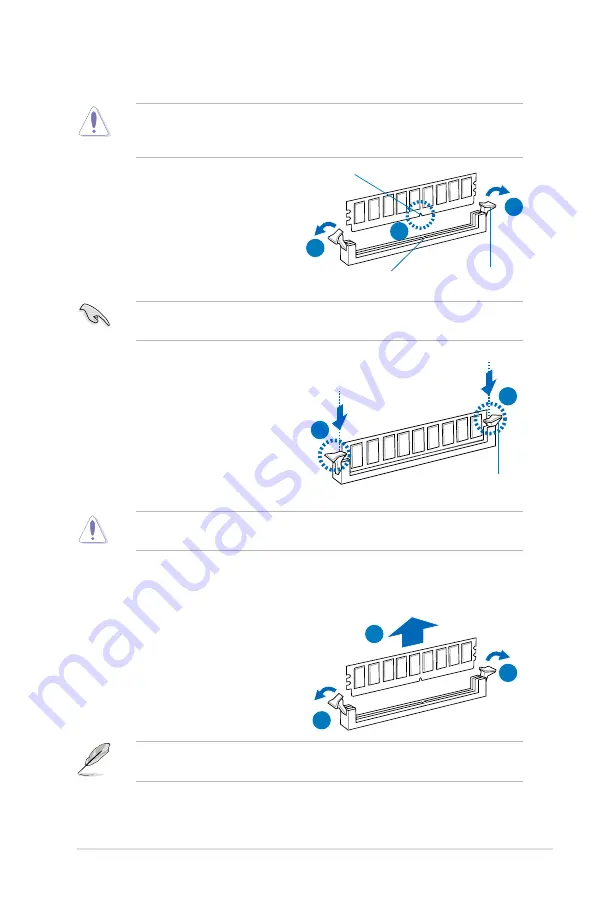
ASUS P8B-X
2-17
2.4.4
Removing a DIMM
1. Simultaneously press the
retaining clips outward to unlock
the DIMM.
2. Remove the DIMM from the
socket.
2.4.3
Installing a DIMM
3. Hold the DIMM by both of its
ends, then insert the DIMM
vertically into the socket. Apply
force to both ends of the DIMM
simultaneously until the retaining
clips snap back into place, and
the DIMM cannot be pushed
in any further to ensure proper
sitting of the DIMM.
Ensure to unplug the power supply before adding or removing DIMMs or other
system components. Failure to do so may cause severe damage to both the
motherboard and the components.
1. Unlock a DIMM socket by
pressing the retaining clips
outward.
2. Align a DIMM on the socket
such that the notch on the DIMM
matches the DIMM slot key on the
socket.
A DIMM is keyed with a notch so that it fits in only one direction. DO NOT force
a DIMM into a socket in the wrong direction to avoid damaging the DIMM.
Support the DIMM lightly with your fingers when pressing the retaining clips.
The DIMM might get damaged when it flips out with extra force.
Always insert the DIMM into the socket VERTICALLY to prevent DIMM notch
damage.
Locked Retaining Clip
3
3
1
2
1
Unlocked retaining clip
DIMM notch
DIMM slot key
1
1
2
Содержание P8B-X
Страница 1: ...Motherboard P8B X ...
Страница 13: ...1 Product introduction This chapter describes the motherboard features and the new technologies it supports ...
Страница 24: ...2 6 Chapter 2 Hardware information 2 2 3 Motherboard layout P8B X R1 0x ...
Страница 25: ...ASUS P8B X 2 7 P8B X R2 0x ...
Страница 54: ...2 36 Chapter 2 Hardware information ...
Страница 55: ...3 Chapter 3 Powering up This chapter describes the power up sequence and ways of shutting down the system ...
Страница 56: ...ASUS P8B X Chapter summary 3 3 1 Starting up for the first time 3 3 3 2 Powering off the computer 3 4 ...
Страница 88: ...4 30 Chapter 4 BIOS setup ...
Страница 90: ...Chapter summary 5 ASUS P8B X 5 1 Setting up RAID 5 3 5 2 Intel Rapid Storage Technology Option ROM Utility 5 5 ...
Страница 115: ...ASUS P8B X 6 13 7 Follow the screen instructions to complete installation 8 When finished press Finish to continue ...
Страница 122: ...6 20 Chapter 6 Driver installation ...
Страница 124: ...Appendix summary A ASUS P8B X A 1 P8B X block diagram R1 0x A 3 A 2 P8B X block diagram R2 0x A 4 ...
Страница 125: ...ASUS P8B X A 3 A 1 P8B X block diagram R1 0x ...
Страница 126: ...A 4 Appendix A Reference information A 2 P8B X block diagram R2 0x ...
















































