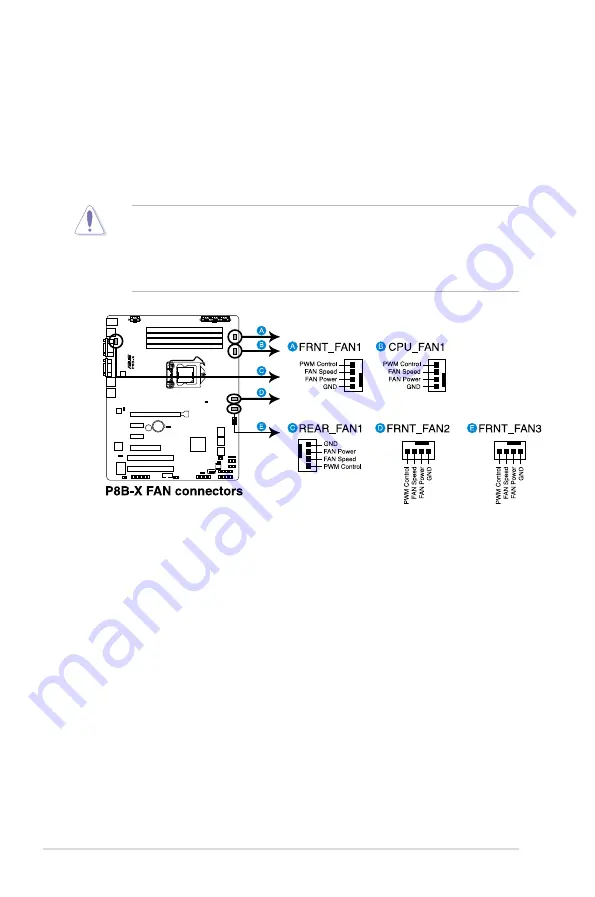
2-30
Chapter 2: Hardware information
6. CPU, front and rear fan connectors
(4-pin CPU_FAN1, FRNT_FAN1, FRNT_FAN2, FRNT_FAN3, REAR_FAN1)
The fan connectors support cooling fans of 350 mA–740 mA (8.88 W max.)
or a total of 3.15 A–6.66 A (53.28 W max.) at +12V. Connect the fan cables to
the fan connectors on the motherboard, ensuring that the black wire of each
cable matches the ground pin of the connector.
• DO NOT forget to connect the fan cables to the fan connectors. Insufficient
air flow inside the system may damage the motherboard components.
• These are not jumpers! DO NOT place jumper caps on the fan connectors!
• All fans feature the ASUS Smart Fan technology.
Содержание P8B-X
Страница 1: ...Motherboard P8B X ...
Страница 13: ...1 Product introduction This chapter describes the motherboard features and the new technologies it supports ...
Страница 24: ...2 6 Chapter 2 Hardware information 2 2 3 Motherboard layout P8B X R1 0x ...
Страница 25: ...ASUS P8B X 2 7 P8B X R2 0x ...
Страница 54: ...2 36 Chapter 2 Hardware information ...
Страница 55: ...3 Chapter 3 Powering up This chapter describes the power up sequence and ways of shutting down the system ...
Страница 56: ...ASUS P8B X Chapter summary 3 3 1 Starting up for the first time 3 3 3 2 Powering off the computer 3 4 ...
Страница 88: ...4 30 Chapter 4 BIOS setup ...
Страница 90: ...Chapter summary 5 ASUS P8B X 5 1 Setting up RAID 5 3 5 2 Intel Rapid Storage Technology Option ROM Utility 5 5 ...
Страница 115: ...ASUS P8B X 6 13 7 Follow the screen instructions to complete installation 8 When finished press Finish to continue ...
Страница 122: ...6 20 Chapter 6 Driver installation ...
Страница 124: ...Appendix summary A ASUS P8B X A 1 P8B X block diagram R1 0x A 3 A 2 P8B X block diagram R2 0x A 4 ...
Страница 125: ...ASUS P8B X A 3 A 1 P8B X block diagram R1 0x ...
Страница 126: ...A 4 Appendix A Reference information A 2 P8B X block diagram R2 0x ...
















































