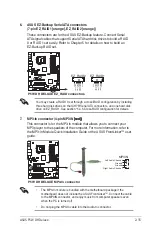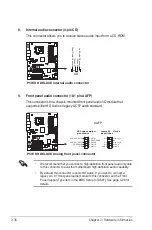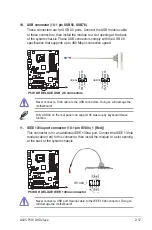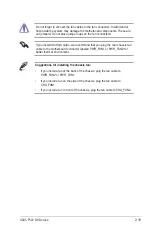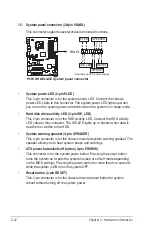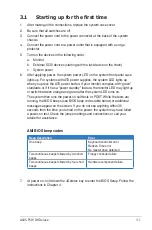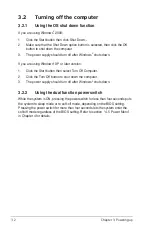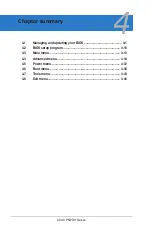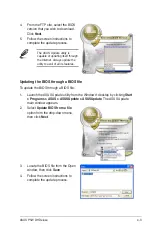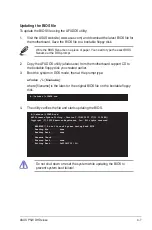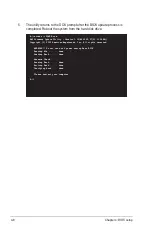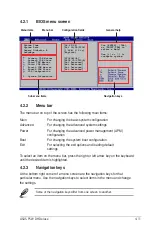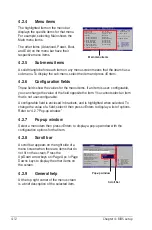-2
Chapter : Powering up
3.2
Turning off the computer
3.2.1
Using the OS shut down function
If you are using Windows
®
2000:
1. Click the Start button then click Shut Down...
2. Make sure that the Shut Down option button is selected, then click the OK
button to shut down the computer.
3. The power supply should turn off after Windows
®
shuts down.
If you are using Windows
®
XP or later version:
1. Click the Start button then select Turn Off Computer.
2. Click the Turn Off button to shut down the computer.
3. The power supply should turn off after Windows
®
shuts down.
3.2.2
Using the dual function power switch
While the system is ON, pressing the power switch for less than four seconds puts
the system to sleep mode or to soft-off mode, depending on the BIOS setting.
Pressing the power switch for more than four seconds lets the system enter the
soft-off mode regardless of the BIOS setting. Refer to section “4.5 Power Menu”
in Chapter 4 for details.
Содержание P5W DH
Страница 1: ...Motherboard P5W DH Deluxe ...
Страница 15: ...1 Product introduction This chapter describes the motherboard features and the new technologies it supports ...
Страница 16: ...ASUS P5W DH Deluxe Chapter summary 1 1 1 Welcome 1 1 1 2 Package contents 1 1 1 3 Special features 1 2 ...
Страница 74: ...ASUS P5W DH Deluxe Chapter summary 3 3 1 Starting up for the first time 3 1 3 2 Turning off the computer 3 2 ...
Страница 125: ...5 Software support This chapter describes the contents of the support CD that comes with the motherboard package ...
Страница 192: ...5 66 Chapter 5 Software support ...
Страница 206: ...6 12 Chapter 6 ATI MVP technology support ...
Страница 207: ...A CPU features The Appendix describes the CPU features and technologies that the motherboard supports ...
Страница 212: ...A Appendix CPU features ...