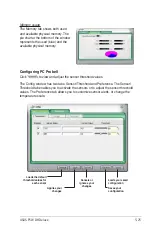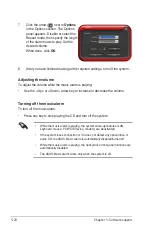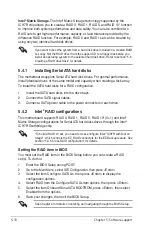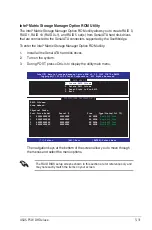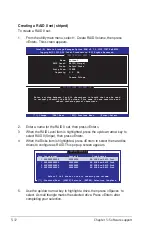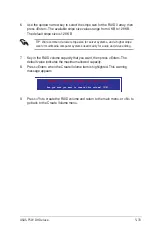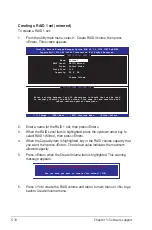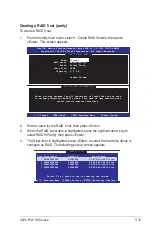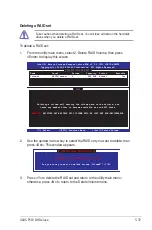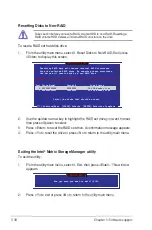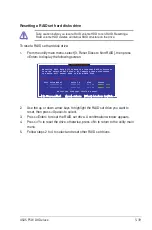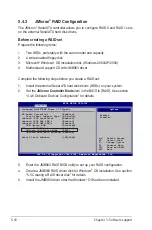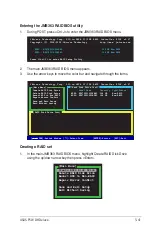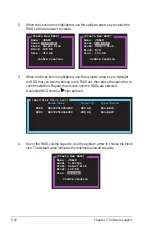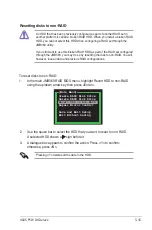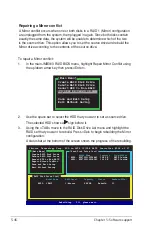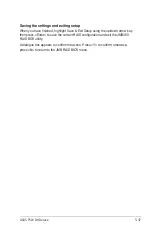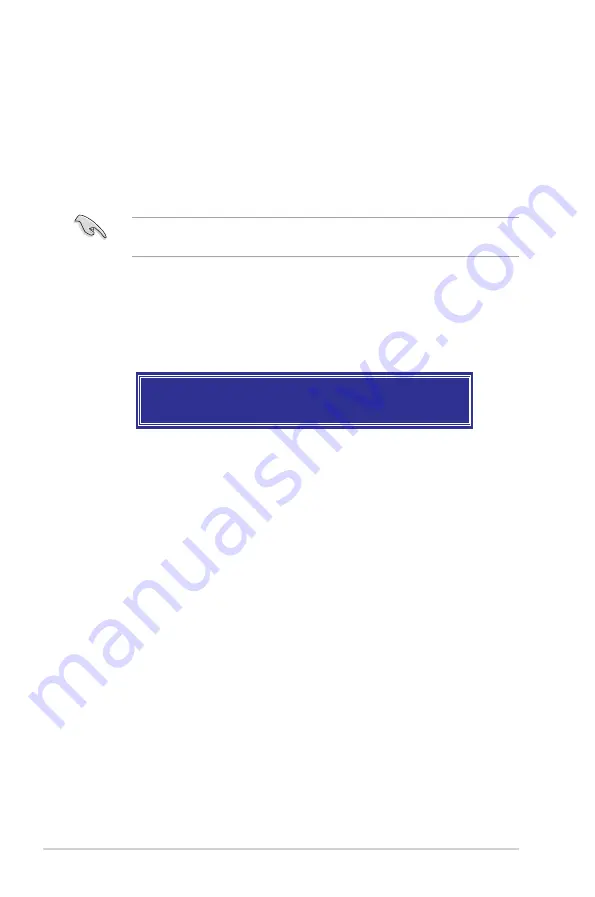
5-
Chapter 5: Software support
5. Use the up/down arrow key to highlight the drive you want to set, then press
<Space> to select. A small triangle marks the selected drive. Press <Enter>
after completing your selection.
6. When the Stripe Size item is highlighted, press the up/down arrow key
to select the stripe size for the RAID 5 array, then press <Enter>.
The available stripe size values range from 4 KB to 128 KB. The default
stripe size is 64 KB.
WARNING: ALL DATA ON SELECTED DISKS WILL BE LOST.
Are you sure you want to create this volume? (Y/N):
9. Press <Y> to create the RAID volume and return to the main menu or <N> to
go back to the Create Volume menu.
TIP: We recommend a lower stripe size for server systems, and a higher stripe
size for multimedia computer systems used mainly for audio and video editing.
7. Key in the RAID volume capacity that you want, then press <Enter> when
the Capacity item is highlighted. The default value indicates the maximum
allowed capacity.
8. Press <Enter> when the Create Volume item is highlighted. This warning
message appears.
Содержание P5W DH
Страница 1: ...Motherboard P5W DH Deluxe ...
Страница 15: ...1 Product introduction This chapter describes the motherboard features and the new technologies it supports ...
Страница 16: ...ASUS P5W DH Deluxe Chapter summary 1 1 1 Welcome 1 1 1 2 Package contents 1 1 1 3 Special features 1 2 ...
Страница 74: ...ASUS P5W DH Deluxe Chapter summary 3 3 1 Starting up for the first time 3 1 3 2 Turning off the computer 3 2 ...
Страница 125: ...5 Software support This chapter describes the contents of the support CD that comes with the motherboard package ...
Страница 192: ...5 66 Chapter 5 Software support ...
Страница 206: ...6 12 Chapter 6 ATI MVP technology support ...
Страница 207: ...A CPU features The Appendix describes the CPU features and technologies that the motherboard supports ...
Страница 212: ...A Appendix CPU features ...