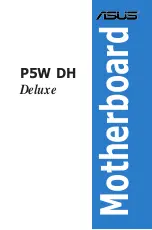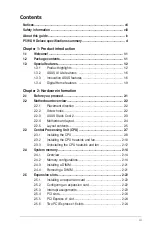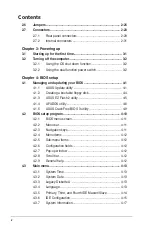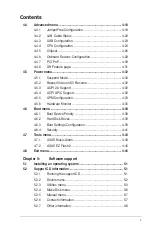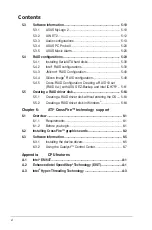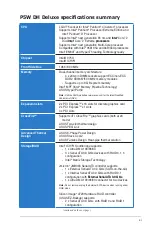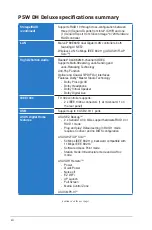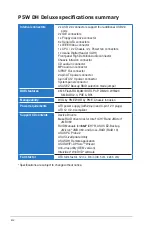Содержание P5W DH
Страница 1: ...Motherboard P5W DH Deluxe ...
Страница 15: ...1 Product introduction This chapter describes the motherboard features and the new technologies it supports ...
Страница 16: ...ASUS P5W DH Deluxe Chapter summary 1 1 1 Welcome 1 1 1 2 Package contents 1 1 1 3 Special features 1 2 ...
Страница 74: ...ASUS P5W DH Deluxe Chapter summary 3 3 1 Starting up for the first time 3 1 3 2 Turning off the computer 3 2 ...
Страница 125: ...5 Software support This chapter describes the contents of the support CD that comes with the motherboard package ...
Страница 192: ...5 66 Chapter 5 Software support ...
Страница 206: ...6 12 Chapter 6 ATI MVP technology support ...
Страница 207: ...A CPU features The Appendix describes the CPU features and technologies that the motherboard supports ...
Страница 212: ...A Appendix CPU features ...