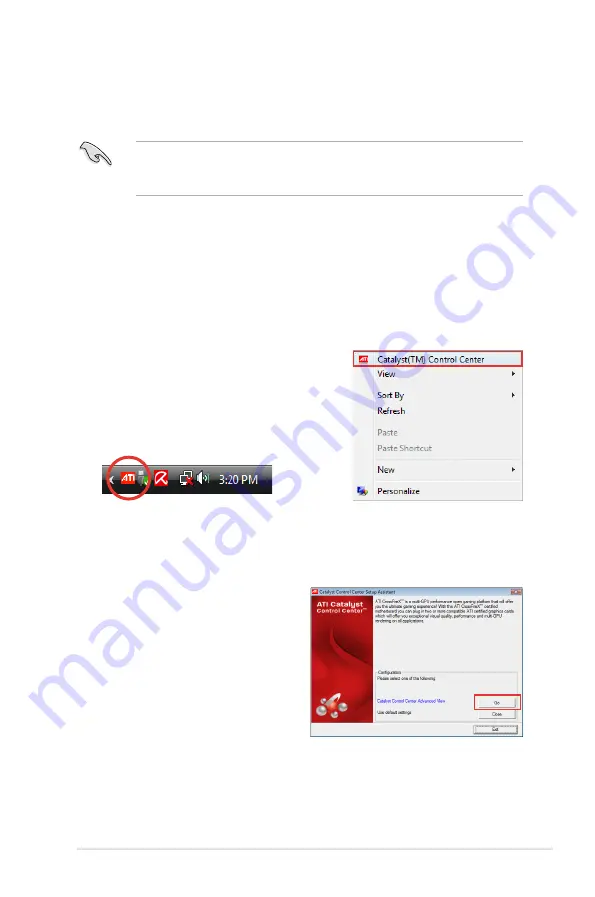
ROG Maximus III Formula
5-3
5.1.4
Installing the device drivers
Refer to the documentation that came with your graphics card package to install
the device drivers.
Ensure that your PCI Express graphics card driver supports the ATI
®
CrossFireX™ technology. Download the latest driver from the AMD website
(www.amd.com).
5.1.5
Enabling the ATI
®
CrossFireX™ technology
After installing your graphics cards and the device drivers, enable the CrossFireX™
feature through the ATI Catalyst™ Control Center in Windows environment.
Launching the ATI Catalyst Control Center
To launch the ATI Catalyst Control Center
1. Right-click on the Windows
®
desktop and
select
Catalyst(TM) Control Center
.
You can also right-click the ATI icon in
the Windows notification area and select
Cayalist Control Center
.
2. The
Catalyst Control Center Setup
Assistant
appears when the system
detects the existance of multi-
graphics cards. Click
Go
to continue
to the
Catalyst Control Center
Advanced View
window.
Содержание MAXIMUS III FORMULA
Страница 1: ...Motherboard Maximus III Formula ...
Страница 16: ...xvi ...
Страница 18: ...ROG Maximus III Formula Chapter summary 1 1 1 Welcome 1 1 1 2 Package contents 1 1 1 3 Special features 1 2 ...
Страница 26: ...1 8 Chapter 1 Product Introduction ...
Страница 33: ...2 2 Motherboard overview 2 2 1 Motherboard layout ROG Maximus III Formula 2 5 ...
Страница 156: ...4 36 Chapter 4 Software support ...
Страница 157: ...5 ATI CrossFireX technology support This chapter describes how to install and configure ATI CrossFireX graphics cards ...
Страница 158: ...ROG Maximus III Formula Chapter summary 5 5 1 ATI CrossFireX technology 5 1 5 2 NVIDIA SLI technology 5 5 ...
Страница 167: ...A Appendix Debug code table The Appendix lists the debug code table for the LCD Poster ...
Страница 168: ...ROG Maximus III Formula Chapter summary A Debug code table A 1 ...
Страница 172: ...A 4 Appendix Debug code table ...












































