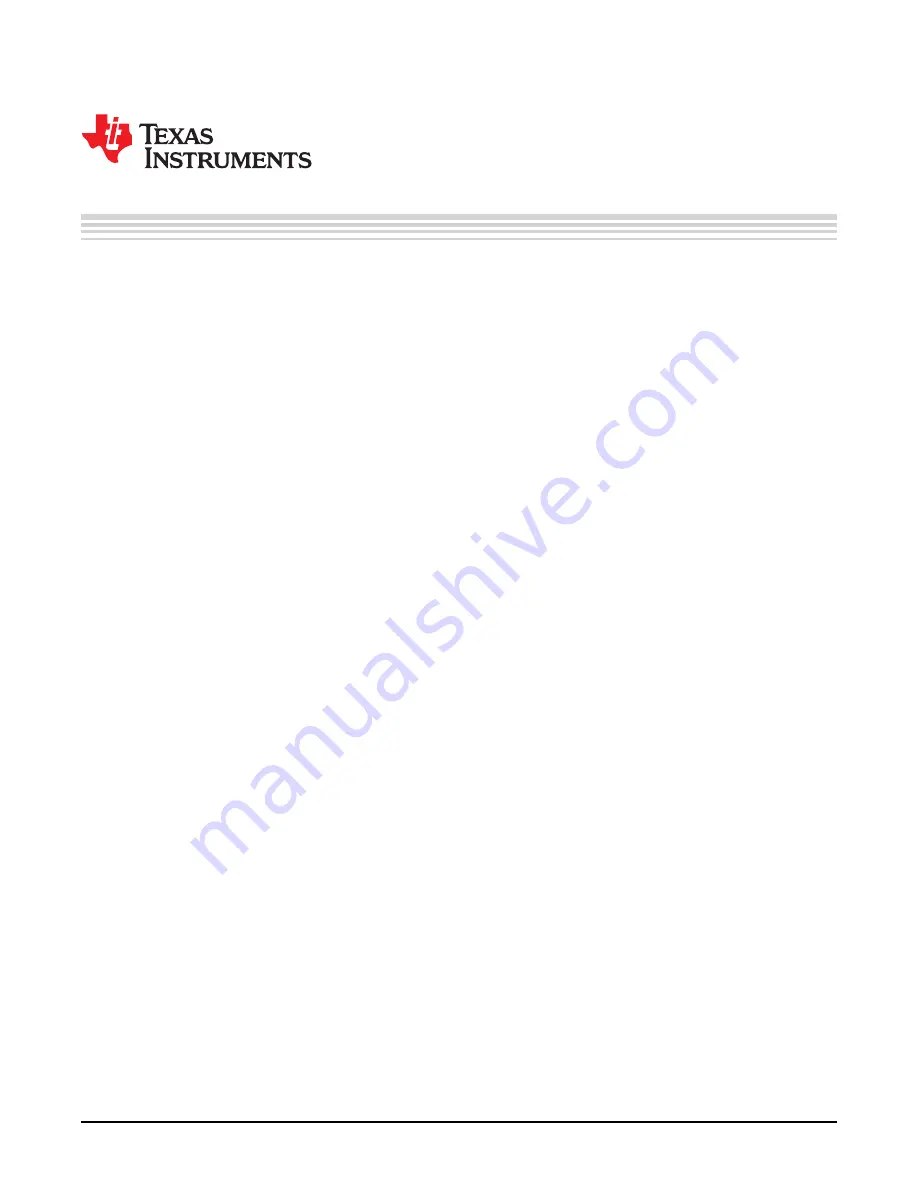
User's Guide
SLOU391 – May 2014
DRV2605EVM-BT User's Guide
The DRV2605EVM-BT is an evaluation kit for the DRV2605 ERM and LRA Haptic Driver. The kit connects
the DRV2605 to an iOS App. wirelessly over Bluetooth Low Energy to allow control, creation, and
customization of haptic effects. Use the included app to demonstrate the use of haptics in smart watches,
fitness trackers, wearable devices, or to "haptify" any application without having to connect wires
externally to a micro-controller. The app. includes notification demos, waveform playback, and DRV2605
register control.
The DRV2605 contains an embedded waveform library licensed from Immersion that supports driving
eccentric rotating mass motors (ERM) or linear resonant actuators (LRA). With the included LRA, mount it
and immediately begin using the DRV2605 library through the iOS App. The DRV2605EVM-BT can also
be powered either by a 5V USB power supply using the included micro-USB cable or by 3xAAA batteries
using the included battery pack with JST connector.
Contents
1
Introduction
...................................................................................................................
2
Evaluation Kit Contents
.....................................................................................................
3
Getting Started
...............................................................................................................
4
Steps to Connect to the App
...............................................................................................
5
Hardware Overview
..........................................................................................................
6
IOS App Overview
.........................................................................................................
7
Updating Firmware on DRV2605EVM-BT
..............................................................................
8
Schematics, PCB Layers, and Bill of Materials
.........................................................................
List of Figures
1
Top View of DRV2605EVM-BT
............................................................................................
2
Bottom View of DRV2605EVM-BT
........................................................................................
3
Smart Haptic Driver
..........................................................................................................
4
Battery / Power Source Management
.....................................................................................
5
Buck-Boost Converter for Board Supply
..................................................................................
6
Startup Screen
..............................................................................................................
7
Connection Overlay
........................................................................................................
8
iOS App Menu
..............................................................................................................
9
Waveform Sequencer
......................................................................................................
10
Notifications Screen
........................................................................................................
11
Text Message Notification
.................................................................................................
12
Phone Call Notification
....................................................................................................
13
Notification Haptic and LED Effect Selection Screen
..................................................................
14
LED Playground
............................................................................................................
15
LED Playground with Sample LEDs Selected
..........................................................................
16
I
2
C Keypad – Register Control Screen
..................................................................................
17
CC – Debugger
.............................................................................................................
18
Tag-Connect TC2050-IDC-NL 10-Pin No-legs Cable with Ribbon Connector
.....................................
19
X-Ray Top View
............................................................................................................
20
Top Layer
....................................................................................................................
21
Top Overlay
.................................................................................................................
1
SLOU391 – May 2014
DRV2605EVM-BT User's Guide
Copyright © 2014, Texas Instruments Incorporated
















