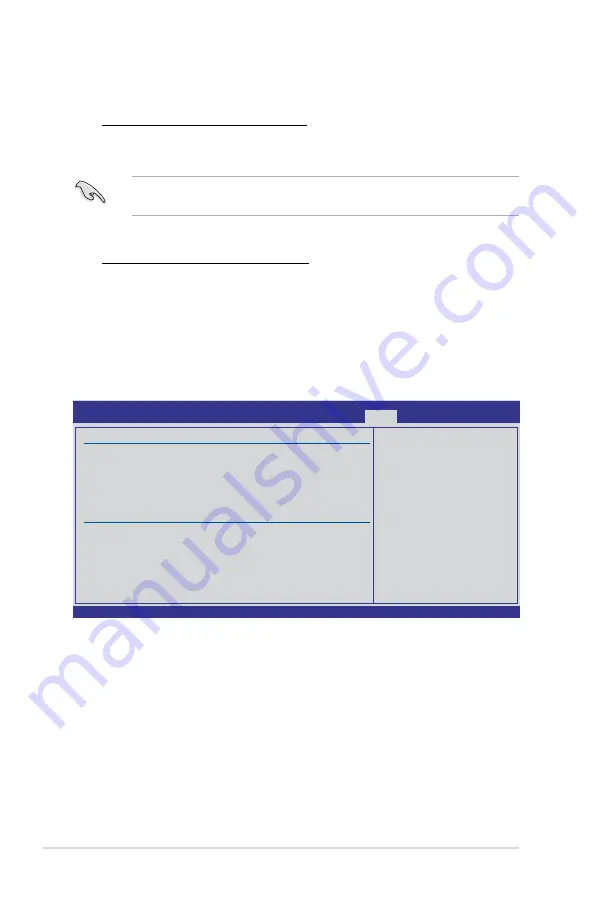
3-40
Chapter 3: BIOS setup
�.�.2
ASUS O.C. Profile
This item allows you to store or load multiple BIOS settings.
Add Your CMOS Profile
Allows you to save the current BIOS file to the BIOS Flash. In the Name sub-item,
type your profile name and press <Enter>, and then choose a profile number to
save your CMOS settings in the Save to sub-item.
Load CMOS Profiles
Allows you to load the previous BIOS settings saved in the BIOS Flash. Press
<Enter>, and choose a profile to load.
Start O.C. Profile
Allows you to run the utility to save and load CMOS. Press <Enter> to run the utility.
v02.61 (C)Copyright 1985-2009, American Megatrends, Inc.
BIOS SETUP UTILITY
Tools
Typing your profile
name, [0-9][a-z][A-Z]
are acceptable.
←→
Select Screen
↑↓
Select Item
F1 General Help
F10 Save and Exit
ESC Exit
O.C. PROFILE Configuration
O.C. Profile 1 Status : Not Installed
O.C. Profile 2 Status : Not Installed
O.C. Profile 3 Status : Not Installed
O.C. Profile 4 Status : Not Installed
O.C. Profile 5 Status : Not Installed
O.C. Profile 6 Status : Not Installed
O.C. Profile 7 Status : Not Installed
O.C. Profile 8 Status : Not Installed
Add Your CMOS Profile.
Name:
[Default-Profile]
Save To:
[Uninstalled]
Load CMOS Profiles.
Load From:
[Blank]
Start O.C. Profile
Speeding HDD Mode Update:
Update To Normal Mode [Press Enter]
Allows you to use the SPD_HDD1 (red) and SPD_HDD2 (red) connectors as
normal SATA connectors.
When using only one hard disk in
Normal Mode
, connect the hard disk to the
SPD_HDD1 (red) connector on the motherboard.
Speeding HDD Device(s) List:
SPD_HDD1 (Red) / SPD_HDD2 (Red)
Press <Enter> to display the information of the hard disks which are
connected to the SPD_HDD1 (red) and SPD_HDD1 (red) connectors on the
SPD_HDD1 (red) and SPD_HDD1 (red) connectors on the
and SPD_HDD1 (red) connectors on the
SPD_HDD1 (red) connectors on the
connectors on the
motherboard.
Содержание MAXIMUS III FORMULA
Страница 1: ...Motherboard Maximus III Formula ...
Страница 16: ...xvi ...
Страница 18: ...ROG Maximus III Formula Chapter summary 1 1 1 Welcome 1 1 1 2 Package contents 1 1 1 3 Special features 1 2 ...
Страница 26: ...1 8 Chapter 1 Product Introduction ...
Страница 33: ...2 2 Motherboard overview 2 2 1 Motherboard layout ROG Maximus III Formula 2 5 ...
Страница 156: ...4 36 Chapter 4 Software support ...
Страница 157: ...5 ATI CrossFireX technology support This chapter describes how to install and configure ATI CrossFireX graphics cards ...
Страница 158: ...ROG Maximus III Formula Chapter summary 5 5 1 ATI CrossFireX technology 5 1 5 2 NVIDIA SLI technology 5 5 ...
Страница 167: ...A Appendix Debug code table The Appendix lists the debug code table for the LCD Poster ...
Страница 168: ...ROG Maximus III Formula Chapter summary A Debug code table A 1 ...
Страница 172: ...A 4 Appendix Debug code table ...















































