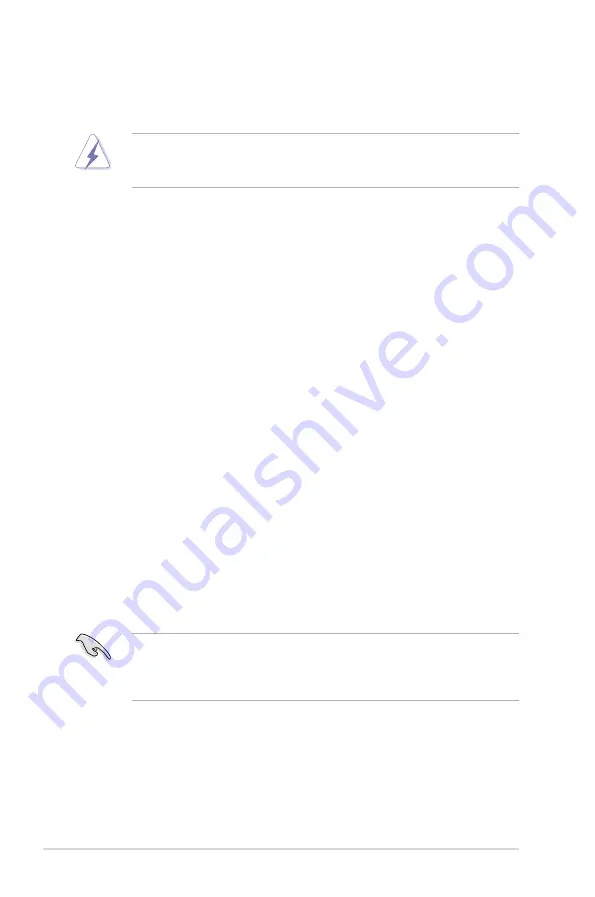
2.5
Expansion slots
In the future, you may need to install expansion cards. The following sub-sections
describe the slots and the expansion cards that they support.
2.5.1
Installing an expansion card
To install an expansion card:
1. Before installing the expansion card, read the documentation that came with
it and make the necessary hardware settings for the card.
2. Remove the system unit cover (if your motherboard is already installed in a
chassis).
3. Remove the bracket opposite the slot that you intend to use. Keep the screw
for later use.
4. Align the card connector with the slot and press firmly until the card is
completely seated on the slot.
5. Secure the card to the chassis with the screw you removed earlier.
6. Replace the system cover.
2.5.2
Configuring an expansion card
After installing the expansion card, configure it by adjusting the software settings.
1. Turn on the system and change the necessary BIOS settings, if any. See
Chapter 3 for information on BIOS setup.
2. Assign an IRQ to the card. Refer to the tables on the next page.
3. Install the software drivers for the expansion card.
Ensure to unplug the power cord before adding or removing expansion cards.
Failure to do so may cause you physical injury and damage motherboard
components.
When using PCI cards on shared slots, ensure that the drivers support “Share
IR�” or that the cards do not need IR� assignments. Otherwise, conflicts will
arise between the two PCI groups, making the system unstable and the card
inoperable. Refer to the table on the next page for details.
2-22
Chapter 2: Hardware information
Содержание MAXIMUS III FORMULA
Страница 1: ...Motherboard Maximus III Formula ...
Страница 16: ...xvi ...
Страница 18: ...ROG Maximus III Formula Chapter summary 1 1 1 Welcome 1 1 1 2 Package contents 1 1 1 3 Special features 1 2 ...
Страница 26: ...1 8 Chapter 1 Product Introduction ...
Страница 33: ...2 2 Motherboard overview 2 2 1 Motherboard layout ROG Maximus III Formula 2 5 ...
Страница 156: ...4 36 Chapter 4 Software support ...
Страница 157: ...5 ATI CrossFireX technology support This chapter describes how to install and configure ATI CrossFireX graphics cards ...
Страница 158: ...ROG Maximus III Formula Chapter summary 5 5 1 ATI CrossFireX technology 5 1 5 2 NVIDIA SLI technology 5 5 ...
Страница 167: ...A Appendix Debug code table The Appendix lists the debug code table for the LCD Poster ...
Страница 168: ...ROG Maximus III Formula Chapter summary A Debug code table A 1 ...
Страница 172: ...A 4 Appendix Debug code table ...















































