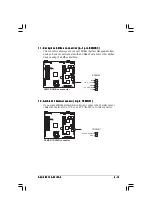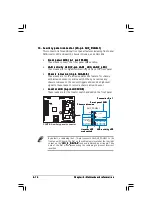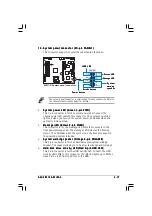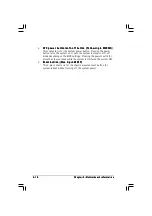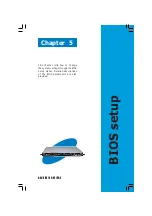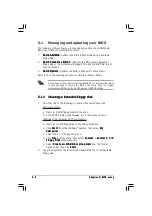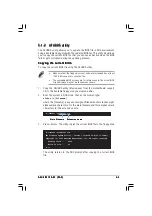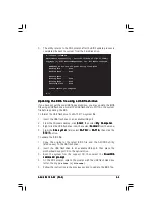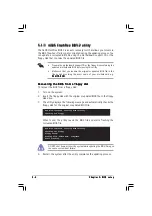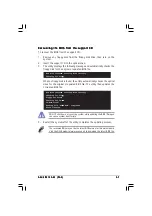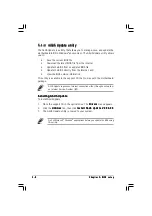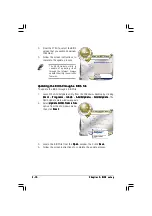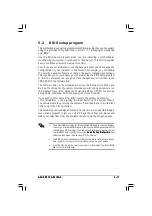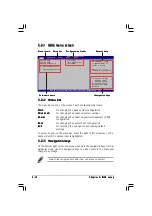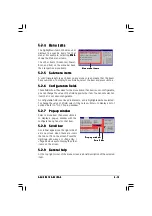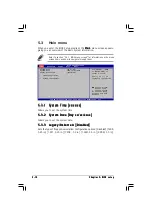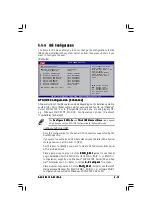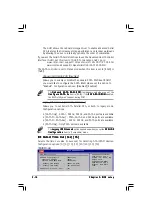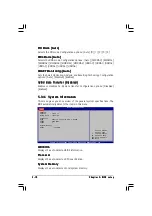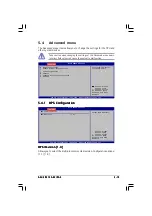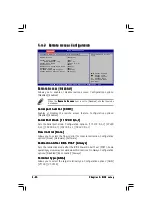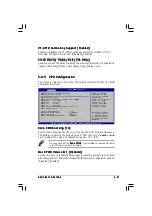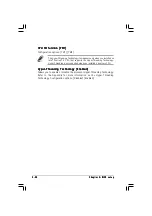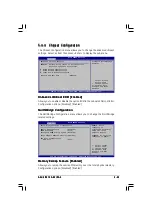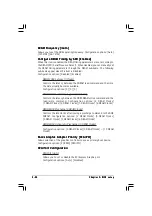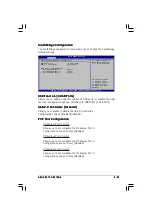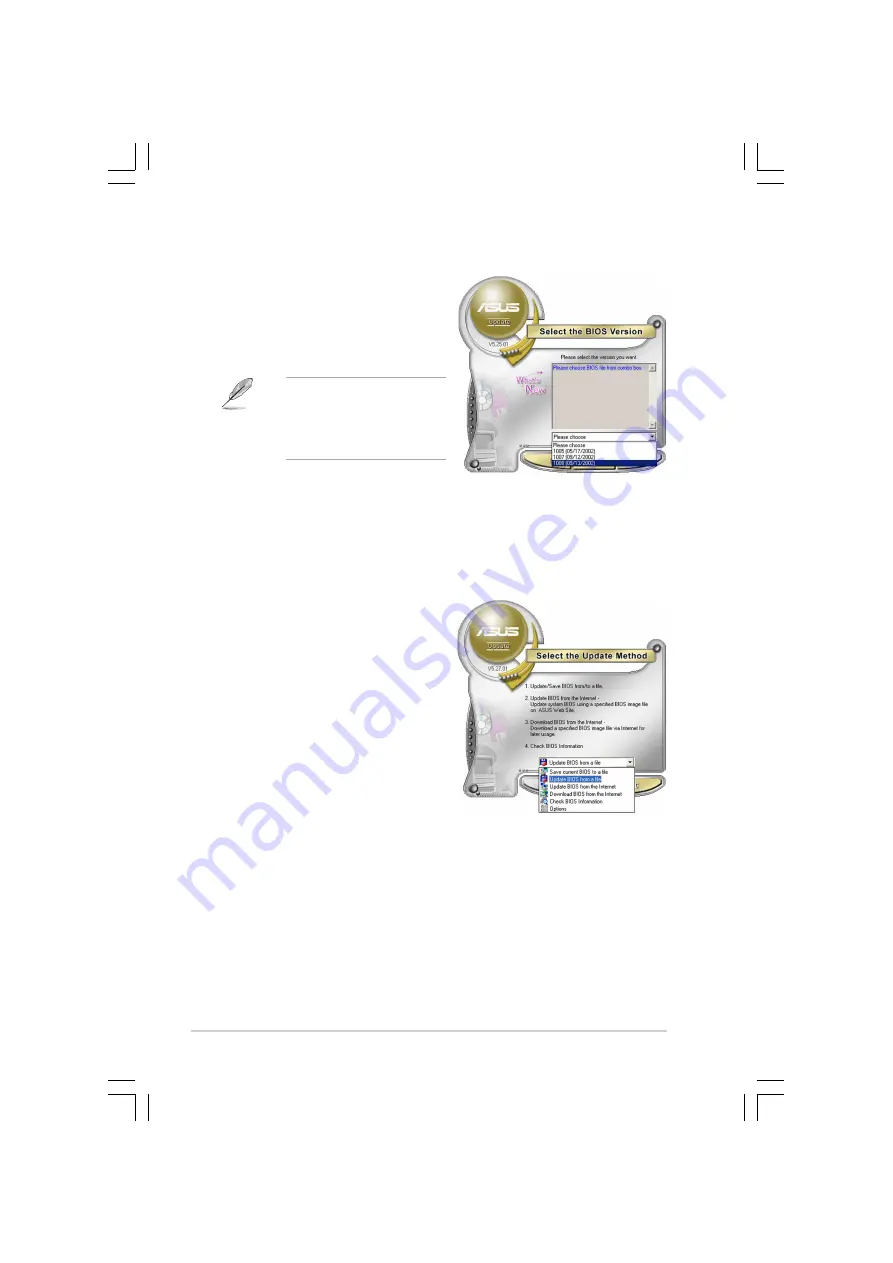
5 - 1 0
5 - 1 0
5 - 1 0
5 - 1 0
5 - 1 0
C h a p t e r 5 : B I O S s e t u p
C h a p t e r 5 : B I O S s e t u p
C h a p t e r 5 : B I O S s e t u p
C h a p t e r 5 : B I O S s e t u p
C h a p t e r 5 : B I O S s e t u p
Updating the BIOS through a BIOS file
Updating the BIOS through a BIOS file
Updating the BIOS through a BIOS file
Updating the BIOS through a BIOS file
Updating the BIOS through a BIOS file
To update the BIOS through a BIOS file:
1.
Launch the ASUS Update utility from the Windows
®
desktop by clicking
S t a r t
S t a r t
S t a r t
S t a r t
S t a r t > P r o g r a m s
P r o g r a m s
P r o g r a m s
P r o g r a m s
P r o g r a m s > A S U S
A S U S
A S U S
A S U S
A S U S > A S U S U p d a t e
A S U S U p d a t e
A S U S U p d a t e
A S U S U p d a t e
A S U S U p d a t e > A S U S U p d a t e
A S U S U p d a t e
A S U S U p d a t e
A S U S U p d a t e
A S U S U p d a t e. The
ASUS Update main window appears.
2.
Select Update BIOS from a file
Update BIOS from a file
Update BIOS from a file
Update BIOS from a file
Update BIOS from a file
option from the drop-down menu,
then click N e x t
N e x t
N e x t
N e x t
N e x t.
4.
From the FTP site, select the BIOS
version that you wish to download.
Click Next.
5.
Follow the screen instructions to
complete the update process.
The ASUS Update utility is
capable of updating itself
through the Internet. Always
update the utility to avail all its
features.
3.
Locate the BIOS file from the O p e n
O p e n
O p e n
O p e n
O p e n window, then click S a v e
S a v e
S a v e
S a v e
S a v e.
4.
Follow the screen instructions to complete the update process.