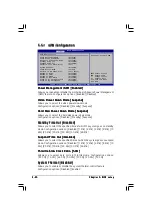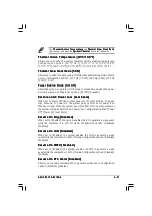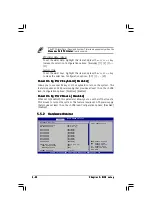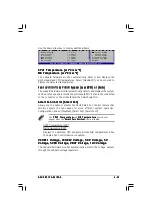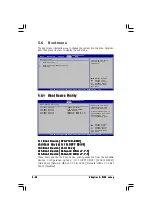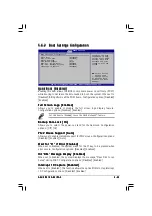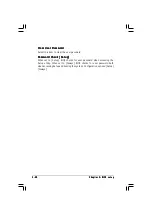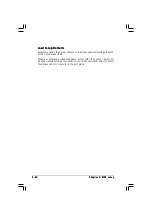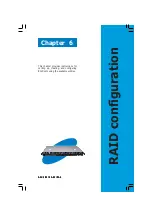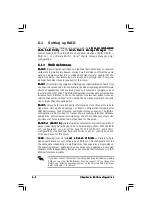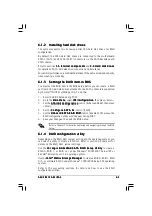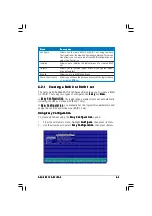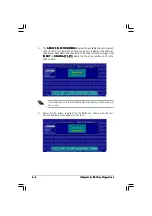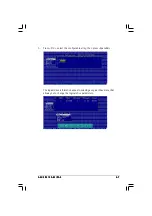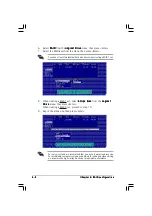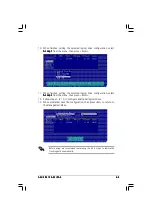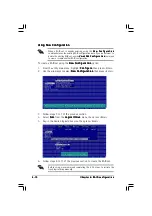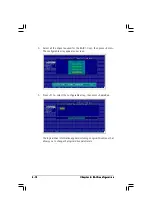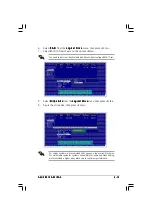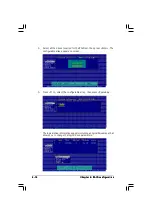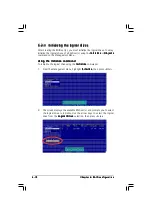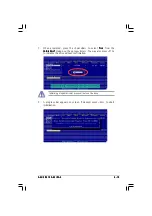6 - 4
6 - 4
6 - 4
6 - 4
6 - 4
C h a p t e r 6 : R A I D c o n f i g u r a t i o n
C h a p t e r 6 : R A I D c o n f i g u r a t i o n
C h a p t e r 6 : R A I D c o n f i g u r a t i o n
C h a p t e r 6 : R A I D c o n f i g u r a t i o n
C h a p t e r 6 : R A I D c o n f i g u r a t i o n
3.
The utility main window appears. Use the arrow keys to select an option
from the M a n a g e m e n t M e n u
M a n a g e m e n t M e n u
M a n a g e m e n t M e n u
M a n a g e m e n t M e n u
M a n a g e m e n t M e n u, then press <Enter>. Refer to the
Management Menu descriptions on the next page.
At the bottom of the screen is the legend box. The keys on the legend
box allow you to navigate through the setup menu options or execute
commands. The keys on the legend box vary according to the menu
level.
6.2
LSI Logic Embedded SATA RAID
Setup Utility
The LSI Logic Embedded SATA RAID Setup Utility allows you to create RAID 0,
RAID 1, or RAID 10 set(s) from SATA hard disk drives supported by the
motherboard ICH7R Southbridge chip.
To enter the LSI Logic Embedded SATA RAID Setup Utility:
1.
Turn on the system after installing all the SATA hard disk drives.
2.
During POST, the LSI Logic Embedded SATA RAID Setup Utility
automatically detects the installed SATA hard disk drives and displays
any existing RAID set(s). Press <Ctrl> + <M> to enter the utility.
The LSI Logic Embedded SATA RAID auto configures to RAID 1 when the
SATA to RAID Mode is enabled.