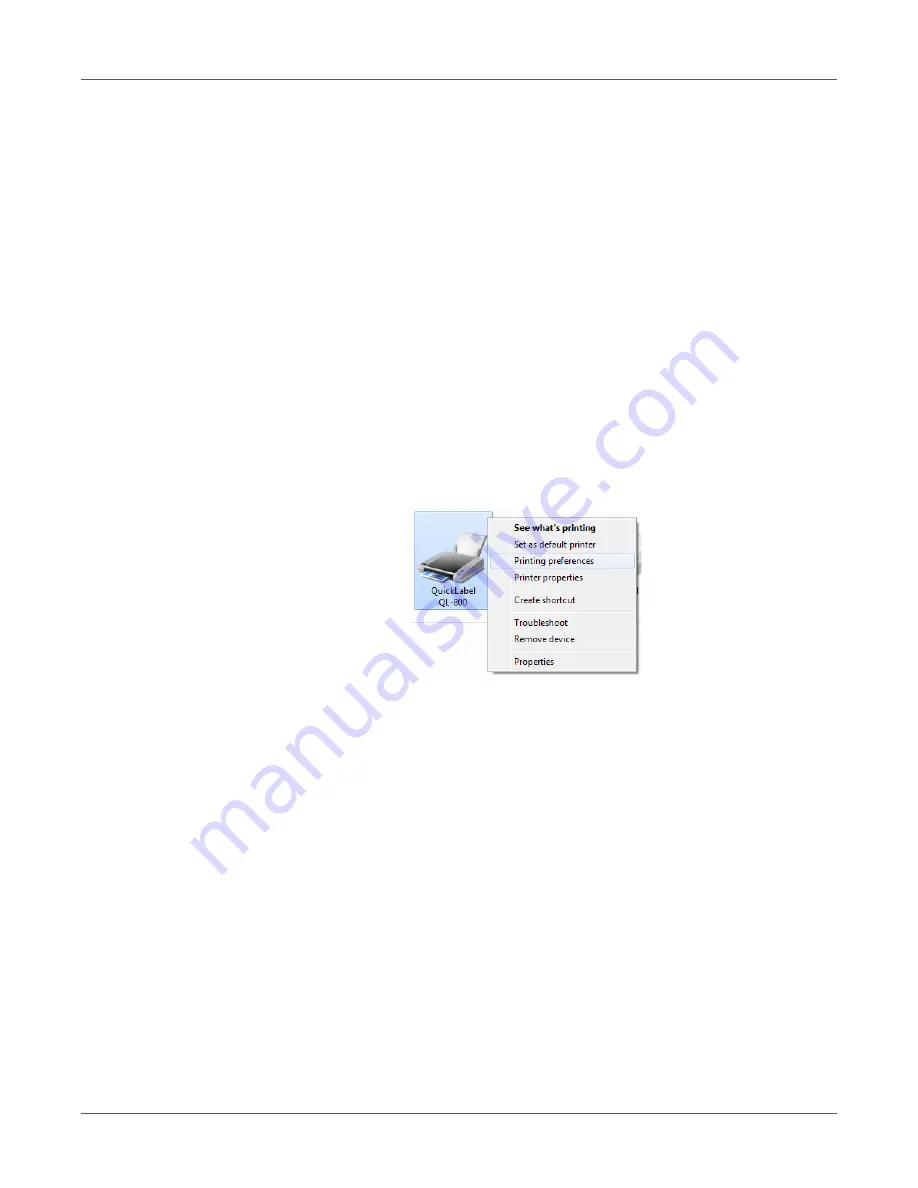
Designing and Printing Labels
52
QL-800 User Guide
7
If necessary, you can delete a label size profile by selecting it from the list and then
choosing
Delete
.
8
Choose
OK
.
Setting up Media Options
Before you print using a third-party application, you will need to select media options for your
label.
Note:
Driver instructions apply only to printing via third party design applications. If you are
using CQL Pro, this process is not required.
1
Open the appropriate printer window based on your version of Windows.
•
In Windows 7, choose
Start > Devices and Printers
.
•
In Windows 8 and 10, access the Search option by pointing to the upper-right corner of
the screen. Search for “Control Panel” and click the
Control Panel
icon. In the Control
Panel window, click
View Devices and Printers
.
Right-click the printer icon and choose
Printing Preferences
. The QL-800 Driver Printing
Preferences window will open.
Note:
You can also access the driver preferences via the application’s print dialog. From
the Print window in your software, select QuickLabel QL-800 from the printer list and
choose Properties or Setup (varies based on program).
Содержание QuickLabel QL800
Страница 1: ...QL 800 User Guide ...
Страница 2: ......
Страница 38: ...Getting Started 38 QL 800 User Guide ...
Страница 84: ...QL 800 Maintenance Utility 84 QL 800 User Guide ...
Страница 96: ...Printer Maintenance 96 QL 800 User Guide ...
Страница 128: ...Error Messages 128 QL 800 User Guide ...
Страница 150: ...Rewinder 150 QL 800 User Guide ...
Страница 158: ...Shipping Precautions 158 QL 800 User Guide ...
Страница 168: ...Specifications 168 QL 800 User Guide ...
Страница 172: ...Index 172 QL 800 User Guide ...






























