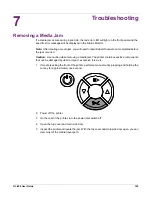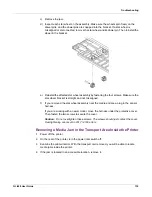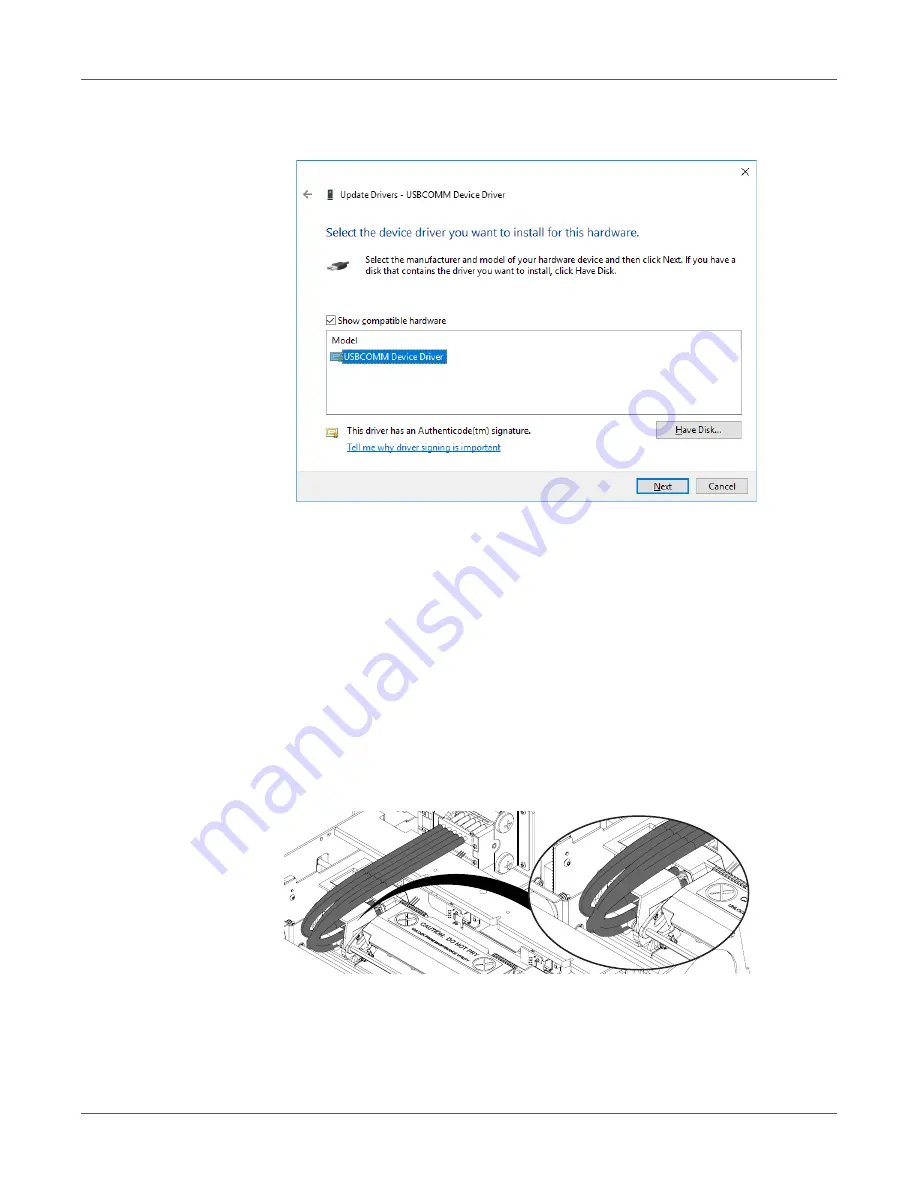
Troubleshooting
142
QL-800 User Guide
4
Choose
Let me pick from a list of available drivers on my computer
. The device
selection window will open.
5
Select
USBCOMM Device Driver
. Then choose
Next
and follow the on-screen instructions
to complete this procedure.
Identifying and Resolving Priming Problems
The printer is primed when you use any of the following features:
•
After Moving
function in the
Cleaning
tab of the QL-800 Maintenance Utility
•
After Shipping
function in the
Cleaning
tab of the QL-800 Maintenance Utility
•
Printhead
replacement function in the
Parts Replacement
tab of the QL-800 Maintenance
Utility
A successful priming operation can be verified by opening the top cover and examining the ink
tubes illustrated below. If the five tubes are filled with ink, the printer is primed.
If ink is not visible in all of the indicated tubes, the priming function was not successful. In this
situation, do not use any priming functions again or an ink overflow may occur.
Содержание QuickLabel QL800
Страница 1: ...QL 800 User Guide ...
Страница 2: ......
Страница 38: ...Getting Started 38 QL 800 User Guide ...
Страница 84: ...QL 800 Maintenance Utility 84 QL 800 User Guide ...
Страница 96: ...Printer Maintenance 96 QL 800 User Guide ...
Страница 128: ...Error Messages 128 QL 800 User Guide ...
Страница 150: ...Rewinder 150 QL 800 User Guide ...
Страница 158: ...Shipping Precautions 158 QL 800 User Guide ...
Страница 168: ...Specifications 168 QL 800 User Guide ...
Страница 172: ...Index 172 QL 800 User Guide ...