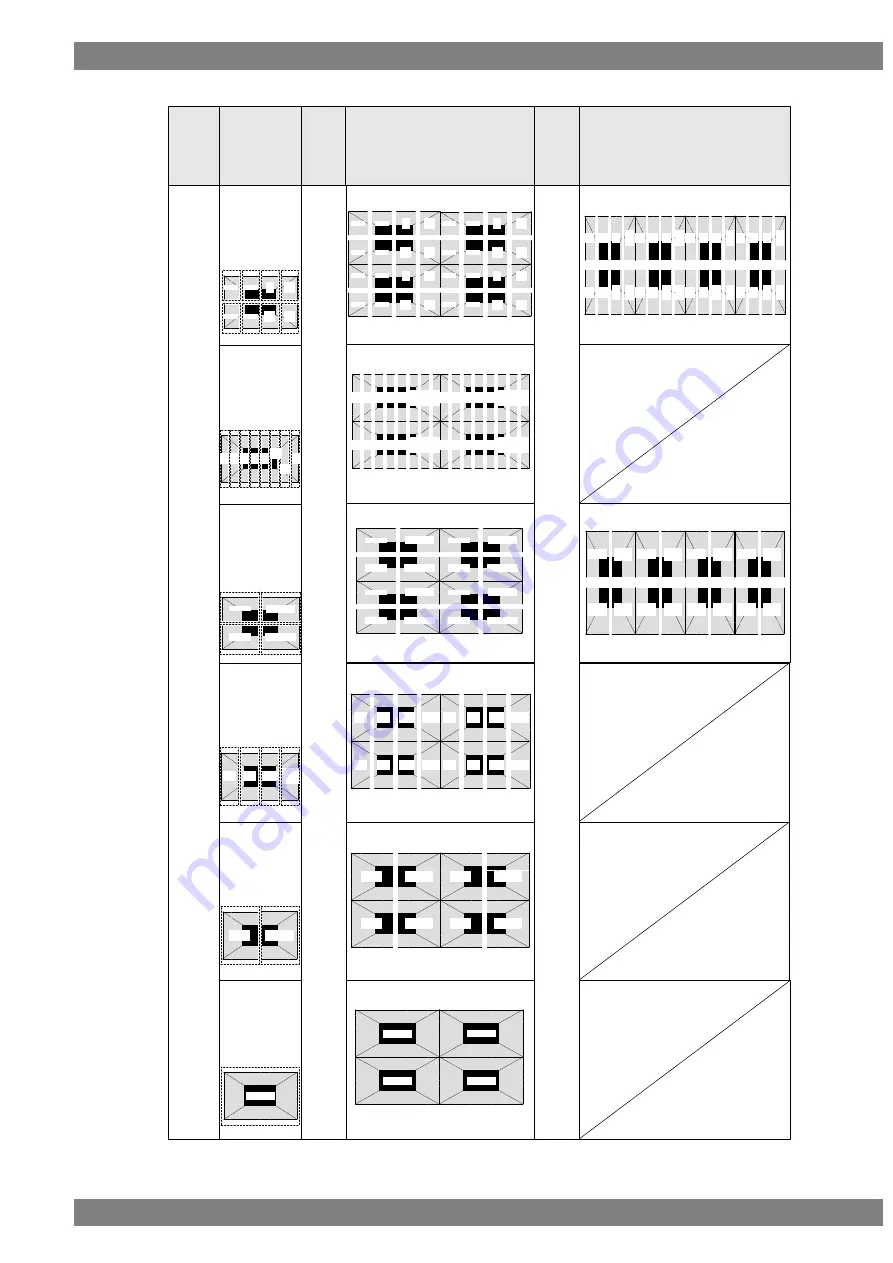
Chapter 10 INTERFACE SETTINGS
445
●
Number of Lane = 16 lanes x 4 (8K4K 120Hz)
Split Mode
*Mode10 is not
supported.
DotClk
Mode
Pattern Image
Mode0
Mode1
Mode2
Position1
Position2
Multi
VGMode
Position3
Position4
Position1
Position2
Position3
Position4
Position1
Position2
Position3
Position4
Pattern Image
Position1
Position2
Multi
VGMode
Position3
Position4
Mode3,7,8
Mode4,5,6
Position1
Position2
Position3
Position4
Position1
Position2
Position3
Position4
※
CH3/4
は
CH1/2
と同じ出力になります
Position1
Position2
Position3
Position4
1/2lane
3/4lane
5/6lane
7/8lane
9/10
lane
11/12
lane
13/14
lane
15/16
lane
1/2lane
3/4lane
5/6lane
7/8lane
9/10
lane
11/12
lane
13/14
lane
15/16
lane
1/2lane
3/4lane
5/6lane
7/8lane
9/10
lane
11/12
lane
13/14
lane
15/16
lane
1/2lane
3/4lane
5/6lane
7/8lane
9/10
lane
11/12
lane
13/14
lane
15/16
lane
1/2lane
3/4lane
5/6lane
7/8lane
9/10
lane
11/12
lane
13/14
lane
15/16
lane
1/2
lane
3/4
lane
5/6
lane
7/8
lane
9/10
lane
11/12
lane
13/14
lane
15/16
lane
1/2
lane
3/4
lane
5/6
lane
7/8
lane
9/10
lane
11/1
2
lane
13/1
4
lane
15/1
6
lane
1/2
lane
3/4
lane
5/6
lane
7/8
lane
9/10
lane
11/1
2
lane
13/1
4
lane
15/1
6
lane
1/2
lane
3/4
lane
5/6
lane
7/8
lane
9/10
lane
11/1
2
lane
13/1
4
lane
15/1
6
lane
1/2
lane
3/4
lane
5/6
lane
7/8
lane
9/10
lane
11/1
2
lane
13/1
4
lane
15/1
6
lane
1/2/3/4lane
9/10/11/12lane
5/6/7/8lane
13/14/15/16lane
1/2/3/4lane
9/10/11/12lane
5/6/7/8lane
13/14/15/16lane
1/2/3/4lane
9/10/11/12lane
5/6/7/8lane
13/14/15/16lane
1/2/3/4lane
9/10/11/12lane
5/6/7/8lane
13/14/15/16lane
1/2/3/4lane
9/10/11/12lane
5/6/7/8lane
13/14/15/16lane
1/2/3/4
lane
5/6/7/8
lane
9/10/11/
12lane
13/14/15
/
16lane
1/2/3/4
lane
5/6/7/8
lane
9/10/11/
12lane
13/14/15/
16lane
1/2/3/4
lane
5/6/7/8
lane
9/10/11/
12lane
13/14/15/
16lane
1/2/3/4
lane
5/6/7/8
lane
9/10/11/
12lane
13/14/15/
16lane
1/2/3/4
lane
5/6/7/8
lane
9/10/11/
12lane
13/14/15/
16lane
Mode9
H2/V2Div
Quad
(16 Lanes)
V4Div
1/2/
・・・
/7/8
lane
9/10/
・・・
/15/16
lane
1/2/
・・・
/7/8
lane
9/10/
・・・
/15/16
lane
1/2/
・・・
/7/8
lane
9/10/
・・・
/15/16
lane
1/2/
・・・
/7/8
lane
9/10/
・・・
/15/16
lane
1/2/
・・・
/7/8
lane
9/10/
・・・
/15/16
lane
CH1/2/3/4
CH1/2/3/4
Position1
Position2
Position3
Position4
CH1/2/3/4
CH1/2/3/4
CH1/2/3/4
1/2la
ne
3/4la
ne
5/6la
ne
7/8la
ne
9/10
lane
11/1
2
lane
13/1
4
lane
15/1
6
lane
1/2la
ne
3/4la
ne
5/6la
ne
7/8la
ne
9/10
lane
11/1
2
lane
13/1
4
lane
15/1
6
lane
1/2la
ne
3/4la
ne
5/6la
ne
7/8la
ne
9/10
lane
11/1
2
lane
13/1
4
lane
15/1
6
lane
1/2la
ne
3/4la
ne
5/6la
ne
7/8la
ne
9/10
lane
11/1
2
lane
13/1
4
lane
15/1
6
lane
1/2/3/4lan
e
9/10/11/1
2lane
5/6/7/8lan
e
13/14/15/
16lane
1/2/3/4lan
e
9/10/11/1
2lane
5/6/7/8lan
e
13/14/15/
16lane
1/2/3/4lan
e
9/10/11/1
2lane
5/6/7/8lan
e
13/14/15/
16lane
1/2/3/4lan
e
9/10/11/1
2lane
5/6/7/8lan
e
13/14/15/
16lane
Содержание VG-876
Страница 1: ...Video Signal Generator VG 876 Instruction Manual Ver 3 40 ...
Страница 2: ......
Страница 30: ...16 ...
Страница 57: ...Chapter 3 TIMING DATA SETTINGS 43 ...
Страница 103: ...Chapter 4 PATTERN SETTINGS 89 1 2 3 4 5 6 0 ...
Страница 134: ...120 GUI Display Selected port ...
Страница 135: ...Chapter 4 PATTERN SETTINGS 121 HEX Display Selected port ...
Страница 143: ...Chapter 4 PATTERN SETTINGS 129 ...
Страница 177: ...Chapter 6 HDCP SETTINGS AND EXECUTION 163 ...
Страница 205: ...Chapter 7 VG 876 SYSTEM SETTINGS 191 ...
Страница 223: ...Chapter 8 DATA COPYING ERASING 209 ...
Страница 237: ...Chapter 9 USEFUL FUNCTIONS 223 ...
Страница 312: ...298 Horizontally 2 split output Split Mode 0 2 select either one of them Data Transfer assignment Split Image ...
Страница 336: ...322 10 5 3 Data transfer method Normal MODE 2Lane output ...
Страница 338: ...324 Normal MODE 4Lane output ...
Страница 374: ...360 Assignment of each lane Lane 1 2 Lane 5 6 Lane 9 10 Lane 13 14 Lane 3 4 Lane 7 8 Lane 11 12 Lane 15 16 ...
Страница 376: ...362 Assignment of each lane ...
Страница 378: ...364 Assignment of each lane Lane 1 4 Lane 9 12 Lane 5 8 Lane 13 16 ...
Страница 380: ...366 Assignment of each lane Lane1 4 Lane9 12 Lane5 8 Lane 13 16 ...
Страница 382: ...368 Assignment of each lane Lane1 8 Lane9 16 ...
Страница 384: ...370 Assignment of each lane Lane1 8 Lane9 16 ...
Страница 386: ...372 Assignment of each lane Lane1 8 Lane9 16 ...
Страница 388: ...374 Assignment of each lane Lane1 4 Lane9 12 Lane5 8 Lane 13 16 ...
Страница 390: ...376 Assignment of each lane Lane1 4 Lane9 12 Lane5 8 Lane 13 16 ...
Страница 392: ...378 Assignment of each lane Lane1 16 ...
Страница 453: ...Chapter 10 INTERFACE SETTINGS 439 Connection figure of VM 1876 MX s ...
Страница 464: ...450 Reverse Mode Top Bottom Reverse Mode LR TB ...
Страница 465: ...Chapter 10 INTERFACE SETTINGS 451 Multi VGMode V4Div Vertical Split Reverse Mode No Reverse Reverse Mode Left Right ...
Страница 466: ...452 Reverse Mode Top Bottom Reverse Mode LR TB ...
Страница 467: ...Chapter 10 INTERFACE SETTINGS 453 Multi VGMode V2Div Vertically 2 split Reverse Mode No Reverse Reverse Mode Left Right ...
Страница 468: ...454 Reverse Mode Top Bottom Reverse Mode LR TB ...
Страница 495: ...Chapter 10 INTERFACE SETTINGS 481 2 When Video Width is 8 bit ...
Страница 496: ...482 3 When Video Width is 10 bit ...
Страница 501: ...Chapter 10 INTERFACE SETTINGS 487 2 When iTMDS output ...
Страница 504: ......
Страница 538: ...524 ...
















































