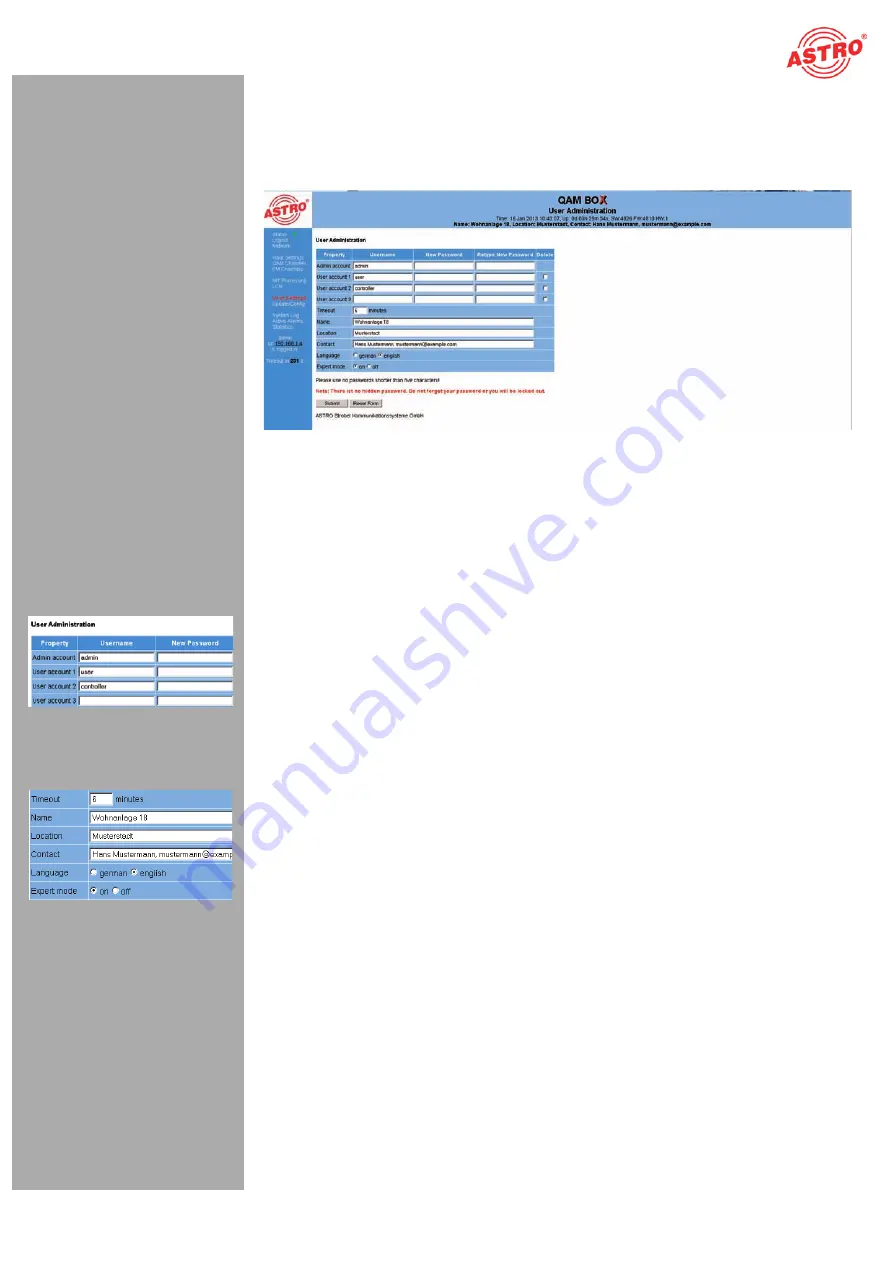
Seite 9
First steps using the web browser interface
Betriebsanleitung QAM BOX -
Version 01-2013A
Changing user data
Click on the menu item “User settings” in the menu at the left to have the corresponding input screen
displayed. You will now see the input screen from figure 6.
Figure 6: User administration
You can create up to four users for the user interface of the QAM BOX. When the device is in its delivery
state, three users exist:
user
admin
controller
The password for all three users is “astro”.
To change the access data for a user account, or to create a new one, enter the required user name in
the input field
User name
. Then enter the password of your choice in the input field
New Password
and confirm it by entering the password again in the input field
Retype New Password
.
/05&
:
A password must have at least 5 characters!
To delete a user account, tick the corresponding checkbox
Delete
in the right-hand column of the ta-
ble.
You can also make the following settings:
Timeout:
you can enter a length of time, in minutes, for the automatic log out in this input field.
Should no more activity occur in the user interface, then you will be automatically logged out once
the time entered here has elapsed.
The time remaining until the automatic log out is shown in the left-hand column, under the menu.
Name, location, contact:
you can store a name for the system, the location and the contact
data for a person in these input fields.
Language:
choose English or German as the menu language here.
Expert mode:
activate this option to obtain additional setting options.
*.1035"/5
:
All changes will only be applied after you have clicked the “Submit” button
below the input screen! Click on the “Reset form” button to delete the values which have been
entered.
Содержание QAM BOX
Страница 1: ...Version 01 2013A...
























