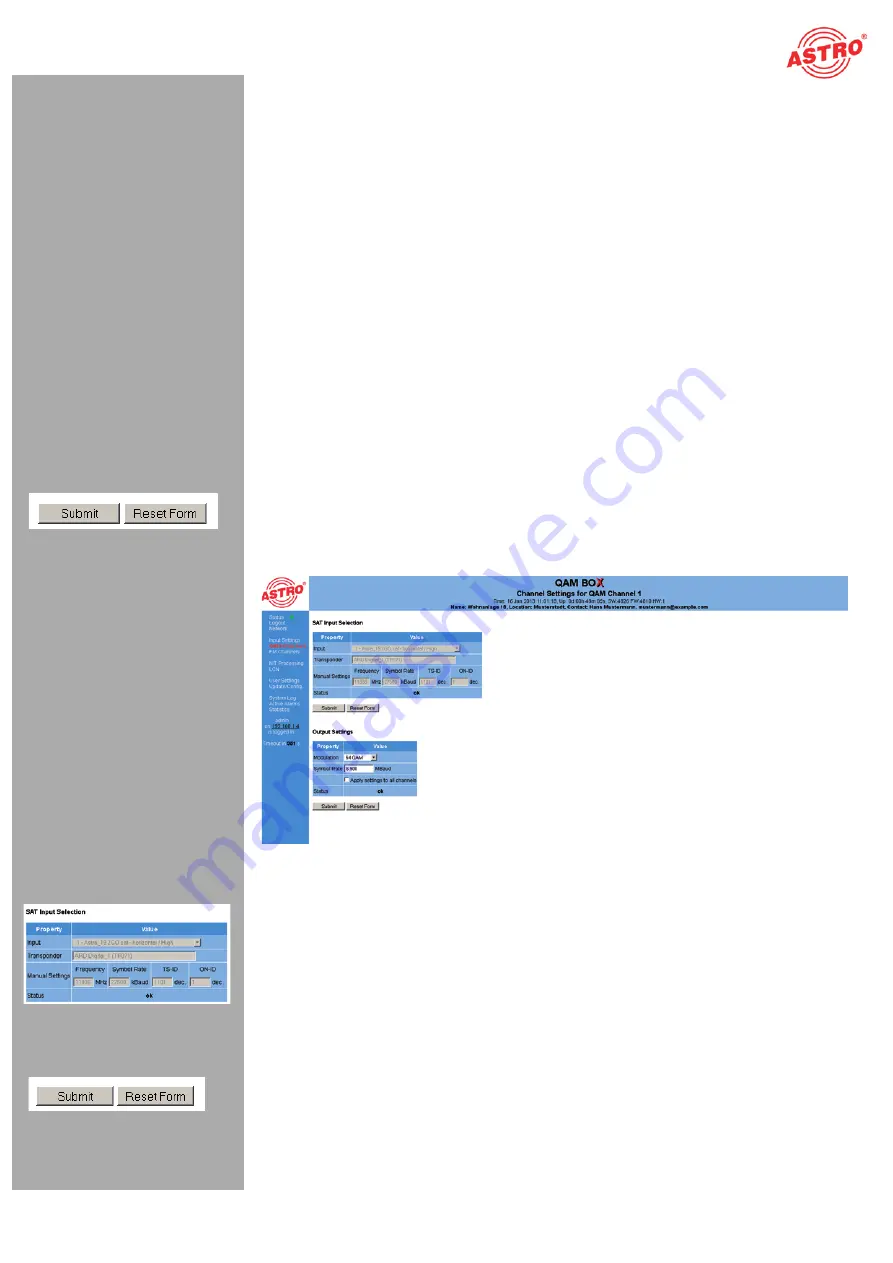
Seite 13
Configuring output properties
Betriebsanleitung QAM BOX -
Version 01-2013A
The following setting options can be selected for each channel:
Transponder:
selection of a transponder (frequency, input, TS-ID, ON-ID) from the drop-down
list
C/N:
display of the signal-noise ratio
Channel-Frequency:
selection of a channel from the drop-down list; you can select channel
settings from the channel list provided here. If a value is selected from the drop-down list, then the
input screen for the output frequency remains inactive in the detailed view and the corresponding
channel centre frequency is displayed. If the option “manual” is selected, then you have the option
of entering a channel centre frequency.
Modulation:
setting the modulation; the options “64 QAM” and “256 QAM” are available for
selection.
Level:
you can set the level of the output signal here. Enter the preferred signal level in dB in the
input field. The input can be made in increments of 0.1 dB. The range which can be set depends
on the type of modulation selected (QAM 64 up to +3 dB, QAM 256 up to +3 dB). If an inadmissably
high value is set, an error message appears. As soon as the error message is confirmed by
clicking the “OK” button, the maximum value will be entered. This will only be saved once the
“Submit” button under the table has been clicked.
RF ENABLE:
Activate this output by clicking the radio button “on”; deactivate this setting by
clicking the radio button “off”.
Status:
shows the operating status; when functioning properly, “OK” is displayed.
Once you have selected the preferred option, click on “Submit” to save the selection. Click on the “Reset
form” button to delete the values which were entered beforehand.
You can have a detailed view of the settings for a QAM channel displayed by clicking on the channel
number in the first column of the “QAM channels” table. You will then see the following overview:
Figure 12: QAM channels - Detailed view
SAT input properties
The “SAT Input Selection” table allows you to set the following properties manually, provided a manual
selection was made beforehand:
Frequency:
enter the frequency in MHz in the input field.
Symbol rate:
you can modify the input symbol rate here by entering the required value (in
kBaud) in the input field.
TS-ID:
enter the required transport stream ID (decimal) in the input field.
ON-ID:
enter the required ON-ID (decimal) in the input field.
Save the changes by clicking on the “Submit” button. Delete any settings entered previously by clicking
on the “Reset Form” button.
Содержание QAM BOX
Страница 1: ...Version 01 2013A...




























