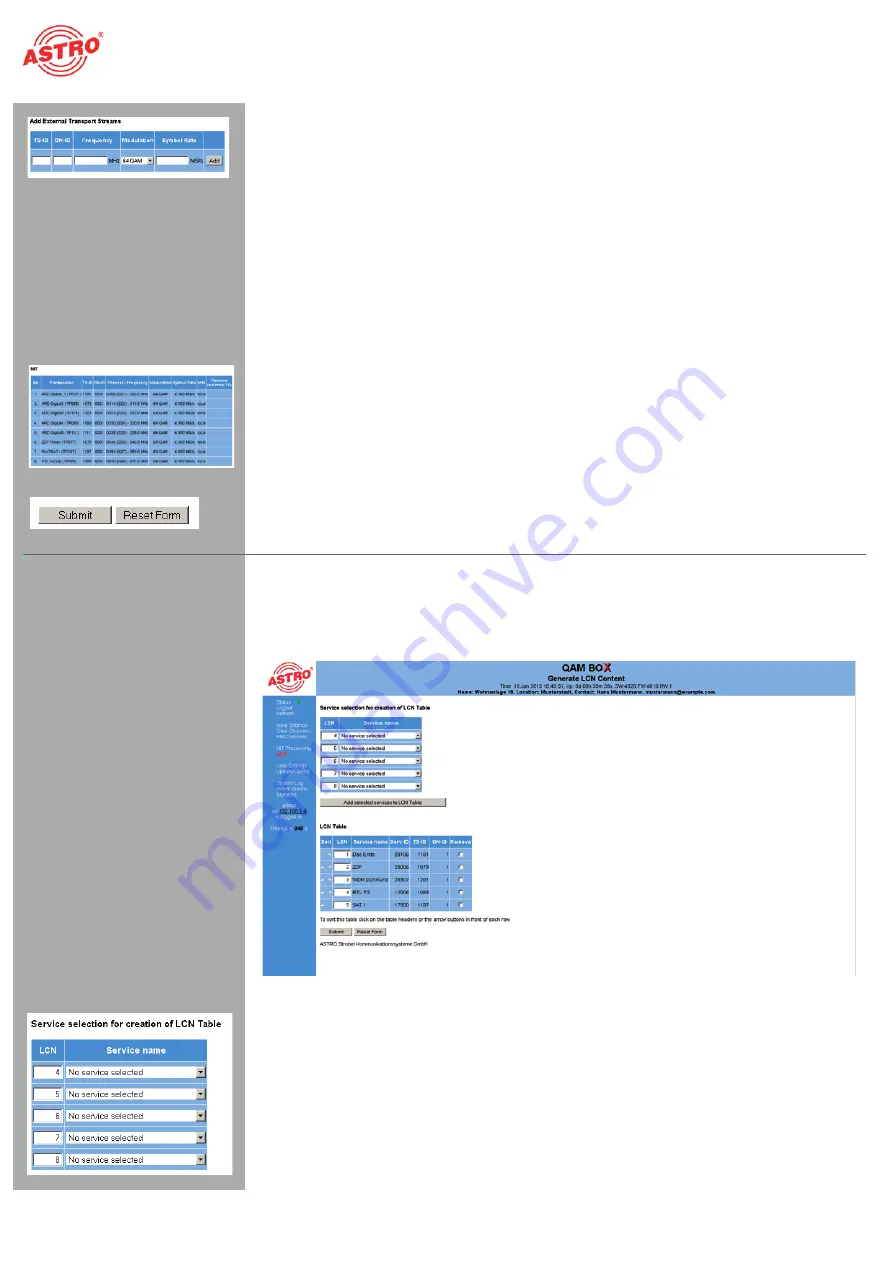
Sorting programmes - the LCN table
Betriebsanleitung QAM BOX -
Version 01-2013A
Seite 18
Add external transport streams
Should you wish to integrate other devices, made by other manufacturers, in your system in addition
to the QAM BOX, then you can add the transport stream for these devices manually. The following op-
tions are provided here:
TS-ID:
enter the transport stream ID of the device in the input field.
ON-ID:
enter the ON-ID in the input field.
Frequency:
enter the frequency in MHz in the input field.
Modulation:
select the required modulation from the drop-down list; the options available are
“64 QAM”, “256 QAM”.
Symbol Rate:
enter the symbol rate in MS/s in the input field.
Click on the “Add” button one you have made all the settings. The transport stream will then be added
to the NIT (see table “NIT”).
NIT
The NIT is automatically generated using the transponders which have been set. If several QAM BOX
modules are being cascaded using the bus connection, then the NIT will be displayed for all cascaded
modules. In the “Info” column, “local” will no longer be displayed, but rather the IP address for the re-
spective module.
If external transport streams are added to the NIT, then a checkbox will be displayed in the “Remove
(external TS)” column for these streams. Tick this box if you wish to remove an external transport
stream from the NIT.
Once you have selected the preferred option, click on “Submit” to save the selection. Click on the “Re-
set Form” button to delete the values which were entered beforehand.
Sorting programmes - the LCN table
If receivers with LCN support are being used in your system, you can define the station sequence with
the help of the input screen “LCN table”. To do so, start by clicking on the entry “LCN” in the menu at
the left. You will see the following table:
Figure 17: LCN table
Service selection for creation of the LCN table
In the left column, enter the LCN digit which you wish to add to the LCN table. Select the preferred serv-
ice from the drop-down list in the right column.
Once you have selected all services which you wish to add to the LCN table, click on the “Add selected
services to LCN Table” button.
/05&
:
When cascading QAM BOX modules which are already connected by bus, the
service information for all devices will be displayed and can be selected.
Содержание QAM BOX
Страница 1: ...Version 01 2013A...





























