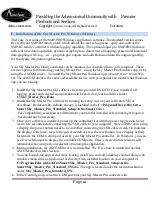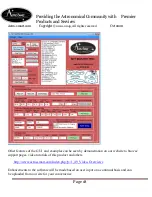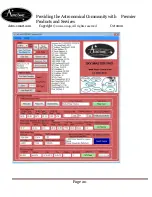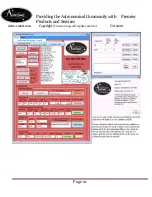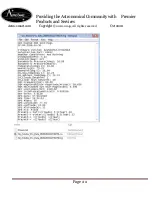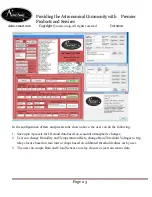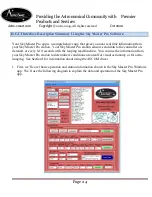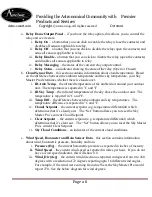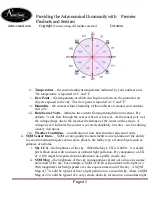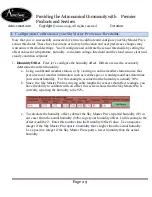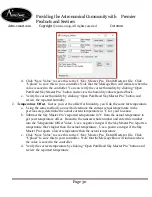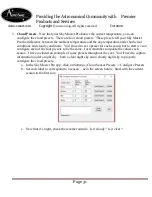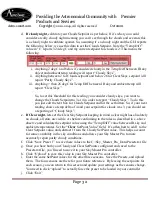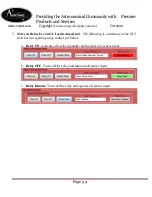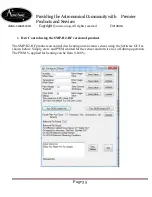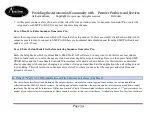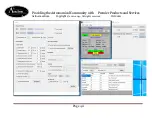Providing the Astronomical Community with Premier
Products and Services
Astro-smart.com Copyright
© 2010-2049, All rights reserved
Oct 2020
Page 25
2.
“Settings” Menu Item
– The settings menu allows you to:
a.
Store a copy of the presets, current offsets and log file information. After selecting this
command, you should see 3 files in C:\Sky_Master_Pro_Data directory. Comport.txt,
Offsets.txt and Presets.txt along with a foldername with timestamp for log information.
Inside this folder you will see timestamp data in excel .csv and .log files.
b.
Configure the presets, offsets and offsets and rain voltage. You must perform item a first
before configuring as you will get an error for missing files read from your computer.
3.
“About
”
Menu Item
– The About menu displays a dialog indicating the software title, version,
and copyright information.
4.
Control
– The control group contains buttons used to connect with your SKY MASTER PRO
and display status of the connection.
a.
COM Port
– this is the COM (Serial) port that your SKY MASTER PRO is connected to.
b.
Exit
– This closes the Sky Master Pro app
c.
Reset SMP Pro
– this performs a reset (reboot) of your Sky Master Pro device.
d.
Open Port / Read Sky Master Pro
– this initiates a connection with your Sky Master
Pro, and reads the current sensor data.
e.
Loop_Read
– Enable this checkbox to have the Sky Master Pro continuously monitor the
data. The Sky Master Pro data will be updated every 10 seconds.
f.
Clear Data
– this clears the current Sky Master Pro data in the app.
g.
Refresh Ports
– if you are unable to locate the COM Port used by your Sky Master Pro,
click Refresh Ports to get the updated list of COM ports for your computer.
h.
Close COM Port
– Click to remain in the Sky Master Pro app, but disconnect from the
Sky Master Pro controller.
i.
SW Build
– a display of the current Sky Master Pro app version information.
j.
Send Command
– sends a direct command to your Sky Master Pro controller. Not
normally needed for operation.
k.
Boltwood File
– Enable this checkbox to save data to boltwood file format which can be
read by 3
rd
party software packages.
5.
Data Port Status
– displays information about the current connection with the Sky Master Pro
a.
Status –
the current state of the data port process.
b.
Progress Bar – an indicator that shows when data is being transferred from the Sky Master
Pro controller.
c.
SMP Tag
# - a unique identifier for your Sky Master Pro.
d.
Polling
– indicates whether the system is continuously reading data from your Sky Master
Pro controller.
6.
Sky Master Pro Data
– this section contains four groups. Depending on the sensors you have
enabled for your Sky Master Pro, some data may not be shown, or may show zeros (0.00, or 0.0,
etc).