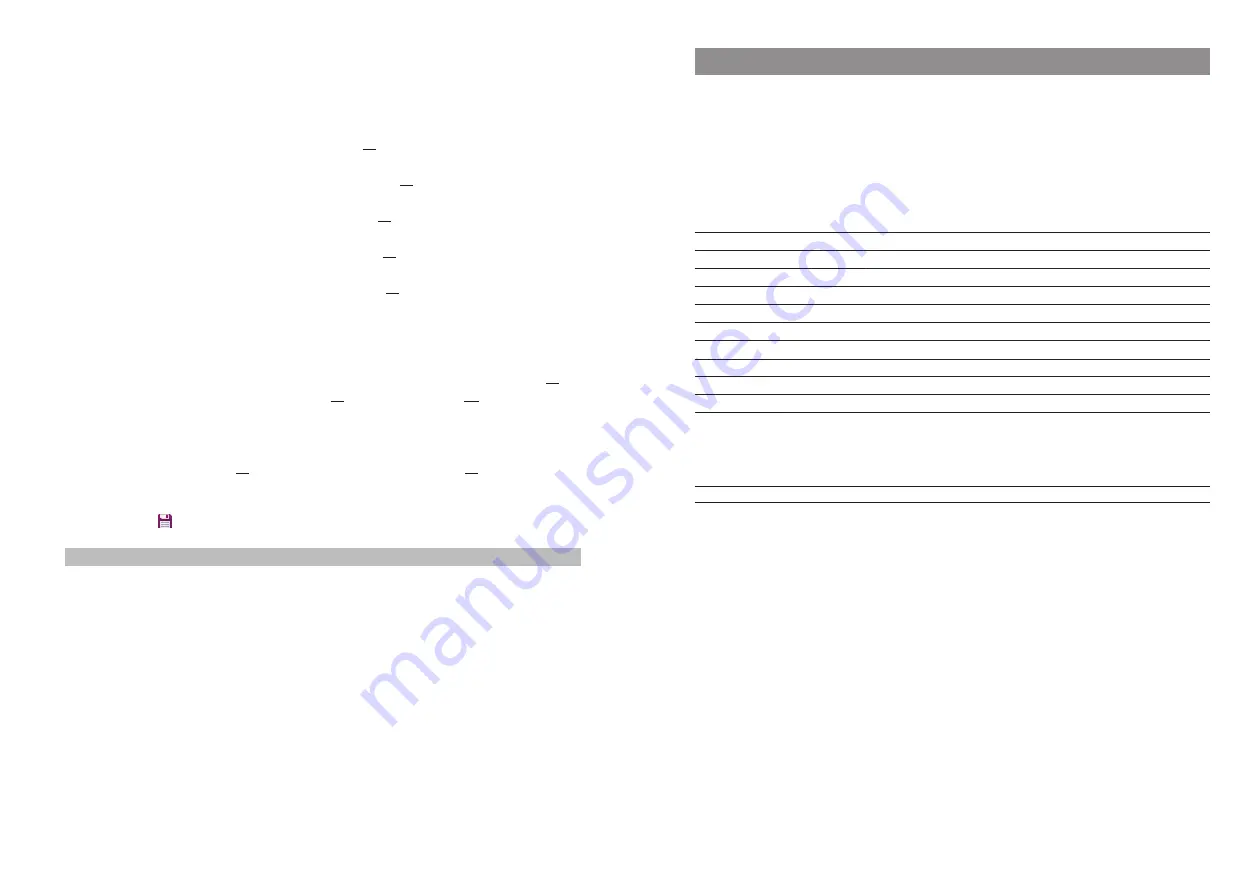
23
Navigating in menus
Editors
Entering names/call numbers
Various Editors are available to help you enter new call numbers and names on the lists or to edit
existing ones (e.g. phone book). The maximum length for entering call numbers (numbers) is 32
characters and for entering names (letters) is 24 characters.
For entering letters the following character set can be used:
Key
Upper case
Lower case
1
? ! 1 - + * / = & ( ) % ¿ ¡
? ! 1 - + * / = & ( ) % ¿ ¡
2
A B C 2 Ä Å À Á Ã Æ Ç
a b c 2 ä å à á ã æ ç
3
D E F 3 È É Ê Ë
d e f 3 è é ê ë
4
G H I 4 Í Ì Î Ï
∏
g h i 4 í ì î ï
π
5
J K L 5
j k l 5
6
M N O 6 Ñ Ö Ò Ó Ô Õ Ø
m n o 6 ñ ö ò ó ô õ ø
7
P Q R S 7 ß
Ω
p q r s 7 ß
µ
8
T U V 8 Ü Ù Ú Û
t u v 8 ü ù ú û
9
W X Y Z 9
w x y z 9
0
space , . 0 : ; _ ” ‘ ˆ ˜
space , . 0 : ; _ ” ‘ ˆ ˜
✳
Toggle between digit input and letter
Toggle between digit input and letter
input as well as upper case
input as well as upper case
and lower case
and lower case
Long keypress: input
✳
Long keypress: input
✳
#
# @
€
$ £ ¥ § < > { | } [ \ ]
# @
€
$ £ ¥ § < > { | } [ \ ]
When entering digits (call numbers) it may be necessary to enter the R character (for enquiry con-
nections). Press the #-key several times to key in R.
22
Navigating in menus
entry or enter a new character. You can correct entries by moving the cursor to the num-
ber/letter to be deleted with the
√
/
®
keys and then pressing the C key. You can now add
new characters at this point.
Every word is automatically started with an upper case letter. Press the * key several times
to switch between upper and lower case (A or a is shown) or only upper case at the start of
the word (Aa is shown). Confirm your inputs with Ok.
5.
Now select the next line from
†
(e.g. Private) and press Ok or
®
.
6.
Enter the private call number for the entry and press Ok.
7.
Select the next line from
†
(e.g. Business) and press Ok or
®
.
8.
Enter the business call number for the entry and press Ok.
9.
Use this method to enter the mobile call number, the email address and the fax number, if
required.
10.
If you want to assign a Quick Call number key to the entry, select Quick call and press Ok or
®
. Select a key 2...9 from the list and press Ok or
®
. Exit the list with Esc or
√
. In the list
you can delete or overwrite existing entries.
11.
You can assign a special melody to the entry that will signal a call from this call number.
Select Melody and press Ok or
®
. Select a melody from the list. Press Ok or
®
to save your
selection.
12.
Press the
softkey to save the complete phone book entry.
Note on Quick call
If only one destination (private, business, mobile, email or fax) has been stored under a phone book
entry with abbreviated dialling, that destination can later be dialled directly using a single long key-
press of the corresponding abbreviated dialling key 2...9 (see page 28).






























