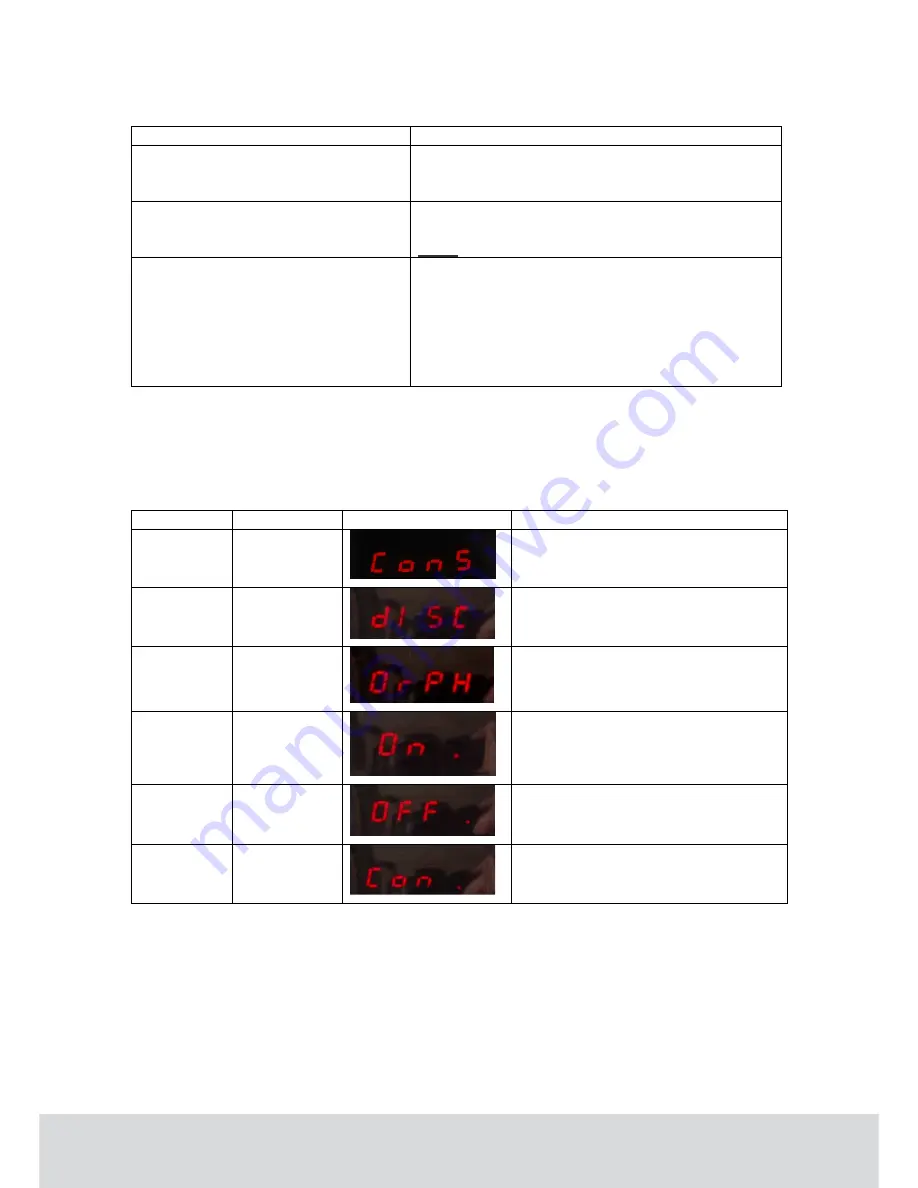
October 11, 2011
Page 21 of 22
66 3081 018-4
5 Troubleshooting
Problem
Solution
The safe cannot connect to the ZigBee
network and does not appear in the
ZigBee Network
window in SysMon.
•
Move the router closer to the safe to gain the best
possible link quality.
•
Repeat the discovery procedure.
The safe appears in the
ZigBee
Network
window, but the room number
is not shown.
•
Check with SafeLink if the safe is properly
commissioned.
Note:
The safe cannot have room number 0 (zero).
After the discovery procedure, the safe
“took over” the number from another safe
shown in the
ZigBee Network
window
of SysMon.
•
Check with SafeLink if the safe is properly
commissioned.
•
Perform the
Get Info
command from the
Safes
list of VISIONLINE, to be sure that the safe has
the proper room number stored in its memory.
•
Check the IEEE addresses of the endnodes in
both safes.
6 Service commands
The table below contains a list of service commands and safe status modes which can be shown on the
safe display.
Action
Safe display
Display picture
Description
Reset + 2
ConS
Sets the safe in construction mode
Reset + 3
diSC
Sets the safe in discovery mode
Reset + 4
OrPH
Sets the safe in orphan join mode
Reset + 5
On .
Safe status:
Safe connected to ZigBee network
Reset + 5
OFF.
Safe status:
Safe disconnected from the network
Reset + 5
Con.
Safe status:
Construction mode
To execute a service command:
1.
Press and hold the
Reset
and the applicable one of the
2
,
3
or
4
buttons down.
To display the safe status mode:
1.
Press and hold the
Reset
and
5
buttons down.
Содержание Sentinel Digital Ph III RF-Online
Страница 1: ...Upgrade Manual RF Online Safe ...
Страница 23: ...October 11 2011 Page 23 of 22 66 3081 018 4 ...



















