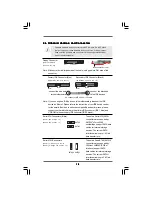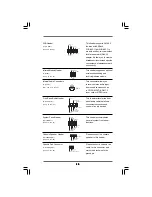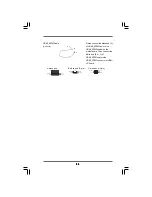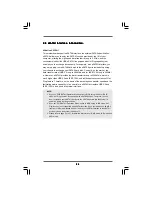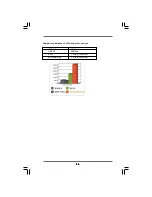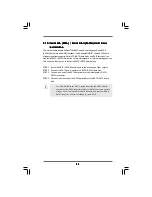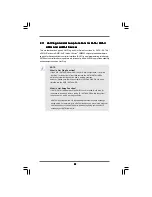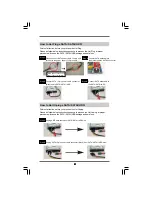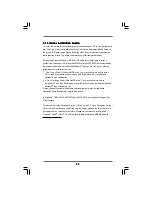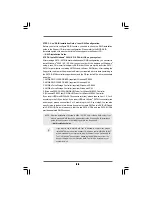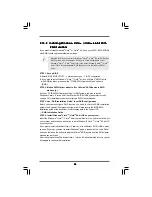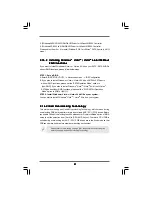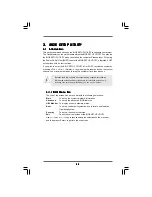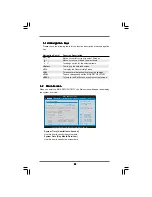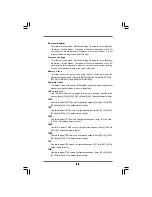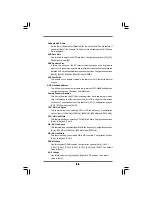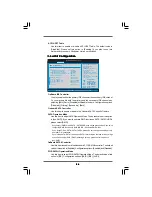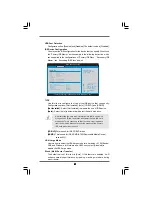3 2
3 2
3 2
3 2
3 2
2.13
2.13
2.13
2.13
2.13 Driver Installation Guide
Driver Installation Guide
Driver Installation Guide
Driver Installation Guide
Driver Installation Guide
To install the drivers to your system, please insert the support CD to your optical drive
first. Then, the drivers compatible to your system can be auto-detected and listed on
the support CD driver page. Please follow the order from up to bottom side to install
those required drivers. Therefore, the drivers you install can work properly.
For users who install Windows
®
XP 64-bit OS and plan to install drivers to your
system from the support CD, since the NVIDIA
®
nForce3 250 SATA driver provided by
the chipset vendor has not submitted Windows
®
Logo yet, we provide you with the
following driver installation choices:
1. “All in 1 Logo Driver( Without RAID Driver)”: You may choose this item to install
all-in-1 logo driver which does not support RAID functions, but it has passed
Microsoft
®
logo certification.
2. “All in 1 Non-Logo Driver( With RAID Driver)”: You may choose this item to
install all-in-1 non-logo driver which supports RAID functions, but it has not passed
Microsoft
®
logo certification yet.
Please choose the driver which meets your requirement most from the above-
mentioned items during driver installation process.
In Windows
®
XP 64-bit OS, NVIDIA
®
nForce3 250 SATA driver does not support Hot
Plug functions.
For users who install Windows
®
Vista
TM
/ Vista
TM
64-bit OS, since Windows
®
Vista
TM
/
Vista
TM
64-bit driver keeps on updating now. As long as we have the latest driver, we
will update it to our website in the future. Please visit our website for Microsoft
®
Windows
®
Vista
TM
/ Vista
TM
64-bit driver and related information. ASRock website
http://www.asrock.com