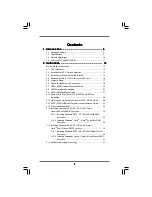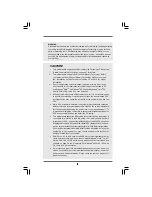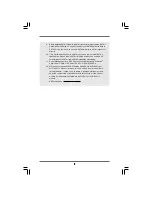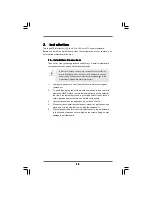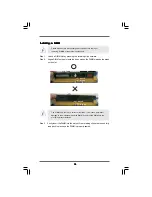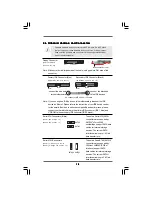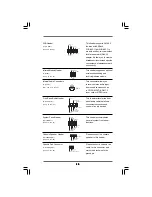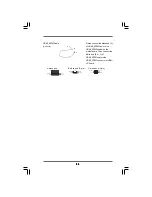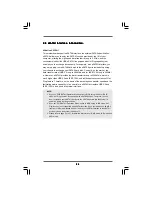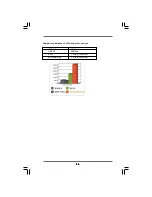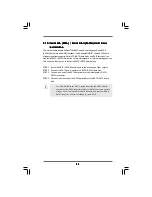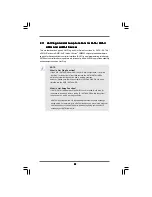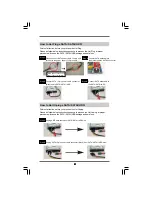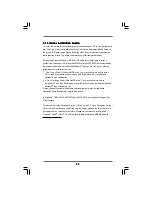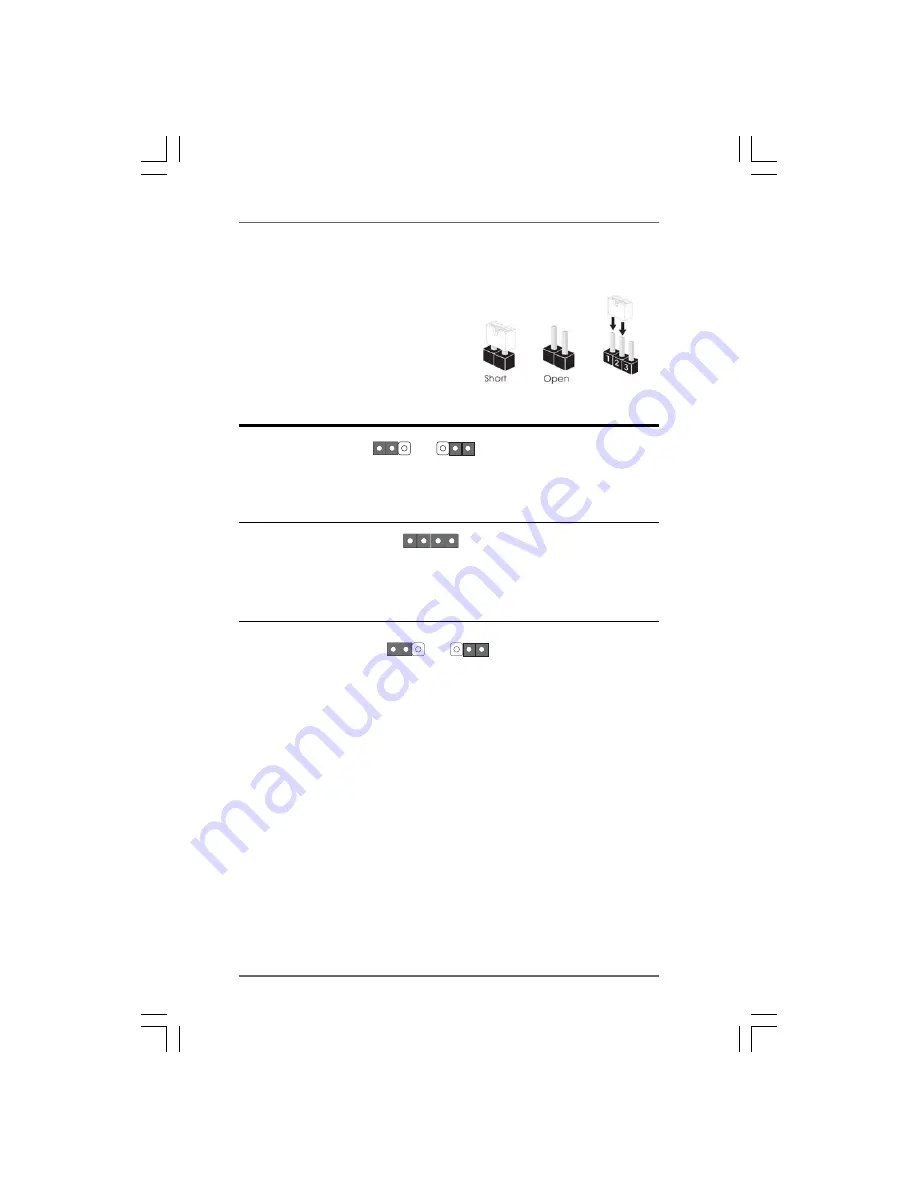
1 7
1 7
1 7
1 7
1 7
+5V
1_2
+5VSB
2_3
2 . 5
2 . 5
2 . 5
2 . 5
2 . 5 Jumpers Setup
Jumpers Setup
Jumpers Setup
Jumpers Setup
Jumpers Setup
The illustration shows how jumpers are setup.
When the jumper cap is placed on pins, the
jumper is “Short”. If no jumper cap is placed on
pins, the jumper is “Open”. The illustration
shows a 3-pin jumper whose pin1 and
pin2 are “Short” when jumper cap is placed on
these 2 pins.
Jumper
Setting
PS2_USB_PW1
Short pin2, pin3 to enable
(see p.10, No. 1)
+5VSB (standby) for PS/2 or
USB wake up events.
Note: To 5VSB, it requires 2 Amp and higher standby current provided by
power supply.
JR1 JL1 Jumper
(see p.10, No. 26)
Note: If the jumpers JL1 and JR1 are short, both the front panel and the rear panel
audio connectors can work.
Clear CMOS Jumper
(CLRCMOS1)
(see p.10, No. 16)
Note: CLRCMOS1 allows you to clear the data in CMOS. The data in CMOS includes
system setup information such as system password, date, time, and system
setup parameters. To clear and reset the system parameters to default setup,
please turn off the computer and unplug the power cord from the power supply.
After waiting for 15 seconds, use a jumper cap to short pin2 and pin3 on CLRCMOS1
for 5 seconds. However, please do not clear the CMOS right after you update the
BIOS. If you need to clear the CMOS when you just finish updating the BIOS, you
must boot up the system first, and then shut it down before you do the clear-
CMOS action.
Clear CMOS
2_3
1_2
Default
JR1
JL1