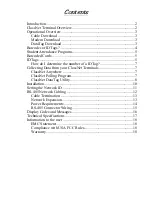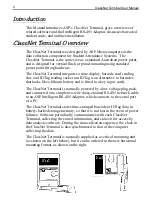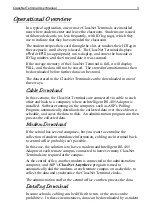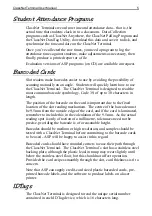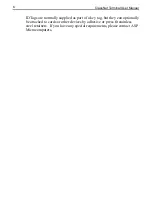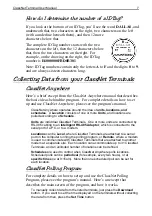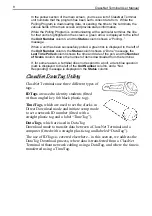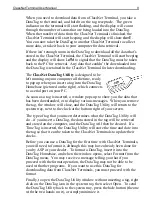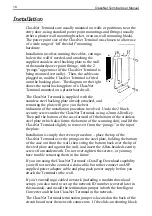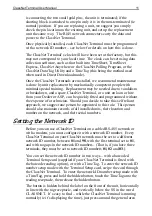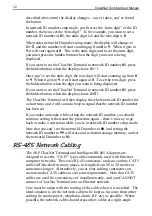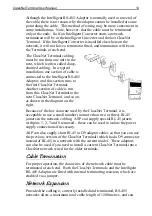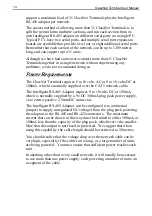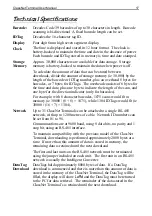ClassNet Terminal User Manual
11
is connecting the two small gold pins, the unit is terminated; if the
shorting block is attached to one pin only it is in the non-terminated (ie
normal) position. If you are replacing a unit, we suggest you simply
check the pin location on the existing unit, and set up the replacement
unit the same way. The RJ45 network connectors carry the data and
power to the ClassNet Terminal.
Once physically installed, each ClassNet Terminal must be programmed
with a network ID number – see below for details on how this is done.
The ClassNet Terminal’s clock will have been set at the factory, but this
may not correspond to your local time. The clock can be set using data
collection software, such as that built into TimeSheet, TimeSheet
Express, ClassNet Anywhere or the ClassNet Polling Program, or the
ClassNet DataTag Utility and a TimeTag (this being the method used
when used in Direct Download mode).
Once the ClassNet Terminals are installed, we recommend maintenance
is done by unit replacement by mechanically competent people with
minimal special training. Replacement may be needed due to vandalism
or breakdown, and a spare ClassNet Terminal, or a unit on loan or hire
from your Dealer or ASP, can be quickly fitted and programmed without
the expense of a technician. Should you decide to take this self reliant
approach, we suggest one person be appointed to this role. This person
should also maintain records of all installed units, their location and
number on the network, and their serial numbers.
Setting the Network ID
Before you can use a ClassNet Terminal on a cabled RS-485 network or
with a modem, you must configure it with a network ID number. Every
ClassNet Terminal on your ClassNet network must be set to a different
network ID number, between
01
and
98
, with the first terminal set to
01
,
and with no gaps in the network ID numbers. (That is, if you have three
terminals, they must be set to network ID numbers
01
,
02
and
03
.)
You can set the network ID number in two ways – with a barcoded
Terminal Setup card (supplied if your ClassNet Terminal is fitted with
the barcode reading option), or with a TimeTag. To enter the network ID
number setup mode with the Terminal Setup card, swipe the card through
the ClassNet Terminal. To enter the network ID number setup mode with
a TimeTag, press and hold the hidden button, touch the TimeTag onto the
reading receptacle, then release the hidden button.
The button is hidden behind the label on the front of the unit, horizontally
in line with the tag receptacle, and vertically below the SS in the word
CLASSNET. It’s easy to find – while the ClassNet Terminal is running
normally (ie it’s displaying the time), just press around the general area
Содержание ClassNet
Страница 2: ......