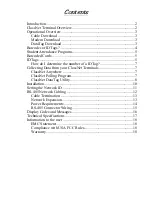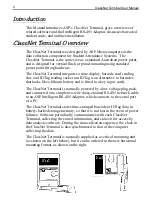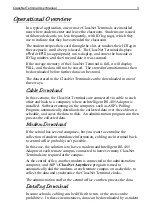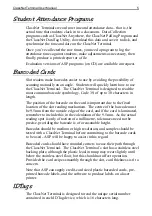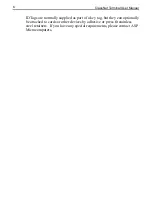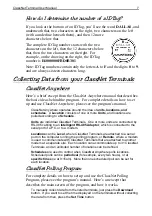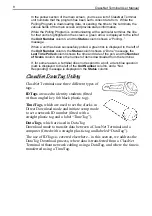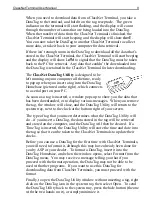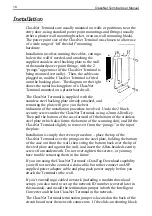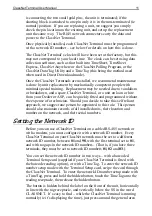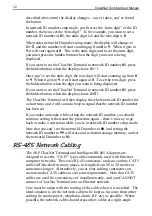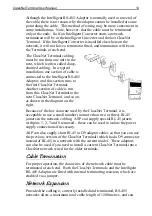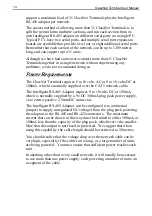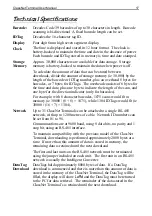ClassNet Terminal User Manual
8
In the yellow section of the main screen, you’ll see a list of ClassNet Terminal
unit numbers that the program has been set to collect data from. While the
Polling Program is downloading data, or sending the time to the terminals, the
various fields of the main screen will provide status information.
While the Polling Program is communicating with a particular terminal, the line
for that unit is highlighted on the screen, a green arrow is displayed to the left of
the
Unit Number
column, and the
Status
column shows a “Polling…”
message.
When a unit has been successfully polled, a green tick is displayed to the left of
the
Unit Number
column, the
Status
column shows a “Done” message, the
Last Time Polled
column shows the time and date of the poll, and the
Number
of Scans
column shows the number of items downloaded from the terminal.
If, for some reason, a terminal does not respond to a poll, a dark blue question
mark is displayed to the left of the
Unit Number
column, and a “Not
Responding” message is displayed in the
Status
column.
ClassNet DataTag Utility
ClassNet Terminals use three different types of
tags –
IDTags
are used to identity students (fitted
with an angled key fob black plastic tag).
TimeTags
, which are used to set the clocks in
Direct Download mode and initiate setup mode
to set a network ID number (fitted with a
straight plastic tag and a label “TimeTag”).
DataTags
, which are used in DataTag
Download mode to transfer data between a ClassNet Terminal and a
computer (fitted with a straight plastic tag and labeled “DataTag”).
The use of IDTags is covered elsewhere – in this section, we address the
DataTag Download process, where data is transferred from a ClassNet
Terminal without network cabling using a DataTag, and where the time is
transferred using a TimeTag.
Содержание ClassNet
Страница 2: ......