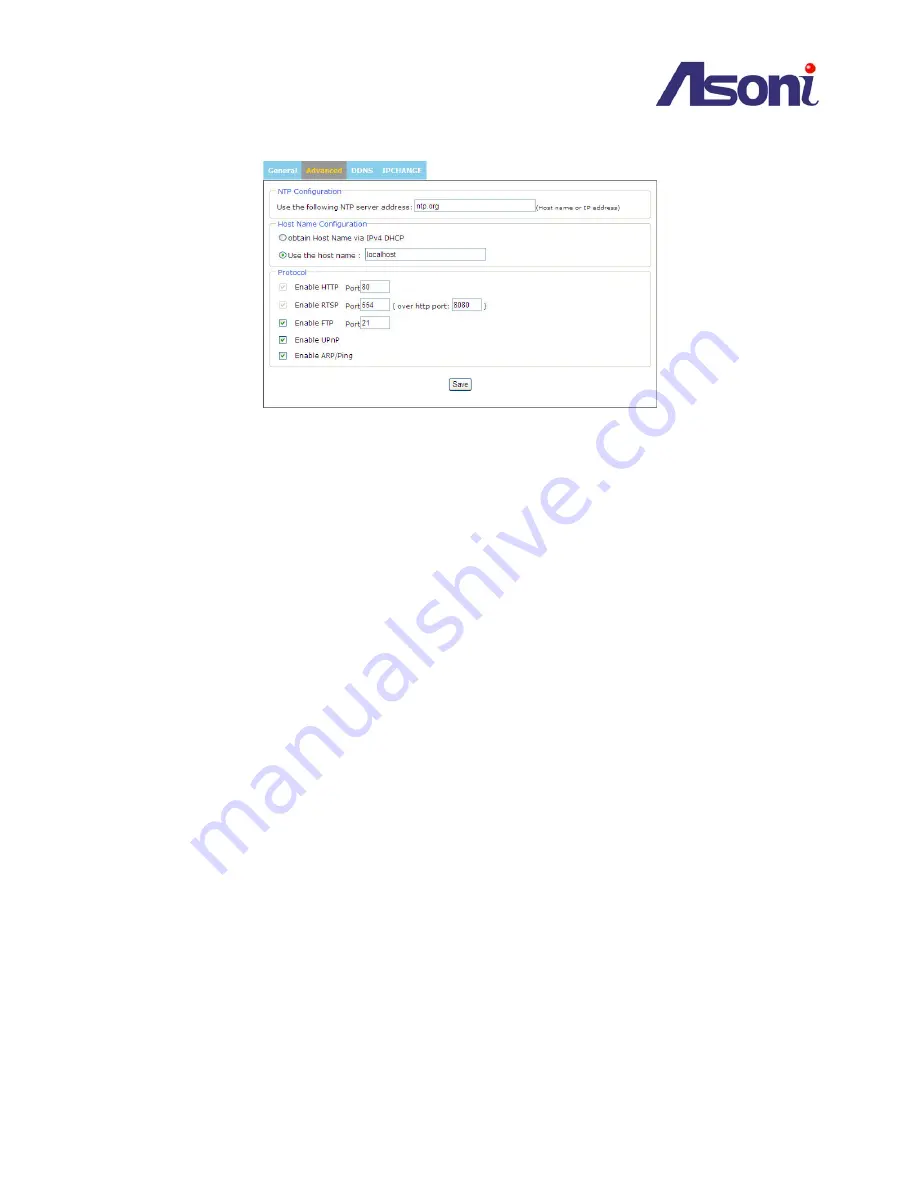
- 42 -
5.5.2
Advanced
NTP Configuration
Obtain NTP server address via DHCP
- check this radio button to automatically look up and use the
NTP server settings as provided by DHCP. Click the View button to see the current settings.
Use the following NTP server address
- to create manual settings, check this radio button and enter
the host name or IP address of the NTP server.
Warning
For users using PPPoE as their network access, any change made to the “Network address” of the
“NTP Configuration may cause the screen to remain still for a while, because your local ISP
(Internet Service Provider) is assigning new IP address and new values for the HTTP, RTSP and FTP
ports, whenever a change is made to NTP through PPPoE.
Host Name Configuration
The network cameras can be accessed using a host name, instead of an IP address.
Obtain Host Name server address via ipV4 DHCP
- automatically use the DNS server settings
provided by the DHCP server. Click the View button to see the current settings.
Use the Host Name
- enter the desired DNS server by specifying the following:
Domain name - enter the domain(s). Multiple domains can be separated by semicolons (;). The host
name is always the first part of a Fully Qualified Domain Name, for example, myserver is the host
name in the Fully Qualified Domain Name myserver.mycompany.com where mycompany.com is
the Domain name.
Protocol
HTTP
The default HTTP port number 80 can be changed according to the user’s need. This is useful for simple
security port mapping.













































