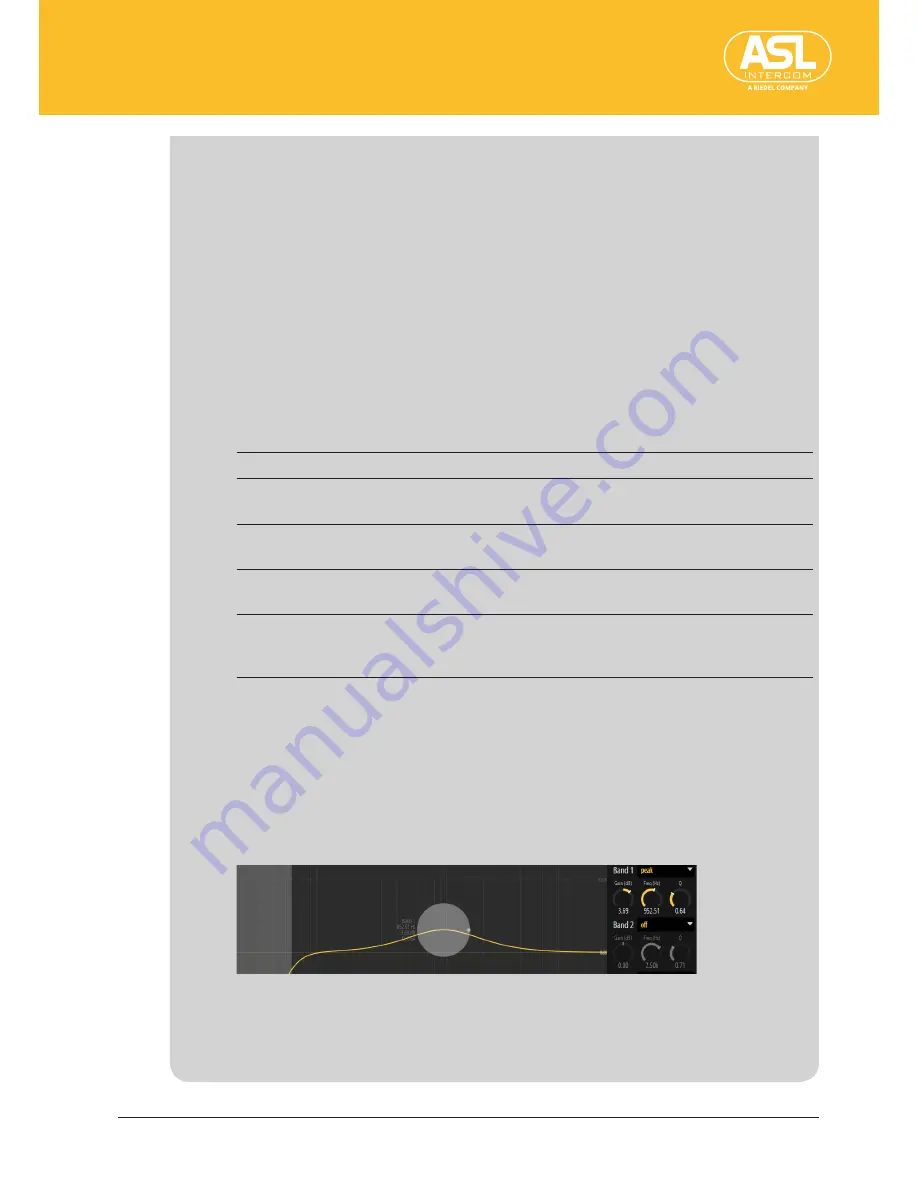
Configuring the Unit via its Web Interface
Receivers (Inputs)
ENC 1202
Version 1.0 Page
31
2.
The cutoff frequency (
Freq
) can be set with the knob icon:
click it and
hold down the mouse button to select the desired frequency (20Hz~20kHz).
You can also set the frequency by clicking and dragging the gray area in the
curve section.
Parametric EQ: Band1~Band3
Each band has 3 knob icons, some of which are not available for certain filter
types (and are therefore grayed out).
You can also set the frequency of these bands by clicking and dragging the
gray area in the curve section. To change the gain setting, drag the gray bar up
or down.
You can select the filter type for each of the available bands using the drop-
down menu (
t
). The following types can be selected:
Off
This band is not active (bypassed).
High-shelf
With this filter type, the frequencies above the cutoff frequency are
boosted or cut.
Low-shelf
With this filter type, the frequencies below the cutoff frequency are
boosted or cut.
Low-pass
With this filter type, all frequencies above the cutoff frequency are
attenuated. This filter has a fixed slope.
Peak
In Peak mode (sometimes also called “bell”), all 3 knob icons are
available. This filter type boosts or cuts the frequency range in the
vicinity of the selected center frequency. See also below.
Gain
This allows you to boost (positive values) or cut (negative values) the level of
the related EQ band.
Freq (Hz)
Use this parameter to select the cutoff or center frequency for the EQ band.
Q (only in Peak mode)
This parameter allows you to set the filter width (filter quality).
For EQ bands using Peak mode, a gray ball is displayed instead of a gray bar.
You can click and drag it left/right to change the frequency setting and move it
up/down to change the frequency band’s level. The light-gray dot at the right
of the ball allows you to change the Q factor.






























