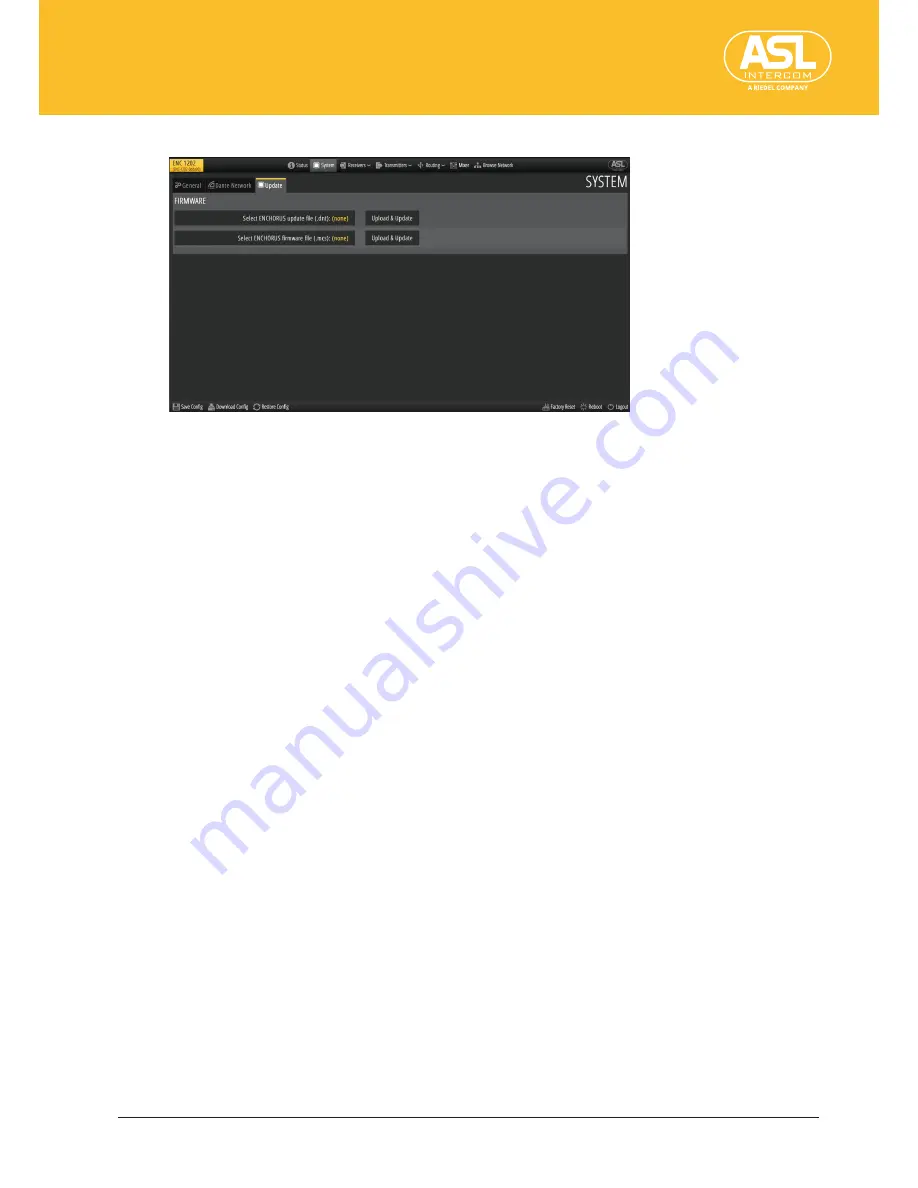
Configuring the Unit via its Web Interface
System
ENC 1202
Version 1.0 Page
28
4.4.3 System > Update
This pane allows you to update the ENC 1202’s software and firmware.
To update the software, proceed as follows:
1.
Download the software update file from our website (www.asl-inter.com).
2.
Click the [Select ENCHORUS update file] button at the left.
A dialog window is displayed.
3.
Select the update file.
4.
Click [Upload & Update].
The software is updated and the ENC 1202 reboots.
If a software update also requires an updated firmware version, this is mentioned
explicitly on the relevant www.asl-inter.com/downloads.html page. In that case, use
[Select ENCHORUS firmware file] and the related [Upload & Update] button to update the
ENC 1202’s firmware.






























