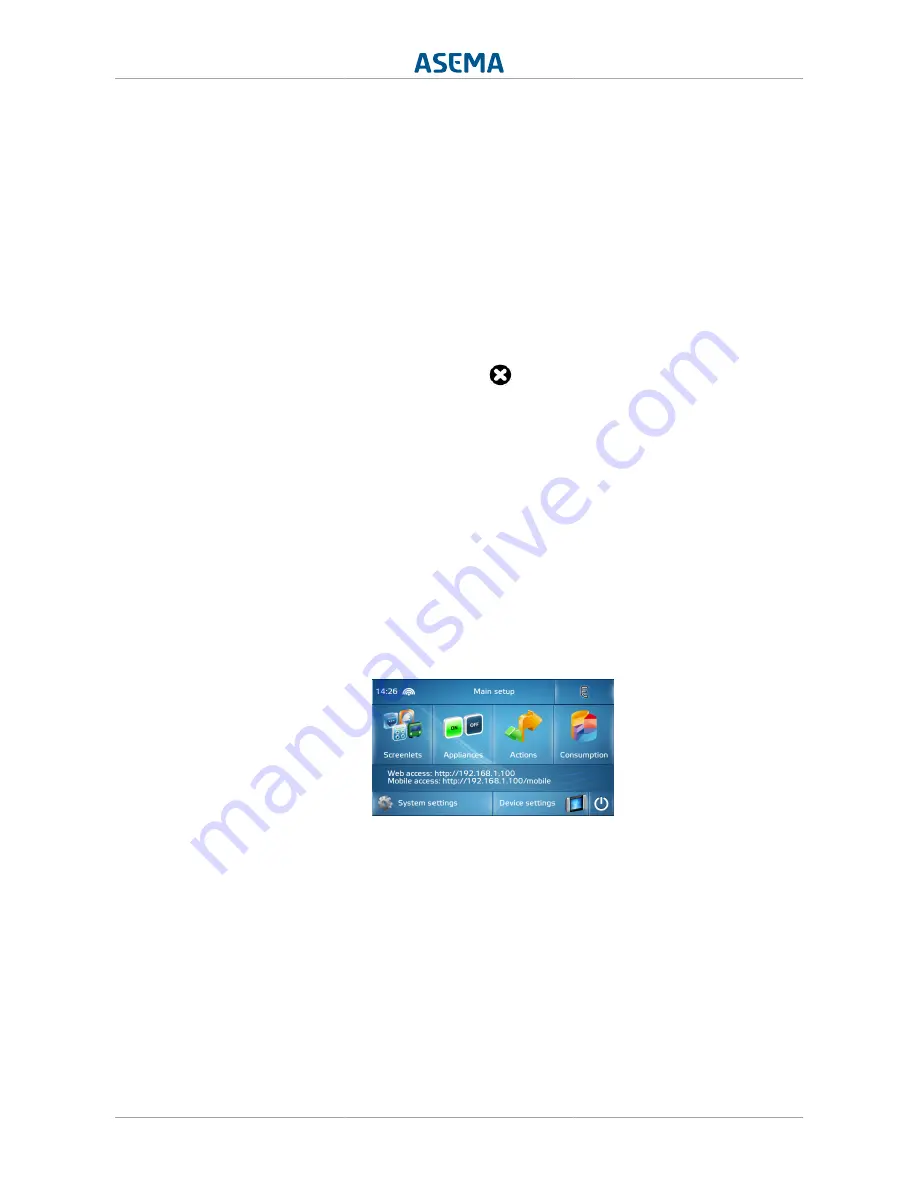
User interface
10 / 49
•
Status Bar
If you click on the any side of the E on the black bar, the status bar will fold open. This will tell
you the status of a number of things:
• Home & Away mode
• Page indicator
• Tariff of the electricity price
• What time the next tariff change is
• The IP address of the device
You can also access the Main Setup from the Status Bar.You can close the status bar by clicking
on the round X icon
.
•
Left side-menu icon
In the default setting, there will be a transparent icon in the lower left corner, which gives access
to the left side-menu. To open this menu, you can click on the icon, or keep your hand in front
of the left sensor.
•
Page navigation icon
Depending on whether the current screenlet has multiple pages, there will be a page navigation
icon in the lower right corner. To open the page navigation, click on the icon, or keep your hand in
front of the right sensor. Simply click on the left arrow to move a page left, and the right arrow
to move a page to the right.
2.4.1.2. Main Setup
This is the interface where you configure your system. You can find all the settings and options for
the different sections here: Screenlets, Appliances, Actions settings, Consumption, System and
Device. Simply tap on the section that you would like to configure to open the list of settings and
options. Then tap on the setting or option and it will open the right page.
Slightly down the middle of the Main Setup you can see two URLs (if you have properly connected
the device to a network). These represent the Webview and the mobile view. Type the Web access
URL into a browser and you will access the Webview (see section 2.5).
In the top left corner you can see the time of your device. Next to the time you'll see the signal
strength of your network connection.
In the top right corner you can see the E-icon. Click on this to go to the E-view. This E-icon is always
present in the top right corner, throughout the Main Setup, allowing you to always have direct
access to the E-view.
Содержание E
Страница 1: ...English Asema E User Manual ...
Страница 5: ...Asema E v 49 List of Examples 2 1 Device URL 11 ...
Страница 18: ...User interface 13 49 ...
Страница 26: ...Remote controlling your home 21 49 ...






























