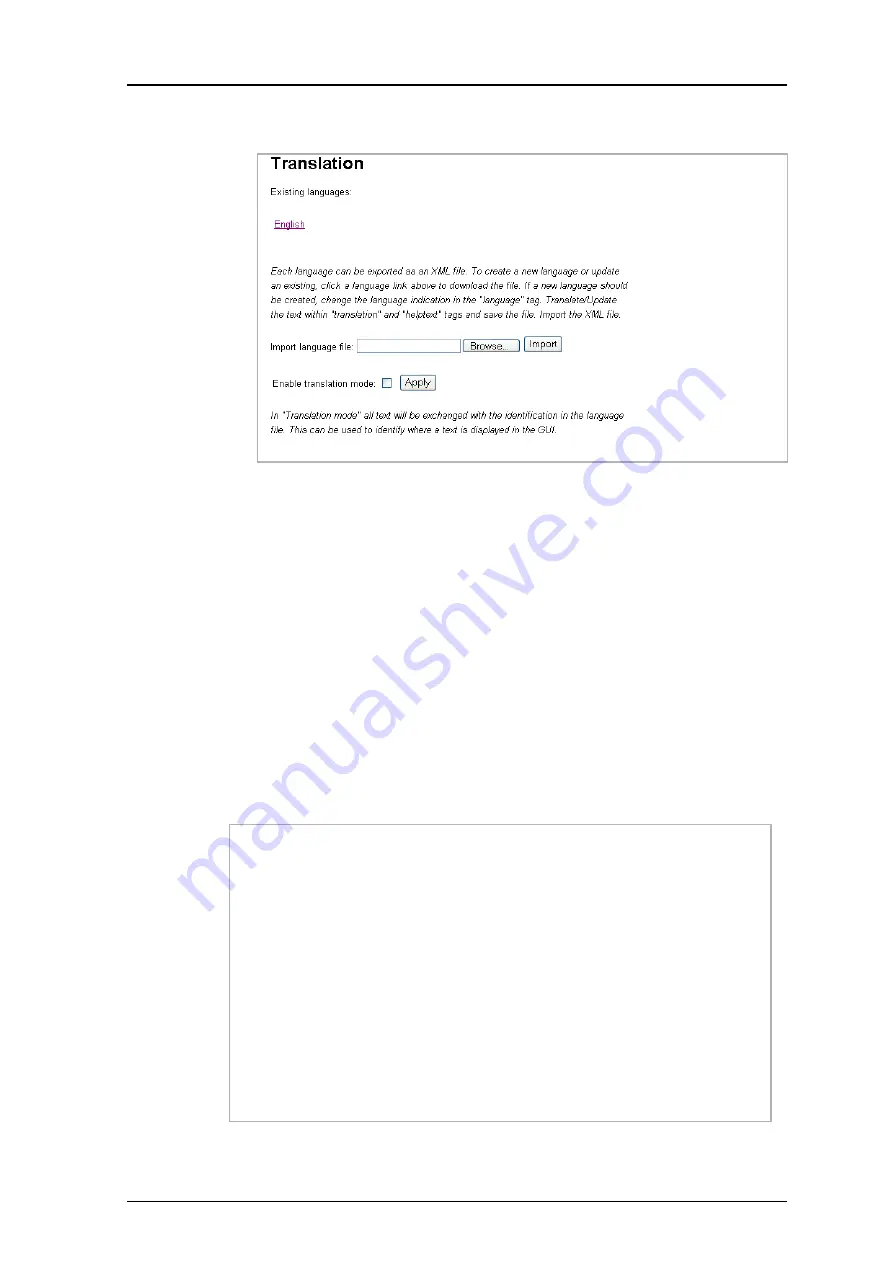
TD 92483GB
2008-06-05/ Ver. B
Installation and Operation Manual
UPAC- Unite Packet for Messaging and Alarm
66
4
Click the “Import/Export Language” button. The Translation page opens.
5
Click an existing language link to create or update languages. An XML file is
generated from the UPAC and a
File download
window opens.
6
Save the file for translation or editing purposes. The file can be saved in any name
during the translation.
12.1.2 Translate/Edit the Language
In the downloaded language file, there are numerous tags but only the translation of two
tags and one attribute are mandatory:
• <language id=”English”>
the “id” attribute is the text that appears in the drop-down list
• <translation>
text displayed in menus, on buttons, tabs etc.
• <helptext>
on-line help text
Below is an example of a language file (just showing two buttons with helptext, for
simplicity).
Figure 32. Example of a translation file.
Figure 87.
Figure 88.
<?xml version="1.0" encoding="ISO-8859-1"?>
<
translations
>
<
language id
=
"
English
"
type
="
complete
">
<
app id
=
"
Alarm Manager
">
<
text id
="
ACTION_TYPE_SELECTOR
">
<
translation
>
Action Type
</
translation
>
<
helptext
>
Select which type of action to take.
</
helptext
>
<
/
text
>
<
text id
="
ACTIVATE_EHCONF_OK
">
<
translation
>
Activation of configuration OK.
</
translation
>
</
text
>
<
text id
="
ALARM_TYPE_SELECTOR
">
<
translation
>
Alarm Type
</
translation
>
<
helptext
>
The alarm type that should be triggered.
</
helptext
>
<
/
text
<
/
app
>
<
/
language
>
<
/
translations
>
079






























