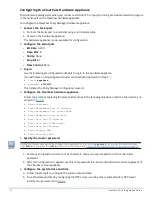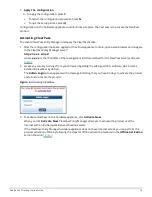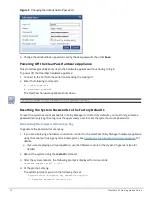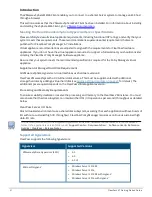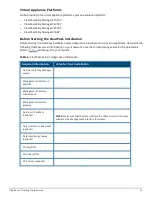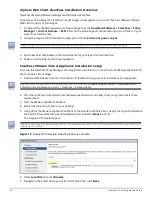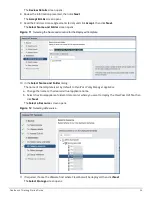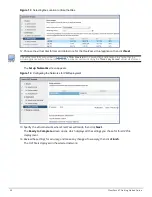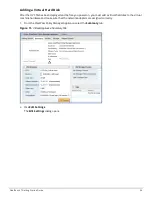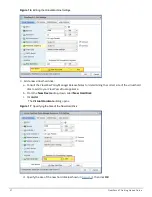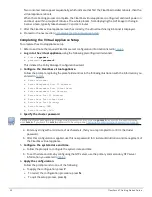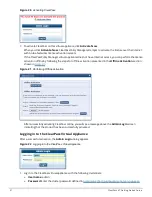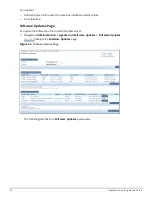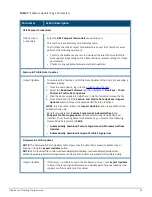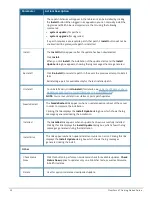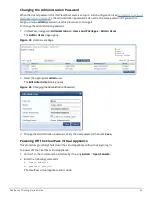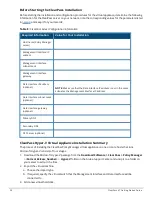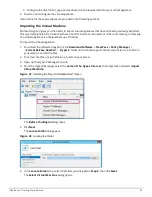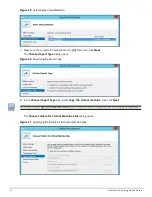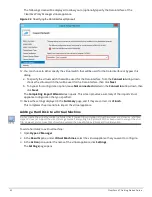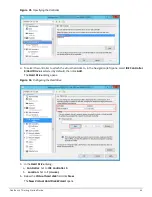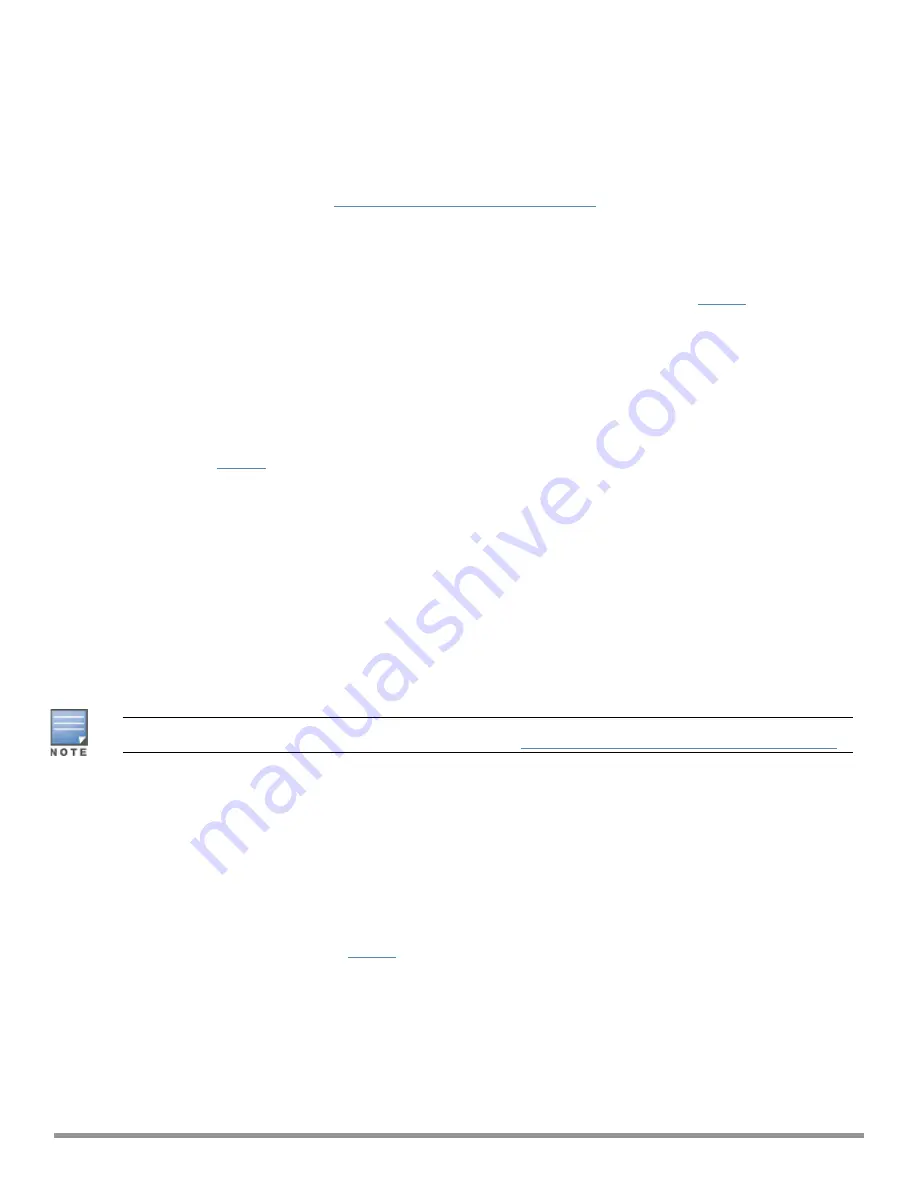
Two console screens appear sequentially, which indicate that first the ClearPass Installer reboots, then the
virtual appliance reboots.
When the rebooting process is complete, the ClearPass virtual appliance is configured, and it will power on
and boot up within a couple of minutes. The whole process, from deploying the OVF image to the login
banner screen, typically takes between 30 and 40 minutes.
7. After the ClearPass virtual appliance launches correctly, the virtual machine login banner is displayed.
8. Proceed to the next section,
Completing the Virtual Appliance Setup
.
Completing the Virtual Appliance Setup
To complete the virtual appliance setup:
1. Refer to and note the required ClearPass server configuration information listed in
Table 6
.
2.
Log in to the virtual appliance
using the following preconfigured credentials:
n
login:
appadmin
n
password:
<
password
>
This initiates the Policy Manager Configuration wizard.
3.
Configure the ClearPass virtual appliance.
Follow the prompts, replacing the placeholder entries in the following illustration with the information you
entered in
Table 6
.
n
Enter hostname:
n
Enter Management Port IP Address:
n
Enter Management Port Subnet Mask:
n
Enter Management Port Gateway:
n
Enter Data Port IP Address:
n
Enter Data Port Subnet Mask:
n
Enter Data Port Gateway:
n
Enter Primary DNS:
n
Enter Secondary DNS:
4.
Specify the cluster password
.
Setting the cluster password also changes the password for the CLI user
appadmin
, as well as the Administrative
user
admin
. If you want the
admin
password to be unique, see
Changing the Administration Password on page 36
.
a. Enter any string with a minimum of six characters, then you are prompted to confirm the cluster
password.
b. After this configuration is applied, use this new password for cluster administration and management of
the ClearPass virtual appliance.
5.
Configure the system date and time
.
a. Follow the prompts to configure the system date and time.
b. To set the date and time by configuring the NTP server, use the primary and secondary NTP server
information you entered in
Table 6
.
6.
Apply the configuration.
Follow the prompts and do one of the following:
a. To apply the configuration, press
Y
.
n
To restart the configuration procedure, press
N
.
n
To quit the setup process, press
Q
.
29
ClearPass 6.7 Getting Started Guide