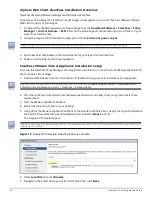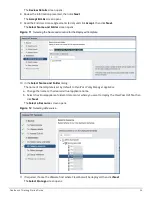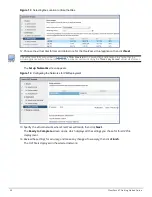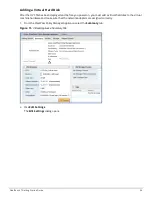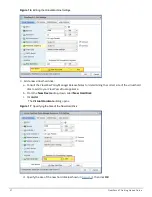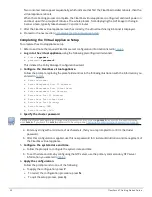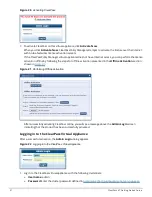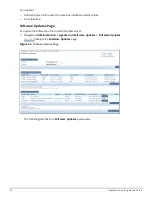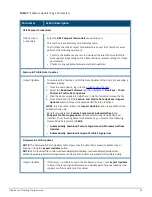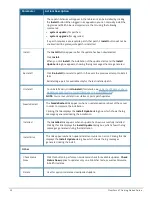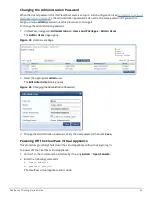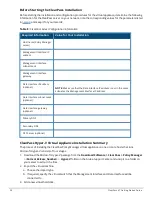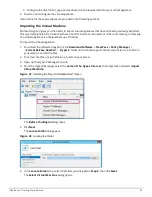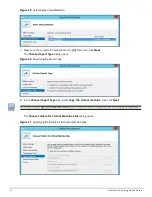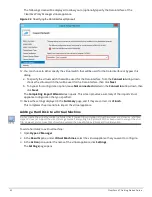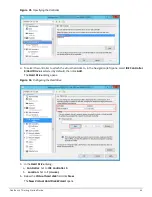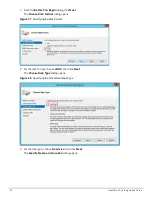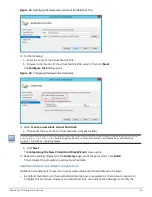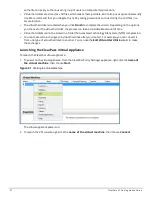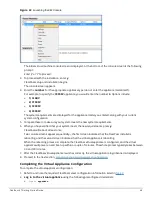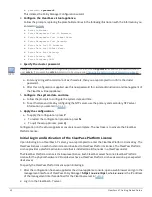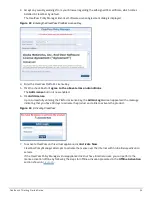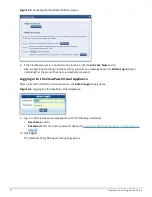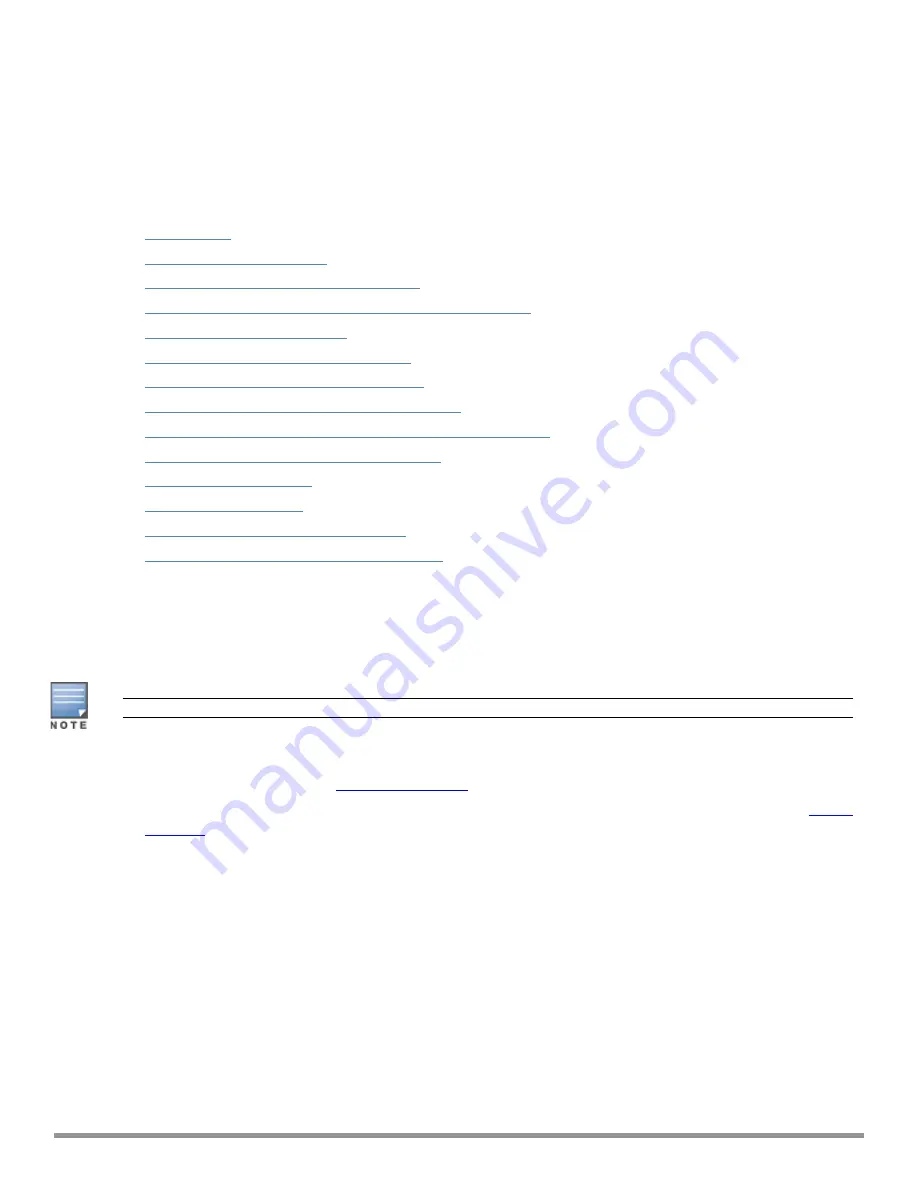
Using Microsoft Hyper-V to Install ClearPass on a Virtual
Appliance
This section documents the procedures for installing the ClearPass Policy Manager virtual appliance on a host
that runs Microsoft's hypervisor, Hyper-V™, as well as completing important administrative tasks, such as
registering for ClearPass software updates and changing the admin password.
This section contains the following information:
l
Introduction
l
Virtual Appliance Platforms
l
Before Starting the ClearPass Installation
l
ClearPass Hyper-V Virtual Appliance Installation Summary
l
Importing the Virtual Machine
l
Adding a Hard Disk to a Virtual Machine
l
Launching the ClearPass Virtual Appliance
l
Completing the Virtual Appliance Configuration
l
Initial Login and Activation of the ClearPass Platform License
l
Logging in to the ClearPass Virtual Appliance
l
About Software Updates
l
Software Updates Page
l
Changing the Administration Password
l
Powering Off the ClearPass Virtual Appliance
Introduction
Microsoft Hyper-V enables you to create and manage a virtualized computing environment by using
virtualization technology that is built in to Windows Server. Installing Hyper-V installs the required components
and optionally installs management tools.
This section assumes that Microsoft Hyper-V has been installed.
l
For information about installing and starting Hyper-V on the Microsoft Windows Server 2012 R2 Enterprise
with the Hyper-V Role, go to
Install Hyper-V Role
.
l
For information about installing and starting Hyper-V on Microsoft Windows Server 2012 R2, go to
Install
Hyper-V.
37
ClearPass 6.7 Getting Started Guide