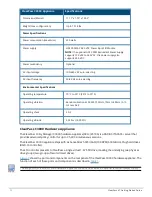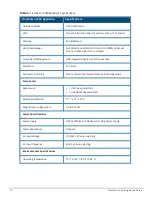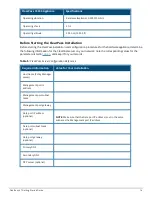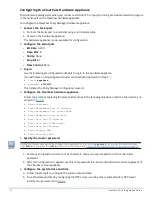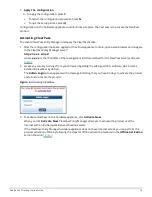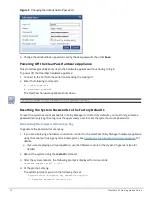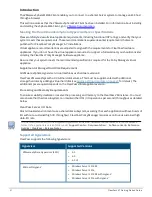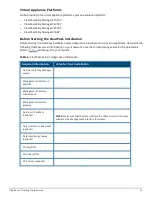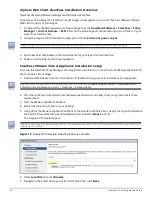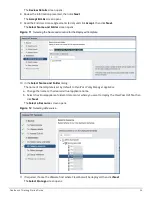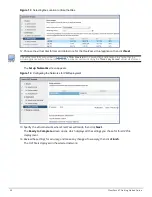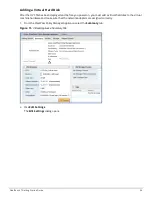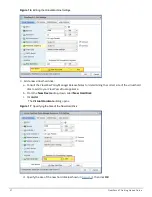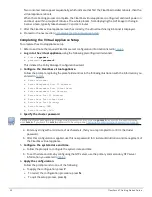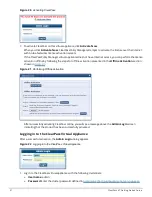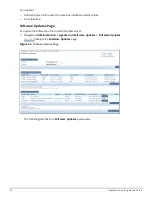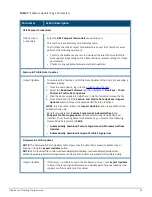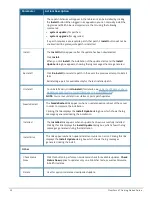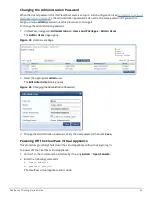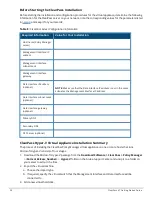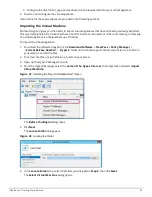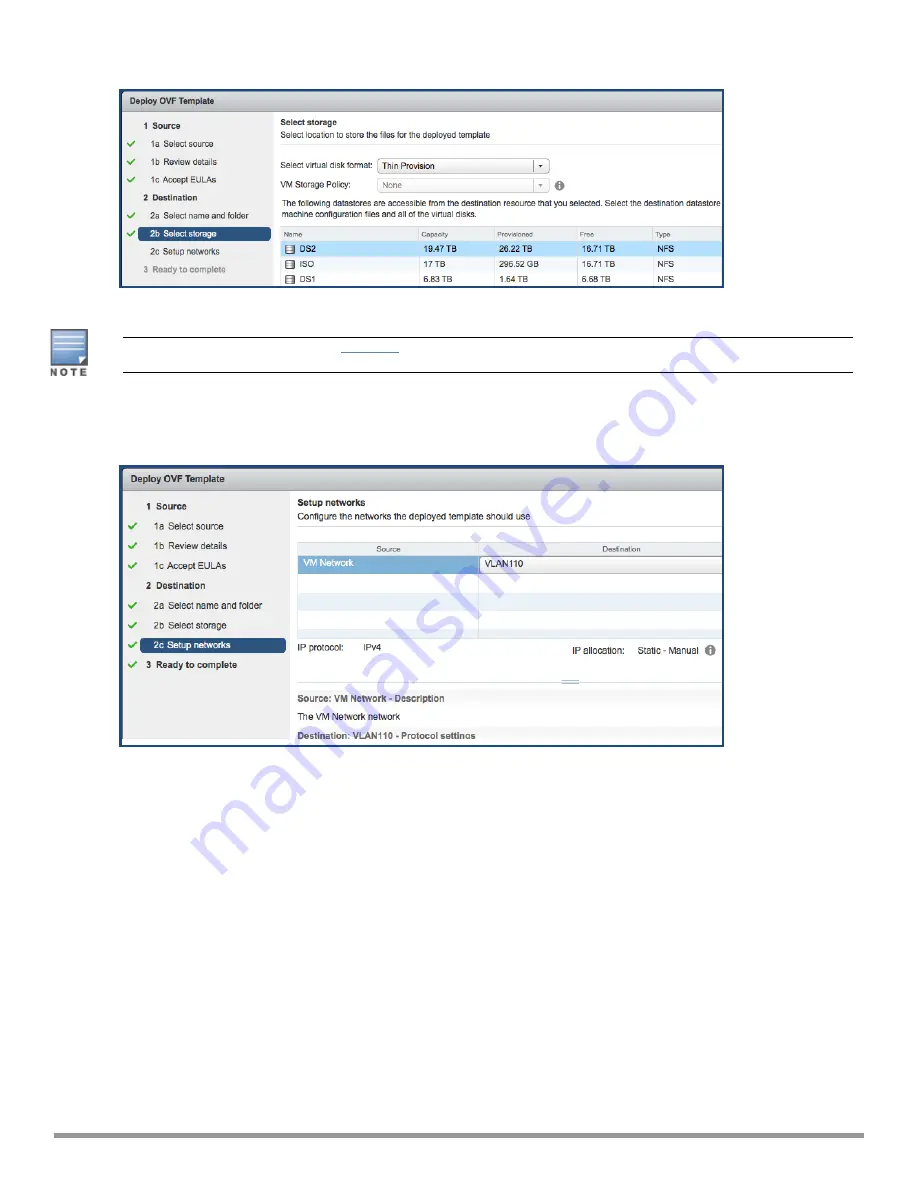
Figure 13
Selecting the Location to Store the Files
12. Choose the virtual disk format and data store for the ClearPass virtual appliance, then click
Next
.
The virtual disk format specified in
Figure 13
is
Thin Provision
. In a production environment, to ensure that the
virtual appliance will not run out of disk space, Aruba recommends using the
Thick Lazy Zeroed
virtual disk format.
The
Setup Networks
screen appears.
Figure 14
Configuring the Networks for VM Deployment
13. Specify the virtual network where ClearPass will reside, then click
Next
.
The
Ready to Complete
screen opens, which displays all the settings you chose for this OVF file
deployment.
14. Review the settings for accuracy, and make any changes if necessary, then click
Finish
.
The OVF file is deployed in the selected network.
25
ClearPass 6.7 Getting Started Guide