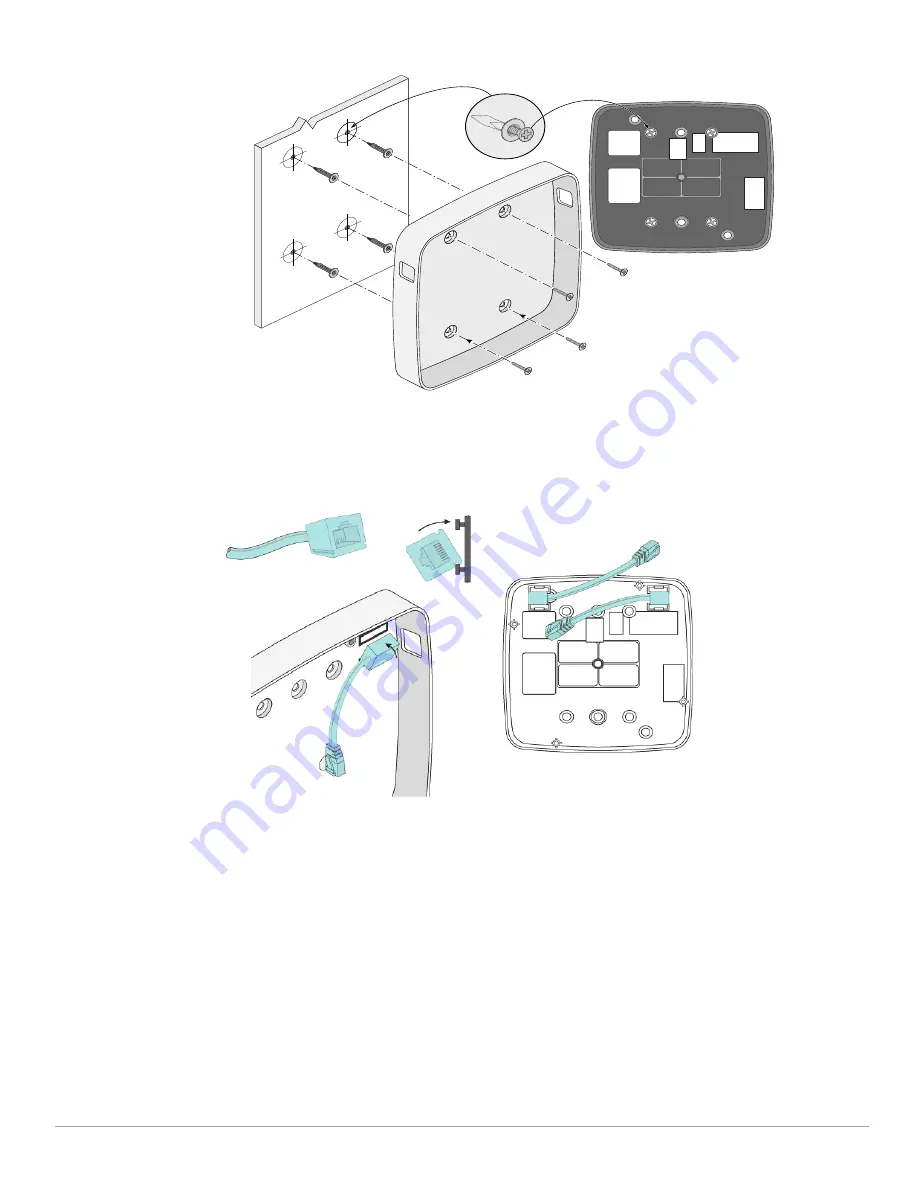
2
AP-200-MNT-W2 Mounting Kit
| Installation Guide
Figure 1
Securing Mount Housing to a Flat Surface
3. (Optional) Remove the RJ45 cable adapters from their bag, then press the female ends into the tracks
located in the top corners of the housing by fitting the upper track on the housing into the corresponding
groove on the adapter end and press until it is locked into place as shown in
Figure 2
.
Figure 2
Attaching Cable Adapters
Installing the Mount Housing onto a Wall Box
1. Route Ethernet cable(s) from the wall box and through the back of the mount housing using the
openings indicated in
Figure 3
.

























