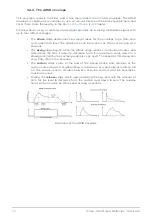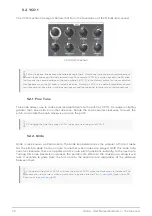3.5. Get to know an LFO
An LFO can do much more than
to the sound. For example, it can be used
to modulate the harmonic content also. We will use the patch bay to illustrate this point.
• Set all sliders to minimum
• Set the square wave slider in the OSC MIXER section to maximum
• In the FILTER section, set the Cutoff and Resonance knobs to their middle points
(12:00)
• Set the FILTER section FM knob to the 12:00 position
• Also in the FILTER section, set the Mode knob to BP (band pass)
• Set the LFO1 Wave knob to Sine and its Rate to the 12:00 position
• Locate the LFO1&2 section in the patch bay
• Connect a patch cable to the Out 1 jack in the LFO1&2 section
• Locate the FILTER section in the patch bay
• Connect the other end of the patch cable to the Cutoff jack in the FILTER section
It's important that everything is set up properly, so here's how the patch should look:
Play a note. You should immediately hear timbre sweeps, a bit like a didgeridoo, at the
rate indicated by the red LED in the LFO 1 section. Tweak the Rate knob to slow down or
accelerate this wah-wah effect, and play with the filter's Resonance to accentuate it.
You also might want to try the various LFO waveforms, which we'll describe in the
of the
chapter.
We have barely scratched the surface! Thanks to the patch bay, an LFO can add a cyclical
variation to almost any aspect of the MiniBrute 2 sound. To learn more, read the
chapter.
LFO 1 modulating the filter cutoff via the patch bay
Arturia - User Manual MiniBrute 2 - Quick start
14
Содержание minibrute 2 series
Страница 1: ...USER MANUAL...