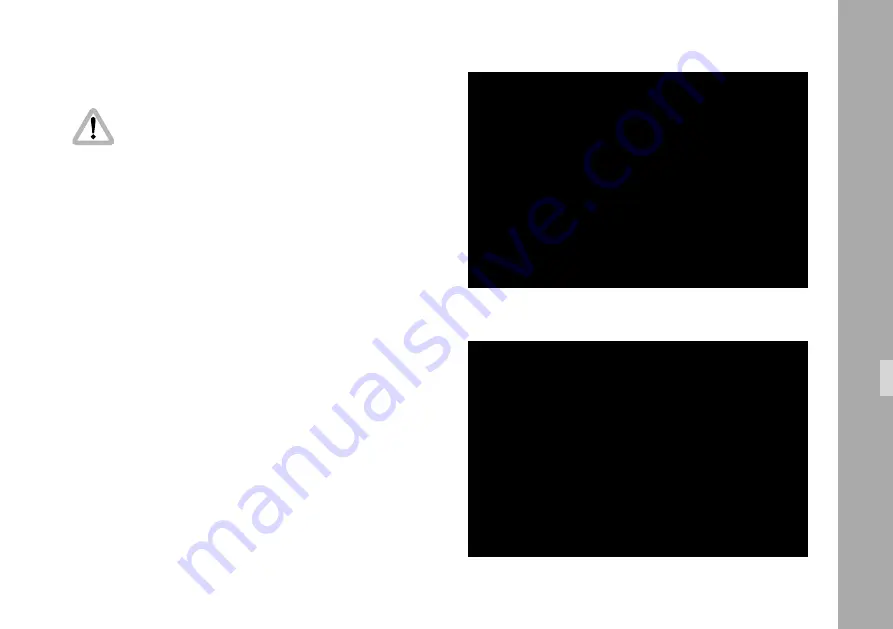
129
129
MENU USER TEXT
-> - USER TEXT LINE
ON
- EDIT TEXT
- CLEAR TEXT
- POSITION
- SIZE
SMALL
- BACKGROUND
BOXED
- EXIT
• Enter the User Text submenu from the main menu.
Changing them immediately activates all settings.
Check all settings on the connected monitor.
User Text Line
This sub menu line switches the insertion of additional text
on (ON) and off (OFF) independently of other inserted data.
• Move the cursor
>
with the keys
Ê
and
Ë
to the line
– USER TEXT LINE. The keys
Í
or
Ì
switch the insertion
on and off.
The default text is all characters dotted.
Edit Text
The text can be edited on the IVS without the need for
additional devices.
• Move the cursor
>
with the keys
Ê
and
Ë
to the line
– EDIT TEXT. Activate the edit menu with the keys
Í
or
Ì
.
• This will lead into the editing submenu.
MENU USER TEXT
- USER TEXT LINE
ON
-> - EDIT TEXT
- CLEAR TEXT
- POSITION
- SIZE
SMALL
- BACKGROUND
BOXED
- EXIT
Video-Assist-System
Содержание ARRIFLEX 235
Страница 6: ...6 6 Contents ...
Страница 12: ...12 12 General Description ...
Страница 14: ...14 14 movement in locked position loop protector magazine opening cover Installation ...
Страница 36: ...36 36 ...
Страница 46: ...46 46 ...
Страница 52: ...52 52 Optics ...
Страница 134: ...134 134 Accessories ...
Страница 144: ...144 144 Super 35 ...
Страница 154: ...154 154 Maintenance ...
Страница 160: ...160 160 Appendix ...
Страница 166: ...166 166 Index ...
















































