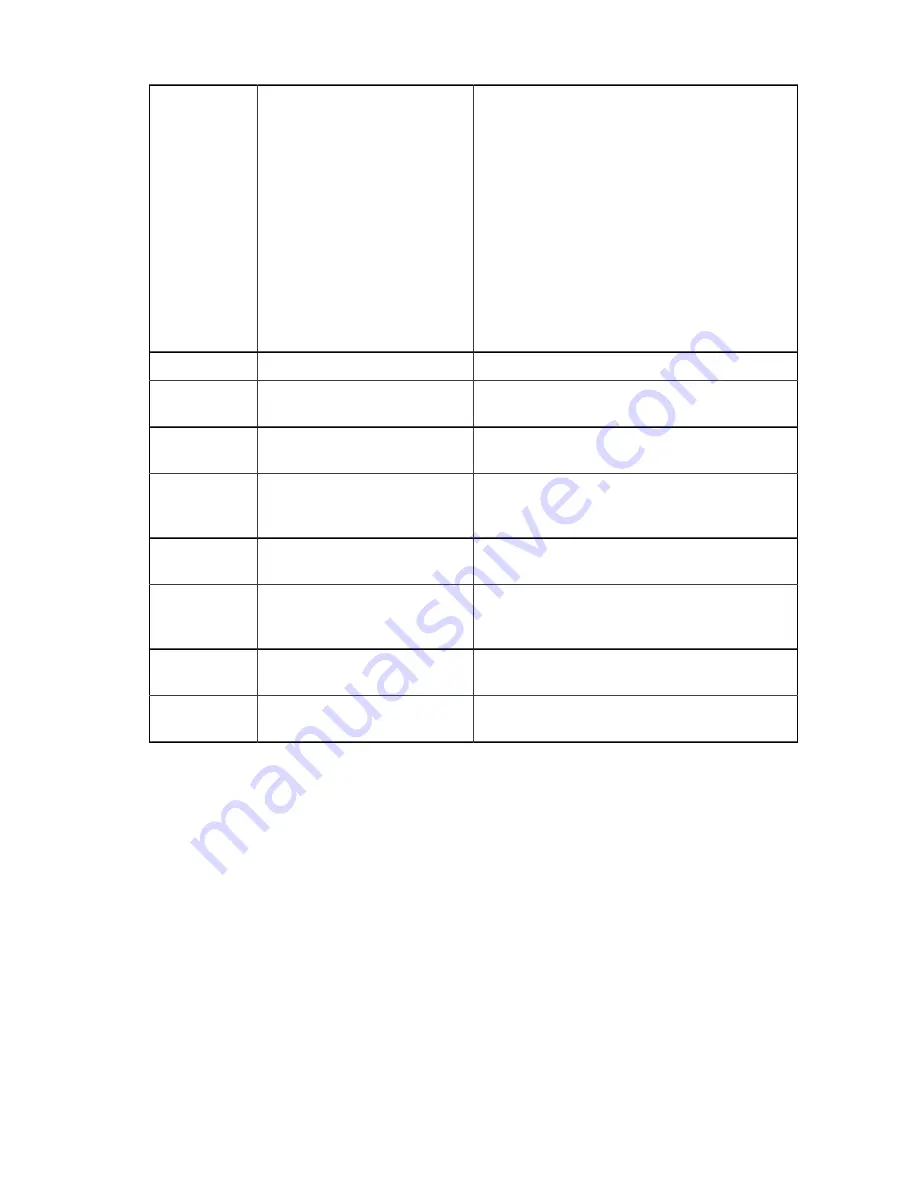
3
System Identification button
The identification buttons on the front and
back panels can be used to locate a particular
system within a rack. When one of these
buttons is pressed, the system status indicator
on the back flashes until one of the buttons is
pressed again.
Press to toggle the system ID on and off. If the
system stops responding during POST, press
and hold the system ID button for more than
five seconds to enter BIOS progress mode.
To reset the iDRAC (if not disabled in F2
iDRAC setup) press and hold the button for
more than 15 seconds.
4
Video Connector
Allows you to connect a display to the system.
5
Diagnostic Indicators
The diagnostic indicator lights up to display
error status.
6
LCD Panel
Displays system ID, status information, and
system error messages.
7
USB Management Port/iDRAC
Managed USB Port
The USB Management Port can function as
a regular USB port or provide access to the
iDRAC features.
8
USB Connector
Allows you to connect USB devices to the
system. The port is USB 2.0-compliant.
9
Information Tag
A slide-out label panel which contains system
information such as Service Tag, NIC, MAC
address, and so on for your reference.
10
Hard Drives
Up to four 3.5 inch hot-swappable hard drives/
SSDs.
11
Optical Drive (optional)
One optional slim SATA DVD-ROM drive or
DVD+/-RW drive.
28
Содержание CloudVision DCA-CV-100
Страница 1: ...CloudVision Appliance DCA CV 100 Quick Start Guide Arista Networks www arista com DOC 01796 08 ...
Страница 18: ...14 ...
Страница 23: ...Status Indicators Flashing amber Indicates a problem with the power supply 19 ...
Страница 24: ...20 ...
Страница 29: ...Rack Installation 25 ...
Страница 30: ...26 ...
Страница 40: ...36 ...
Страница 42: ...38 ...
Страница 44: ...Figure 19 Worksheet 40 ...
Страница 46: ...For the Taiwan BSMI RoHS Table go to https www arista com assets data pdf AristaBSMIRoHS pdf 42 ...















































