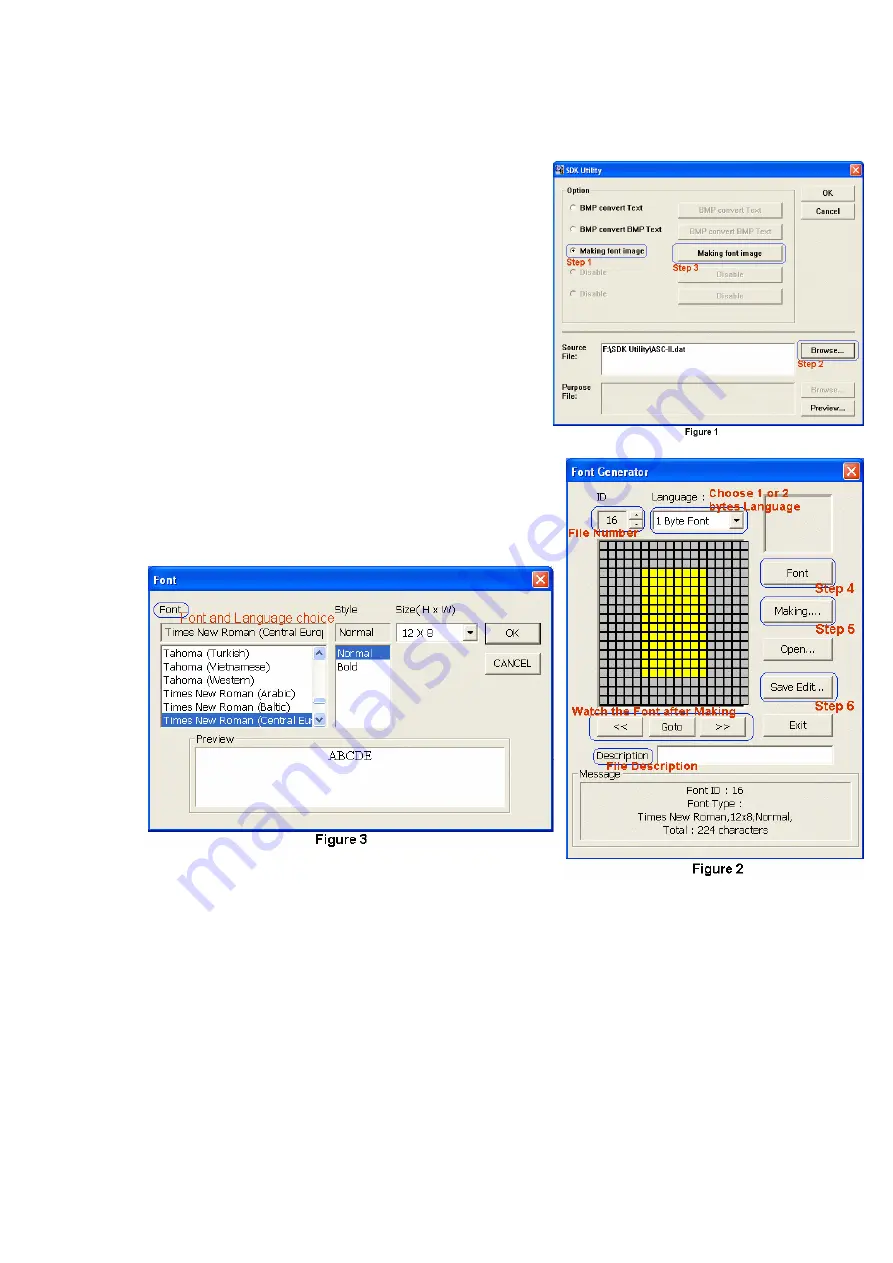
19
then the font file will be on demand to support font monitoring
After choosing “Making font image(such as figure1,Step 1),click
“Browse”(such as Step 2),and choose the font
source file(Our program offered
BIG-5,GBK,Shift-jis and ASC-II),and choose
“Making font image(such as Step 3).After Step
3,it will show a dialog such as figure 2,when
you choosed ID and Language,it will show
other dialog such as figure 3,after chooses,click
“OK”,this dialog will be closed and back to
figure 2.Now,you can click “Making” to make a
new font file,and click “Save Edit…”to save this
file.
The generated font file path and extension will be
shown on the target file field(Such as figure
1,Source File).
Содержание PT-10
Страница 4: ...3 Keyboard Wedge 99 System 101 Power 102 Other 102 ...
Страница 13: ...12 6 Development Flow Chart ...
Страница 53: ...52 Returns No returns Notes ...






























