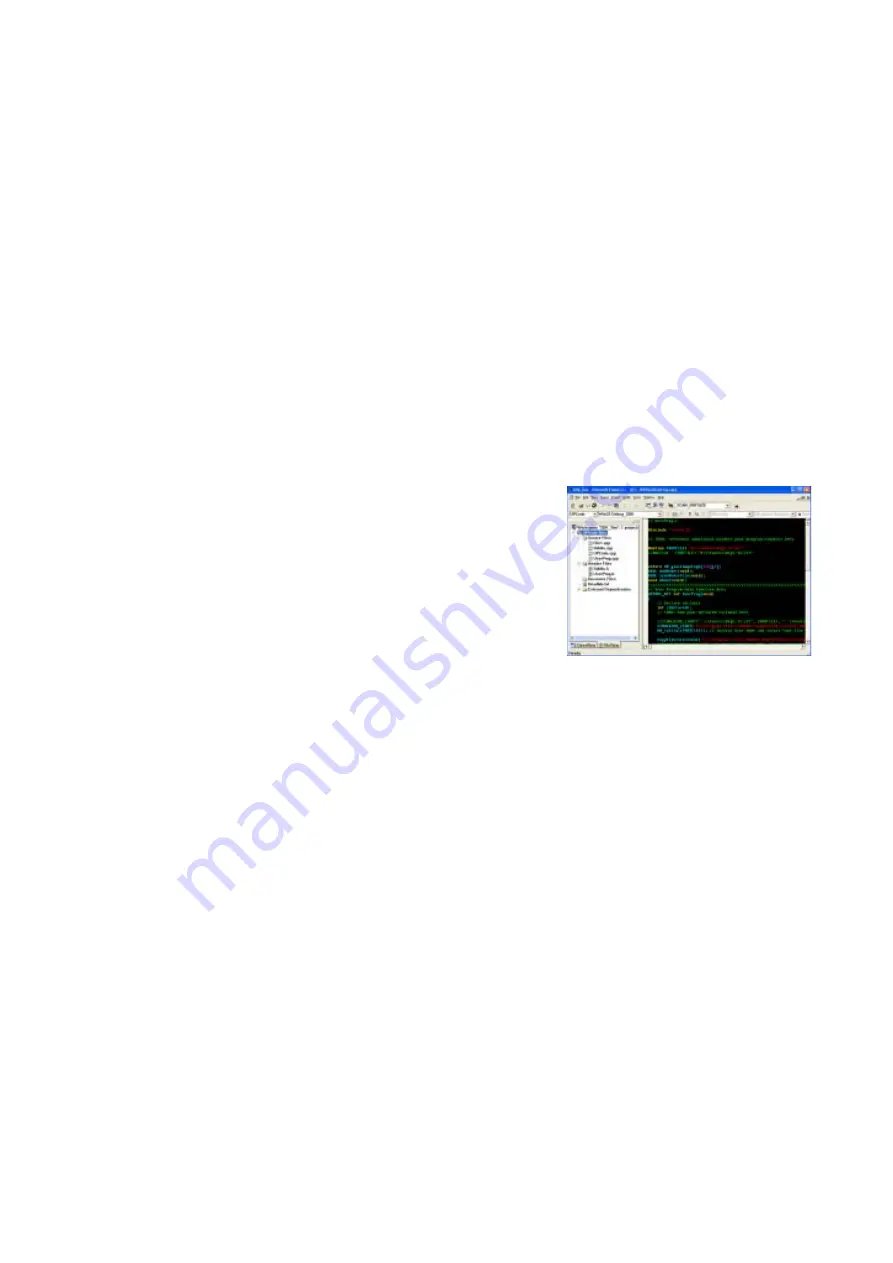
13
2. Simulator
1. Purpose:
To shorten the development time and increase the program stability, a
simulation tool is designed for developer to edit and debug program with
ease. With this simulator, developer will know in advance whether there is
any error in the program code or whether this program meets actual
demands before downloading the program to the collector so that the
correction and debugging can be done immediately.
The simulator provides a platform, which can simulate the same hardware
functionality as a real collector, for example buzzer, LED, scanner, key
buttons, memory allocation and LCD display. Developer can identify
whether the program meets the demands through the simulation test.
2. Developing Environment:
Microsoft Visual C++ 6.0 developing tool needs
to be installed into the workstation. The
developing environment will appear like the
image on the right.
Copy the CD or compressed file provided by the
manufacturer to any disk of the workstation
(Refer to the Simulation Directory in page 5).
3. How to use:
3.1 Complete the developing environment setup listed above.
3.2 Execute \SDK\Simulator\SDK_Sim.dsw in the directory then you can
open the simulation project file. Under VC++6, execute Build\Set
Active Configuration...,select UPCode - Win32 Debug, then click OK to
complete the environment setting.
3.3 Start Simulating:
6.1. Open simulator in VC++6 and select Build\Execute
SDK_Sim.exe. Then a simulator will appear on the desktop (See
image on the next page)
6.2. Press on the User Program Button to run the program.
Содержание PT-10
Страница 4: ...3 Keyboard Wedge 99 System 101 Power 102 Other 102 ...
Страница 13: ...12 6 Development Flow Chart ...
Страница 53: ...52 Returns No returns Notes ...





























