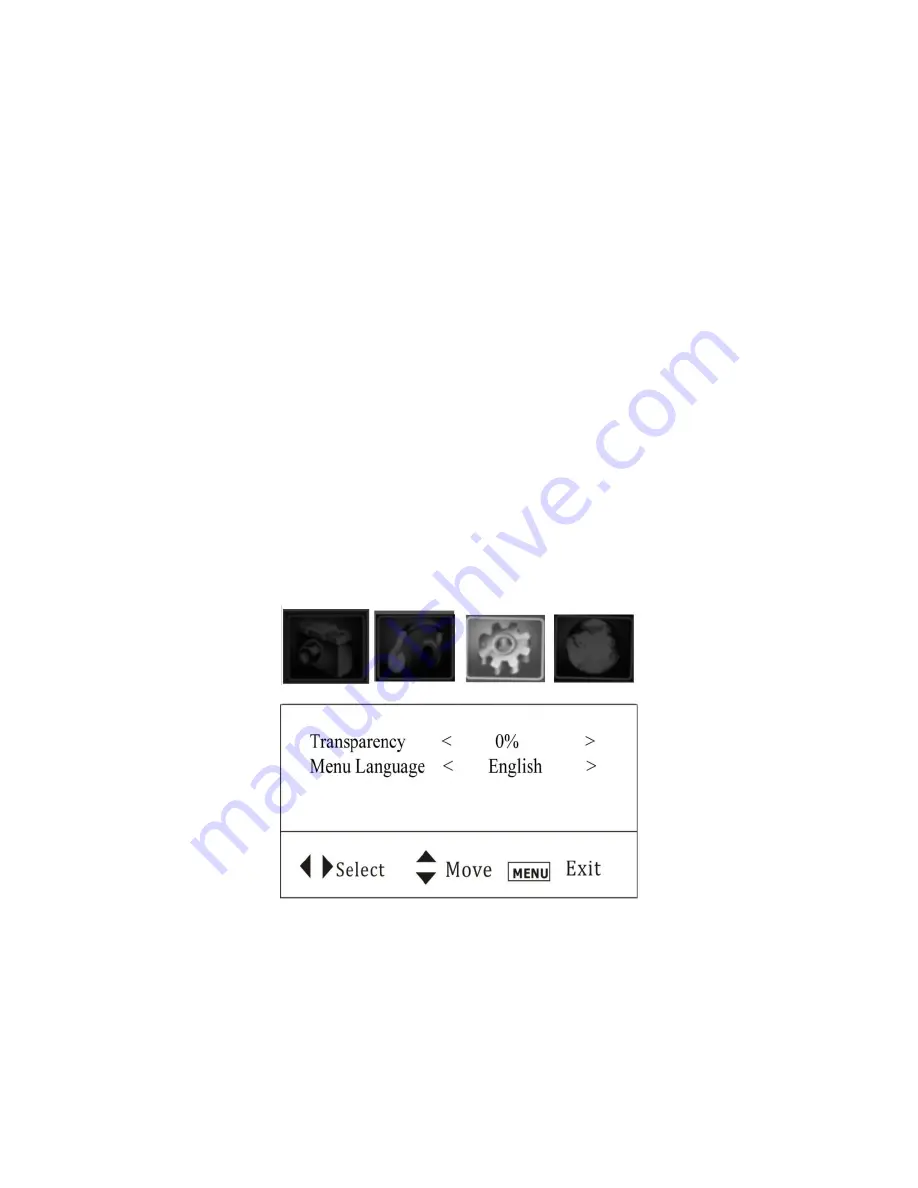
Page 18
Press
Menu
button to enter PVS Setup menu
Press
Volume UP
or
Volume DOWN
button to access the Main Setup Menu
Press
Channel UP
or
Channel DOWN
button to highlight Closed Caption menu, then press
Volume UP
or
Volume DOWN
button to enter into Submenu
Press
Channel UP
or
Channel Down
,
Volume UP
or
Volume Down
buttons to adjust the
setting. IMPORTANT: The closed captioning function will NOT display on the screen until it is
fully initialized and active. It takes about 10 seconds for the CC display to appear on the
screen. This delay is a normal process of the PVS and should NOT be considered a
malfunction. If closed captioning does NOT appear at any point or presents a caption box with
no words, you may have selected a caption format option that does not exist in your area or be
tuned to a channel that does not broadcast closed captioning. Your local signal provider can
supply a list of channels that broadcast captions and the formats options available in your area.)
Options:
CC
– Select: On or Off
CC Format Selection
– Select: CC1, CC2, CC3, Text1, Text2, Text3 or Text4.
(Please note that not all formats are available in all areas. Ask your local signal provider for the CC formats available
to your location.)
Advanced Selection
– Select: Service1, Service2, Service3, Service4, Service5 or Service6
Option
(Only applicable when receiving digital broadcasts
):
– Select: Mode, Font Style, Font
Size, Font Edge Style, Font Edge Color, FG Color, BG Color, FG Opacity or BG Opacity
d. Menu Setting
Press
Menu
button to enter PVS Setup menu.
Press
Volume UP
or
Volume DOWN
button to access the Main Setup menu.
Press
Channel UP
or
Channel DOWN
button to highlight Menu Settings menu and then press
Volume UP
or
Volume DOWN
button to adjust the setting. Options:
Transparency
– Select 0%, 25%, 50%, 75% or 100%
Menu Language
– Select English, French or Spanish




















